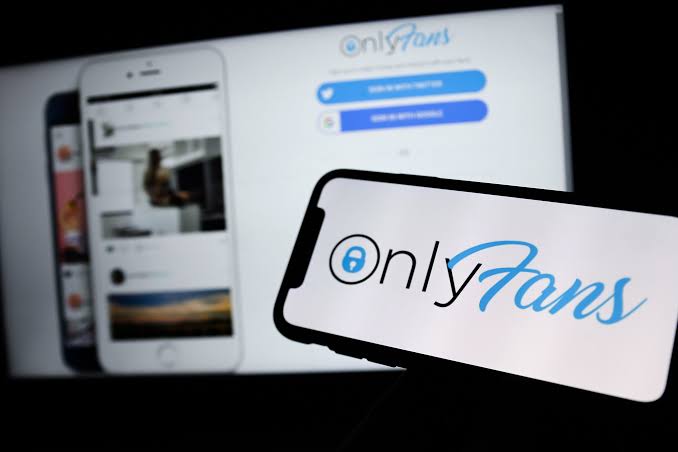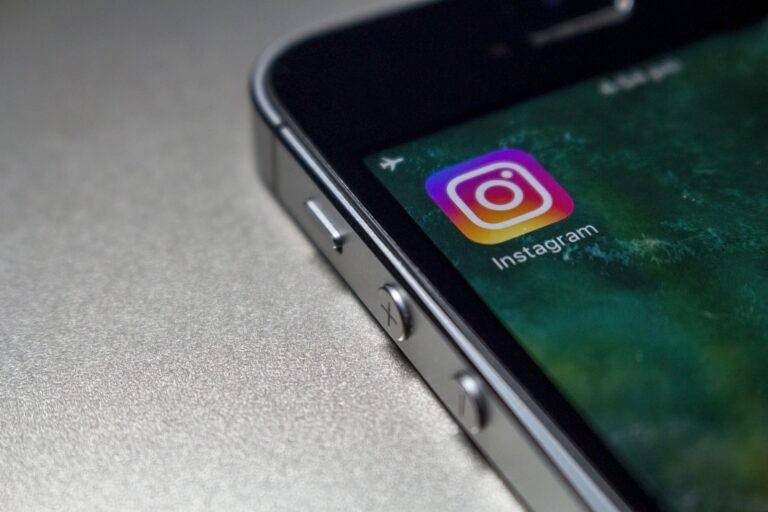How to Edit a TikTok Caption After Posting

One essential aspect of TikTok videos is the caption that accompanies them. Captions provide context, convey messages, and engage the audience. However, there may be instances when you want to edit a TikTok caption after posting it. In this article, we will guide you on how to edit a TikTok caption even after it has been published.
Why Editing TikTok Captions Matters
Editing TikTok captions can be crucial for various reasons. Perhaps you noticed a typo or a grammatical error in your caption, or maybe you want to add some additional information or refine the message. Whatever the reason, being able to edit your captions gives you the opportunity to enhance your content and make it more effective.
How to Edit a TikTok Caption After Posting
Option 1: Editing Within the TikTok App
The TikTok app offers a built-in feature that allows you to edit captions after posting. Here’s how you can do it:
- Open the TikTok app and go to your profile.
- Find the video with the caption you wish to edit and tap on it.
- Tap on the three dots (…) at the bottom right corner of the screen.
- Select “Edit” from the menu that appears.
- Make the desired changes to your caption and tap “Save” to save the edits.
Option 2: Deleting and Reposting
If the edits you want to make are substantial or you encounter difficulties with the first option, you can consider deleting the original video and reposting it with the desired changes. Follow these steps:
- Open the TikTok app and go to your profile.
- Find the video with the caption you want to edit and tap on it.
- Tap on the three dots (…) at the bottom right corner of the screen.
- Select “Delete” and confirm the deletion.
- Create a new video with the corrected caption and post it.
Option 3: Using Third-Party Apps
If the built-in options don’t meet your editing needs, you can explore third-party apps designed specifically for TikTok caption editing. These apps often provide additional features and functionalities, such as adding effects or changing text styles. Remember to research and choose a reputable app from a trusted source.
Tips for Effective Caption Editing
To make the most of your caption editing process, consider the following tips:
1. Keep it Concise and Engaging
Captions on TikTok are limited in length, so it’s important to keep them concise and captivating. Ensure your message is clear and engaging within the character limit.
2. Check for Typos and Grammar Errors
Before finalizing your caption, proofread it thoroughly to eliminate any typos or grammar mistakes. Correct grammar and spelling enhance the professionalism of your content.
3. Experiment with Hashtags and Keywords
TikTok’s search algorithm relies on hashtags and keywords. Use relevant ones in your caption to increase the discoverability of your video. Experiment with different hashtags to find what works best for your content.
The Importance of SEO in TikTok Captions
Search Engine Optimization (SEO) isn’t limited to websites and blogs. It also applies to TikTok captions. By incorporating relevant keywords and hashtags into your captions, you increase the chances of your content being discovered by users searching for similar topics. Optimizing your TikTok captions with SEO techniques can help you reach a wider audience and boost engagement.
How to Make Edits to TikTok Draft
To make edits to your TikTok draft, follow these steps:
1. Open the TikTok app
Launch the TikTok app on your mobile device. Ensure that you are logged in to your TikTok account.
2. Access your drafts
Tap on the profile icon at the bottom right corner of the screen to go to your profile page. Then, tap on the “Drafts” button, usually located next to the “+” button, to access your saved drafts.
3. Select the draft to edit
You will see a list of your saved drafts. Scroll through the list and tap on the draft you wish to edit.
4. Enter editing mode
Once you open the draft, it will take you to the editing screen. Here, you can make various changes to your TikTok video.
5. Make edits to the video
TikTok provides various editing options to enhance your video. You can trim or split clips, apply filters, adjust the speed, add text, stickers, effects, and more. Use the available editing tools to modify your video as desired.
6. Adjust the audio
If you want to edit or change the audio in your TikTok draft, you can do so in this step. TikTok allows you to add or remove background music, adjust volume levels, and even record your own voiceover.
7. Review your changes
After making the necessary edits, play through your video to ensure everything looks and sounds as you intended. You can preview it by tapping the play button.
8. Save your edits
If you’re satisfied with the changes, tap the “Save” or “Save Draft” button to update your edited video. This will overwrite the previous version of the draft.
9. Continue editing or publish
If you want to make further edits, you can repeat the steps above. Once you’re completely satisfied with your edits, you can choose to publish the video by tapping the “Next” button, adding a caption, hashtags, and selecting the appropriate privacy settings.
10. Publish your TikTok video
Finally, after adding any additional details, tap the “Post” or “Publish” button to make your edited TikTok video live on your profile or share it with others on the TikTok platform.
That’s it! You’ve successfully made edits to your TikTok draft and published your updated video. Remember to have fun and be creative with your edits to make your TikToks engaging and entertaining.
Conclusion
Editing TikTok captions after posting allows you to refine your message, correct errors, and improve the effectiveness of your videos. Whether you use the built-in editing feature, delete and repost, or opt for third-party apps, it’s essential to ensure your captions are concise, engaging, and optimized for SEO. Take advantage of these editing options to enhance your TikTok content and captivate your audience.
FAQs
1. Can I edit the captions of someone else’s TikTok video?
No, you can only edit the captions of your own TikTok videos. Editing captions on someone else’s video is not possible unless you have access to their account.
2. Will editing a TikTok caption affect the number of views or likes on the video?
No, editing the caption of a TikTok video does not affect the number of views or likes the video has received. The engagement metrics remain the same.
3. Can I change the caption of a TikTok video that has gone viral?
Yes, you can edit the caption of a TikTok video even if it has gone viral. The changes will be reflected in the caption displayed to viewers.
4. Are there any character limits for TikTok captions?
Yes, TikTok captions have a character limit. Currently, the limit is set at 100 characters.
5. Do I need to include hashtags in my TikTok captions?
Including hashtags in your TikTok captions can help improve discoverability and reach. It’s recommended to use relevant hashtags that align with the content of your video.