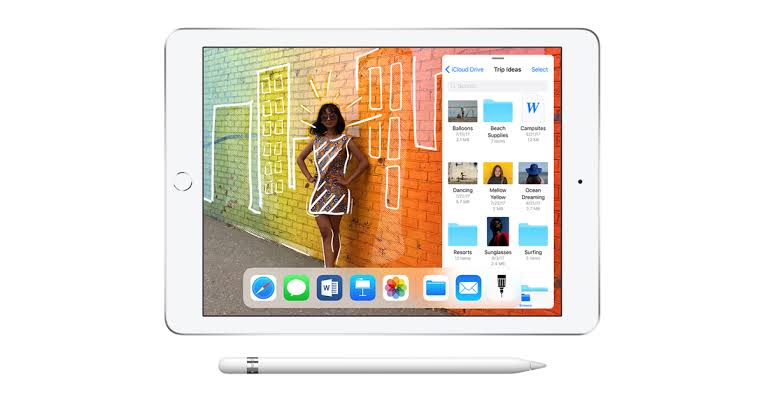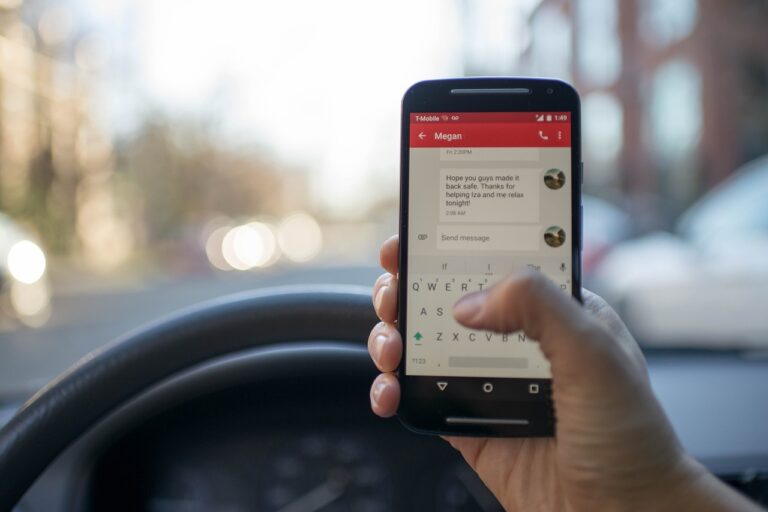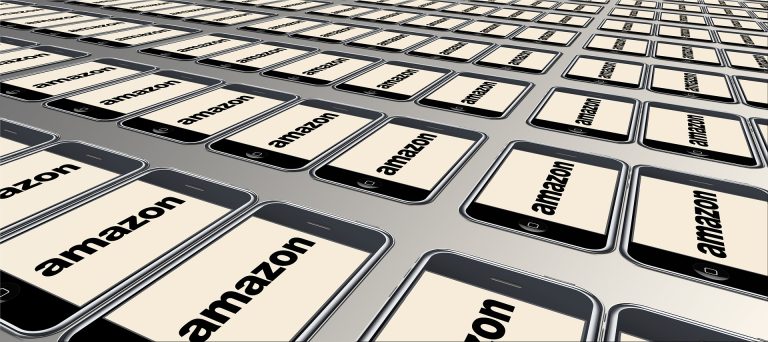How to Find Your Phone Number on Android

Knowing your phone number is essential for various purposes, such as sharing it with others, activating services, or troubleshooting network issues. If you’re using an Android device and can’t recall your phone number, don’t worry! In this article, we’ll guide you through several methods to help you easily find your phone number on an Android device.
How to Find Your Phone Number on Android
Method 1: Using the Settings Menu
Step 1: Open the Settings app
Unlock your Android device and navigate to the home screen. Look for the Settings app, which is usually represented by a gear icon. Tap on it to open the Settings menu.
Step 2: Scroll down and tap on “About phone”
Once in the Settings menu, scroll down until you find the option labeled “About phone” or “About device”. Tap on it to access the device information.
Step 3: Look for “Phone” or “SIM Status”
In the About phone section, you may see various options related to your device. Look for an option named “Phone” or “SIM Status”. This section contains information about your SIM card and network connectivity.
Step 4: Locate your phone number
Within the Phone or SIM Status section, you should find your phone number listed under the “My phone number” or “SIM card status” heading. The phone number may be displayed differently depending on your device and Android version, but it should be clearly labeled.
Method 2: Dialing a USSD code
Step 1: Open the Phone app
Locate the Phone app on your Android device. It is usually represented by a phone receiver icon and can be found on the home screen or in the app drawer. Tap on it to open the Phone app.
Step 2: Dial the USSD code
In the Phone app, tap on the dialer or number pad icon to access the keypad. Enter the USSD code *#62# and then tap the call button. This code is a universal number that allows you to check your phone number’s status.
Step 3: View your phone number
After dialing the USSD code, your device will automatically retrieve information about your phone number. A popup message or a new screen will appear, displaying your phone number.
Method 3: Checking with your carrier’s app
Step 1: Install and open your carrier’s app
Visit the Google Play Store and search for your mobile network operator’s official app. Download and install it on your Android device. Once installed, open the app.
Step 2: Navigate to the account or settings section
Within the carrier’s app, look for an option related to your account or settings. This may be labeled differently depending on the app. Common labels include “Account,” “Profile,” or “Settings.” Tap on it to access your account information.
Step 3: Find your phone number
In the account or settings section, you should find your phone number listed. It may be displayed prominently at the top of the screen or within a dedicated field labeled “Phone number” or “Number.” Take note of the displayed phone number.
Method 4: Checking the SIM card tray or battery compartment
Step 1: Power off your device
To access the SIM card tray or battery compartment, power off your Android device completely. Press and hold the power button, then choose the “Power off” or “Turn off” option.
Step 2: Remove the SIM card tray or battery
Once your device is powered off, locate the SIM card tray or battery compartment. The location may vary depending on your device model. Use a SIM ejector tool or a small paperclip to gently eject the SIM card tray or remove the battery.
Step 3: Look for your phone number on the SIM card or device
Inspect the SIM card itself or the device area where the SIM card was placed. In some cases, the SIM card may have your phone number printed on it. Alternatively, the phone number may be displayed on a label or sticker within the device, near the battery compartment.
Method 5: Contacting your mobile network operator
Step 1: Find your mobile network operator’s contact information
Search online for your mobile network operator’s official website or customer support contact information. This information is usually available on their website, in your account documentation, or on the SIM card packaging.
Step 2: Call or message the support team
Using the provided contact information, reach out to your mobile network operator’s customer support team. You can call their support hotline or send them a message through their provided channels. Explain that you need help finding your phone number.
Step 3: Ask for your phone number
Once connected to the support team, kindly request assistance in retrieving your phone number. They will verify your identity and provide you with the necessary information.
How to Find Your Phone Number on iPhone
If you’re using an iPhone and need to find your phone number, this article will guide you through several methods to locate it easily.
Method 1: Using the Settings App
Step 1: Open the Settings app
Unlock your iPhone and locate the Settings app on your home screen. The Settings app icon resembles gears and can usually be found on the first page or in a folder named “Utilities.” Tap on it to open the Settings menu.
Knowing how to find your phone number on an Android device is essential for various reasons. Whether you prefer using the device settings, dialing a USSD code, checking with your carrier’s app, inspecting the SIM card tray or battery compartment, or contacting your mobile network operator, these methods will help you easily locate your phone number. Remember to choose the method that suits you best based on your device and preferences.
Step 2: Tap on “Phone”
Within the Settings menu, scroll down and look for the option labeled “Phone”. It is typically located below the “Messages” and “FaceTime” options. Tap on it to access the Phone settings.
Step 3: Locate your phone number
In the Phone settings, you should see your phone number listed at the top of the screen, next to the label “My Number” or “You can be reached by iMessage at”. The phone number displayed here is the one associated with your iPhone.
Method 2: Checking the Phone App
Step 1: Open the Phone app
Locate the Phone app on your iPhone’s home screen. The Phone app icon resembles a green telephone receiver. Tap on it to open the app.
Step 2: Tap on the “Contacts” tab
At the bottom of the Phone app, you’ll find several tabs, including “Favorites,” “Recents,” “Contacts,” and “Keypad.” Tap on the “Contacts” tab, which is represented by a silhouette of a person.
Step 3: View your own contact information
Within the Contacts tab, scroll to find your own contact information. Your contact card is usually displayed at the top of the list and will have your name and phone number listed. Tap on your contact card to view the details, including your phone number.
Method 3: Checking the SIM Card Tray
Step 1: Locate the SIM card tray
On the side or top edge of your iPhone, you’ll find a small pinhole or a SIM card tray slot. This location may vary depending on your iPhone model. Locate the SIM card tray or the pinhole that allows access to it.
Step 2: Remove the SIM card tray
Using a SIM card removal tool or a small paperclip, gently insert it into the pinhole or SIM card tray slot. Apply a small amount of pressure to eject the SIM card tray. Carefully pull out the SIM card tray from the iPhone.
Step 3: Find your phone number on the SIM card
Inspect the SIM card itself for any printed information. Some SIM cards may have your phone number listed on them. Look for a series of numbers that resemble a phone number. Take note of the displayed phone number.
Method 4: Contacting your Mobile Network Operator
Step 1: Find your operator’s contact information
Search online for the official website or customer support contact information of your mobile network operator. This information is usually available on their website or on the SIM card packaging.
Step 2: Call or message the support team
Using the provided contact information, reach out to your mobile network operator’s customer support team. You can call their support hotline or send them a message through their provided channels. Explain that you need help finding your phone number.
Step 3: Ask for your phone number
Once connected to the support team, kindly request assistance in retrieving your phone number. They will verify your identity and provide you with the necessary information.
FAQs:
1. Can I find my phone number without a SIM card?
No, you need a SIM card to have an active phone number.
2. What if none of the methods work on my Android device?
If you’re unable to find your phone number using the methods mentioned, it’s recommended to contact your mobile network operator for assistance.
3. Can I find my phone number on an iPhone using these methods?
No, these methods are specific to Android devices. For iPhones, the process may differ.
4. Is it possible to have multiple phone numbers on one Android device?
Yes, it’s possible to have multiple phone numbers on certain Android devices that support dual SIM functionality.
5. Why is it important to know my phone number?
Knowing your phone number is crucial for communication, service activation, and troubleshooting network-related issues.
Remember to always keep your phone number confidential and avoid sharing it with unknown or suspicious sources.