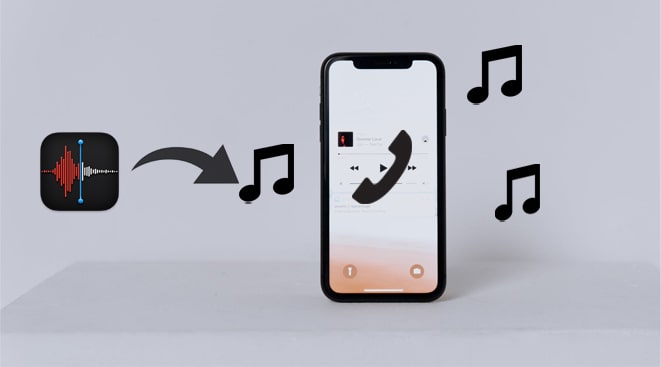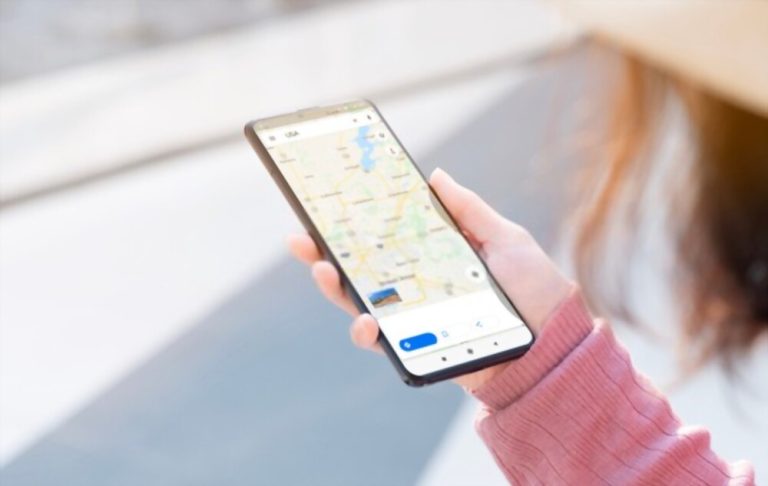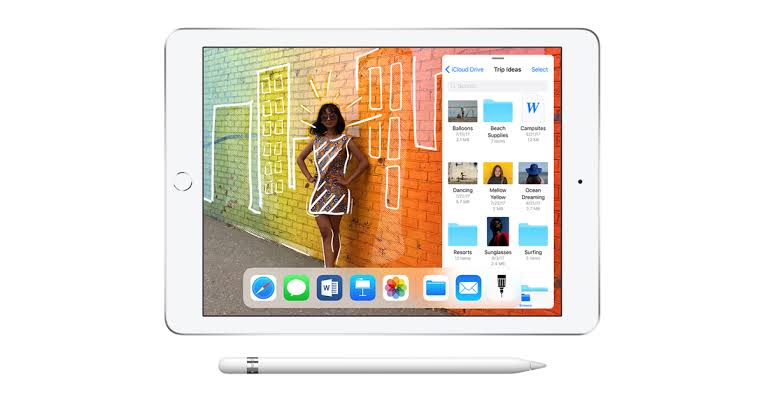How to Recover Call Log on Android

Losing your call log on your Android device can be a frustrating experience, especially if you rely on it to keep track of your phone calls. However, don’t worry, there are several ways to recover call logs on Android. In this article, we will guide you through some of the most effective methods.
There are several reasons why you may lose call history on an Android device:
1. Accidental deletion: One of the most common reasons for losing call history is accidental deletion. If you accidentally delete the call log from your Android device, it will be permanently erased.
2. Software update: Sometimes, updating your Android device to a new version of the operating system can cause the call log to disappear. This can happen because the update process may reset some settings, including the call log.
3. Factory reset: Performing a factory reset on your Android device will erase all data, including call logs.
4. Third-party apps: Some third-party apps can interfere with the call log on your Android device, causing it to disappear or become corrupted.
5. Storage space: If your Android device is running low on storage space, the call log may be deleted automatically to free up space.
6. Malware or virus: If your Android device is infected with malware or a virus, it could cause the call log to be deleted or become corrupted.
7. Syncing issues: If you have enabled syncing with Google or another service, and there is an issue with the synchronization process, it could cause the call log to be deleted or become corrupted.
To prevent losing your call history, it’s a good idea to regularly backup your Android device and to be cautious when deleting data. You can also use call log recovery tools to try to retrieve lost call logs.
Can We Recover Deleted Call History on Android? Yes we can!
Method 1: Restore Call Logs from Google Backup
Google provides an automatic backup feature for Android devices that automatically backs up your call logs to the cloud. If you have this feature enabled, you can easily recover your call logs by restoring them from the backup.
Here’s how you can restore your call logs from a Google Backup.
Step 1: Go to Settings > Accounts and Backups > Restore Data.
Step 2: Choose the desired device backup, then hit Restore after choosing the Call Log option.
Step 3: After clicking Install, the backup will begin downloading to your phone.
Step 4: At that point, your Samsung phone or any Android devices will get the deleted call history restored.
Method 2: Use a Third-Party App
How to Recover Deleted Call History without Backup
There are several third-party apps available on the Google Play Store that can help you recover call logs. One of the most popular apps is the “Call History Recovery” app, which is free to use and easy to use.
Here’s how you can use the “Call History Recovery” app.
Step 1: Download and install the “Call History Recovery” app from the Google Play Store.
Step 2: Open the app and tap on “Scan Now” to scan your device for deleted call logs.
Step 3: Once the scan is complete, you will be able to see a list of all the deleted call logs.
Step 4: Select the call logs you want to recover and tap on “Restore.”
Method 3: Use a Data Recovery Tool
If the above methods do not work for you, you can use a data recovery tool to recover your call logs. There are several data recovery tools available on the internet, but one of the best and most reliable is EaseUS MobiSaver.
Method 4: the Android to find deleted call logs
Rooting an Android device can give you more access and control over the device’s system files, which may help you to recover deleted call logs. However, rooting your Android device is not recommended for everyone, as it can void your device’s warranty, and it may also cause other issues such as security risks, stability problems, and even bricking your device if not done correctly.
If you do decide to root your Android device, there are several ways to try to recover deleted call logs. One way is to use a data recovery tool designed for rooted Android devices. These tools can scan the device’s internal storage and attempt to recover deleted data, including call logs. Some popular data recovery tools for rooted Android devices include DiskDigger, Recuva, and EaseUS MobiSaver.
Another method you can try is to access the device’s SQLite database using a file manager app with root access. The call log information is stored in a database file called “calllog.db.” By navigating to this file using a root-enabled file manager app, you may be able to recover deleted call logs.
Keep in mind that there is no guarantee that you will be able to recover deleted call logs using these methods, and there is always a risk of data loss or further damage to the device when rooting or using data recovery tools. Therefore, it’s important to take precautions to avoid losing call logs in the first place, such as regularly backing up your device and being careful when deleting data.
Here’s how you can use EaseUS MobiSaver to recover your call logs
Step 1: Download and install EaseUS MobiSaver on your computer.
Step 2: Connect your Android device to your computer using a USB cable.
Step 3: Launch the software and select “Android” as the device type.
Step 4: Click on “Scan” to scan your device for deleted call logs.
Step 5: Once the scan is complete, you will be able to see a list of all the deleted call logs.
Step 6: Select the call logs you want to recover and click on “Recover.”
In conclusion, losing your call logs can be a frustrating experience, but with the methods outlined in this article, you can easily recover them. Remember to regularly backup your data to avoid losing important information in the future.
Always Have A Backup Plan
Having a backup plan is crucial to ensure that you don’t lose important data, including call logs, on your Android device. Here are some tips on how to create a backup plan:
1. Use a cloud-based backup service
Many cloud-based backup services, such as Google Drive, Dropbox, and OneDrive, offer automatic backups for Android devices. You can set up these services to backup your call logs, contacts, photos, and other data automatically, ensuring that you always have a copy of your data in the cloud.
2. Use a local backup
You can also create a local backup of your Android device using the built-in backup feature. Go to Settings > System > Backup to enable this feature. Once enabled, your device will automatically backup data to your Google account. You can also manually backup your data by going to Settings > System > Backup and tapping the “Back up now” button.
3. Use a third-party backup app
There are several third-party backup apps available on the Google Play Store that can backup your call logs, contacts, messages, and other data. Some popular backup apps include Helium, Titanium Backup, and My Backup Pro.
4. Export call logs
You can also export your call logs to a file and save it to your computer or cloud storage. To do this, open the Phone app and tap the three-dot menu in the top-right corner. Select “Call history” and then tap the three-dot menu again. Finally, select “Export call history” and choose a location to save the file.