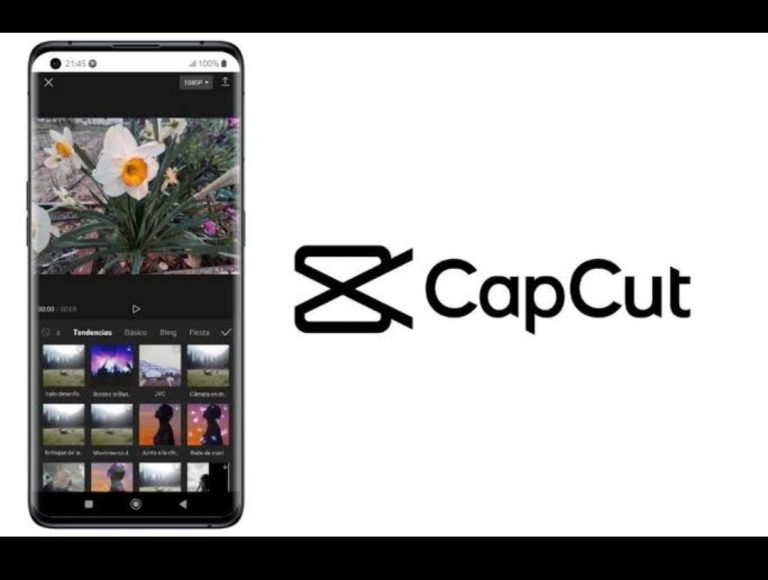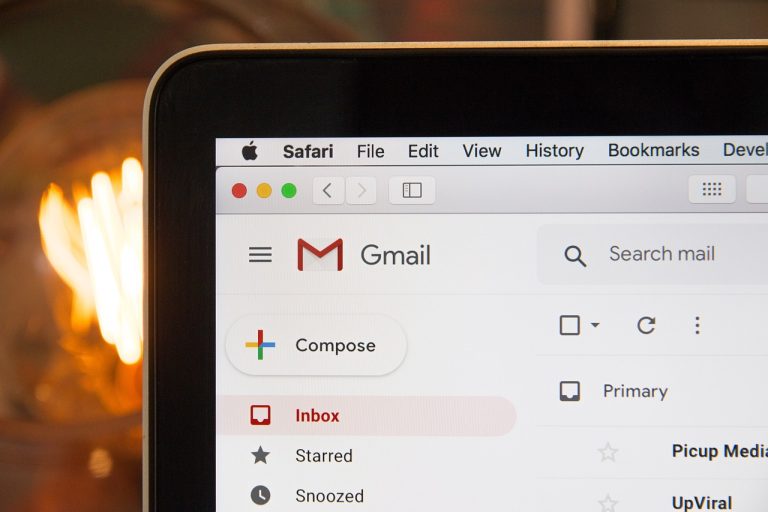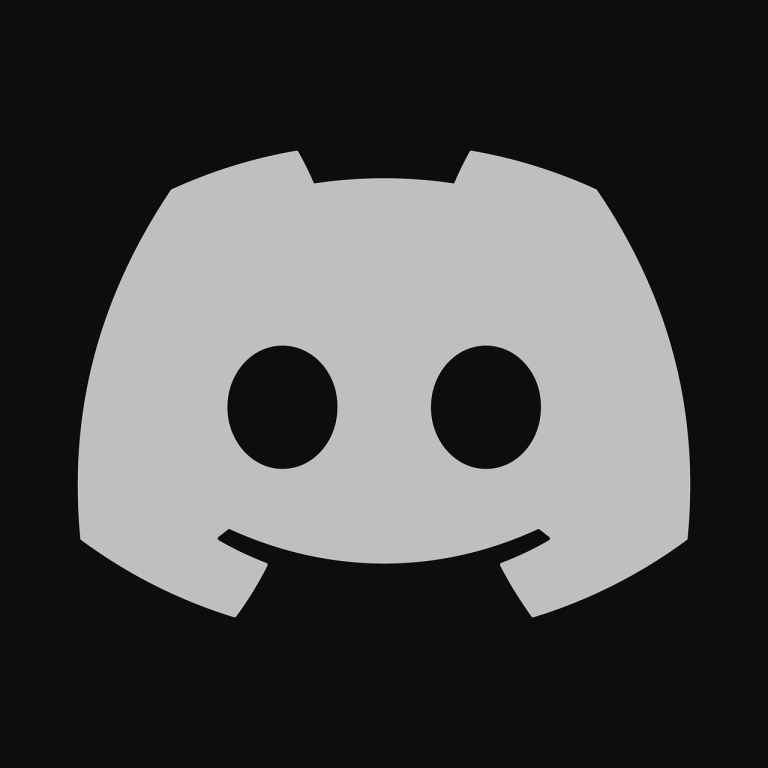How to Track and Find an Android Phone
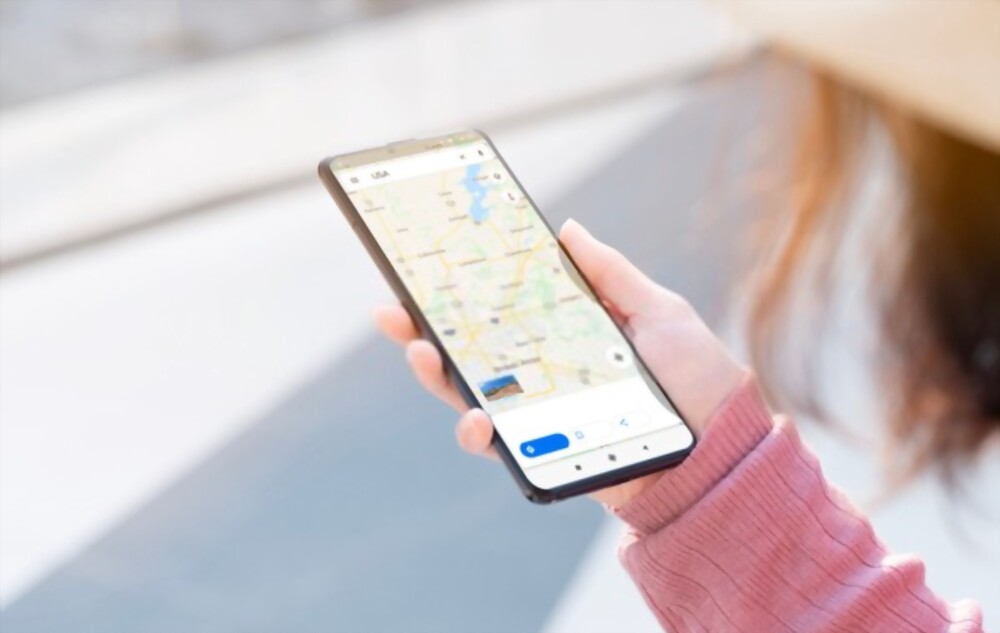
Losing your Android phone can be a stressful experience. Fortunately, there are several methods to track and find your device. In this article, we will discuss some of the most effective ways to locate your lost Android phone.
Can your lost Android phone be found?
1. Use Google’s Find My Device
If you have previously set up this feature on your Android phone, you can log in to your Google account on a computer or another device, go to the Find My Device website, and locate your phone on a map. You can also remotely ring, lock, or erase your device using this feature.
2. Call your phone
If your phone is nearby, you can try calling it from another phone or landline to see if it rings.
3. Check your surroundings
Look around the area where you last remember having your phone. Check under cushions, in pockets, and in any other places where it may have fallen or been misplaced.
4. Ask for help
You can ask family, friends, or coworkers if they have seen or found your phone.
5. Contact your carrier
Your carrier may be able to track your phone if it is still turned on and connected to a network. Contact your carrier’s customer support for assistance.
How to track an Android phone
1. Use Google’s Find My Device feature
Google’s Find My Device is a free and easy-to-use service that lets you locate your lost Android phone. Here’s how to use it:
- Go to the Find My Device website on a computer or another device.
- Sign in with the Google account associated with your lost phone.
- You should now see a map with the location of your device. If your phone is turned off or not connected to the internet, you can still see the last known location.
From here, you can also do things like lock your phone, erase its data, or make it ring loudly so that you can find it if it’s nearby.
2. Use Samsung’s Find My Mobile feature
If you have a Samsung phone, you can use Samsung’s Find My Mobile service to locate your lost device. Here’s how to use it:
- Go to the Find My Mobile website on a computer or another device.
- Sign in with your Samsung account.
- You should now see a map with the location of your device. If your phone is turned off or not connected to the internet, you can still see the last known location.
From here, you can also do things like lock your phone, erase its data, or make it ring loudly so that you can find it if it’s nearby.
3. Use a third-party app
There are several third-party apps available that can help you locate your lost Android phone. Some popular options include Prey Anti Theft, Cerberus, and Where’s My Droid. These apps work similarly to Google’s Find My Device and Samsung’s Find My Mobile, but they may offer additional features like taking a photo of the thief, sending a message to the device, or remotely wiping the device’s data.
To use a third-party app, simply download and install it on your phone before it gets lost or stolen. Then, if you lose your phone, you can sign in to the app on another device to locate it.
Essential Steps to Enable on Your Android Phone for Effective Location Tracking
Losing a smartphone can be a distressing experience, but thanks to the advanced features available on Android devices, you can enhance your chances of locating your phone if it goes missing. By taking a few proactive measures and enabling specific settings, you can leverage the built-in location tracking capabilities of your Android phone. In this article, we will explore the necessary steps to turn on various features that will help you locate your device in case it gets lost.
1. Activate Location Services
The first and foremost step is to ensure that location services are enabled on your Android phone. To do this, go to the “Settings” menu, select “Location,” and toggle on the “Location” switch. This setting allows your device to access GPS, Wi-Fi, and mobile networks to determine its precise location.
2. Enable Find My Device
Google offers a powerful feature called “Find My Device” that allows you to track and locate your lost Android phone remotely. To activate this feature, open the “Settings” menu, navigate to “Security,” and select “Find My Device.” Ensure that the toggle switch is enabled. This will enable you to track your device’s location using another Android device or a web browser by logging in to your Google account.
3. Enable Remote Lock and Erase
In addition to locating your device, it is essential to protect your personal data if your phone falls into the wrong hands. By enabling remote lock and erase, you can safeguard your information. To activate this feature, go to the “Settings” menu, select “Security,” and enable “Remote Lock” and “Remote Erase.” In case your device is lost or stolen, you can remotely lock it to prevent unauthorized access or erase its contents if necessary.
4. Set Up Google Account Recovery
To ensure you can regain access to your Google account associated with your Android phone, it’s crucial to set up account recovery options. Open the “Settings” menu, select “Accounts,” and choose your Google account. Tap on “Manage your Google Account” and navigate to the “Security” tab. Here, you can set up recovery options such as phone number and secondary email addresses to help you regain access to your account if needed.
5. Install a Trusted Tracking App
Apart from the built-in features, various third-party tracking apps are available on the Google Play Store that offer additional functionality. These apps can provide real-time location updates, remote lock and erase capabilities, and even help you take photos or record audio remotely. Research and choose a reputable app that suits your needs, install it on your device, and follow the app’s setup instructions.
6. Keep Location Services and GPS turned on
For accurate location tracking, it is essential to keep your device’s location services and GPS turned on. This ensures that your phone can communicate with satellites and provide precise location information. Remember to enable high-accuracy mode by going to the “Settings” menu, selecting “Location,” and ensuring that the “Mode” is set to “High accuracy.”
Taking proactive measures to enable specific settings on your Android phone can significantly improve your chances of locating it in case it goes missing. By activating location services, enabling features like Find My Device, remote lock and erase, and setting up account recovery options, you can protect your device and personal data while increasing the chances of successful recovery. Additionally, consider installing a trusted tracking app for added functionality. Remember to keep location services and GPS turned on for accurate location tracking. With these essential steps in place, you’ll be well-prepared to track and recover your lost Android phone efficiently.