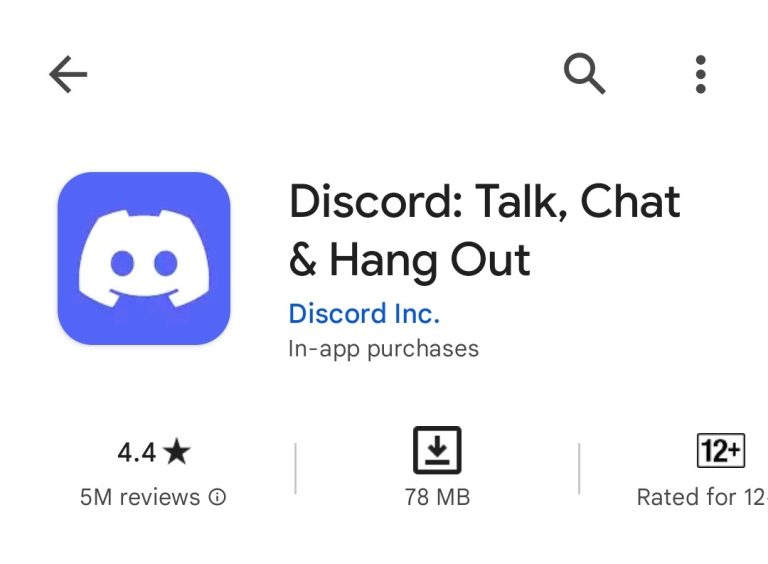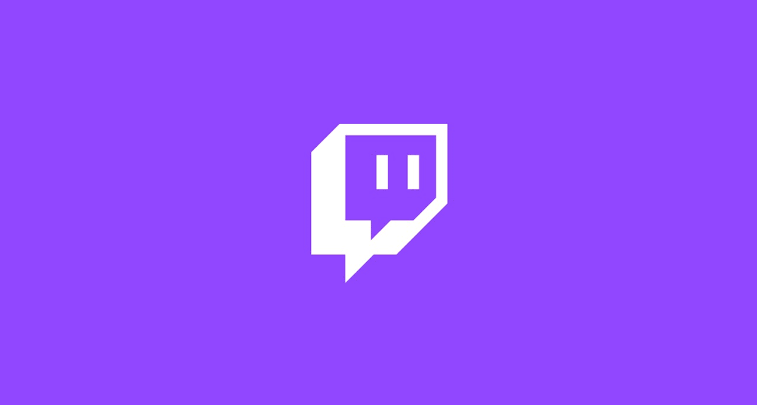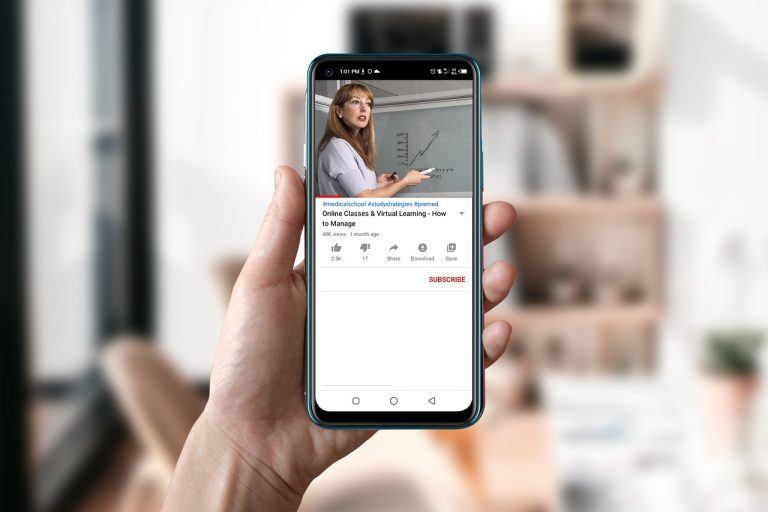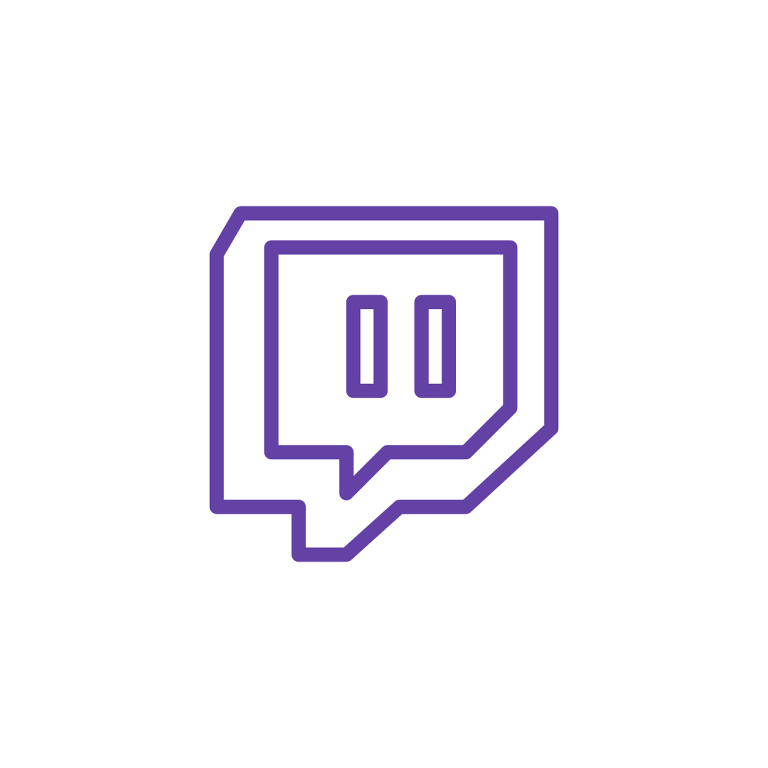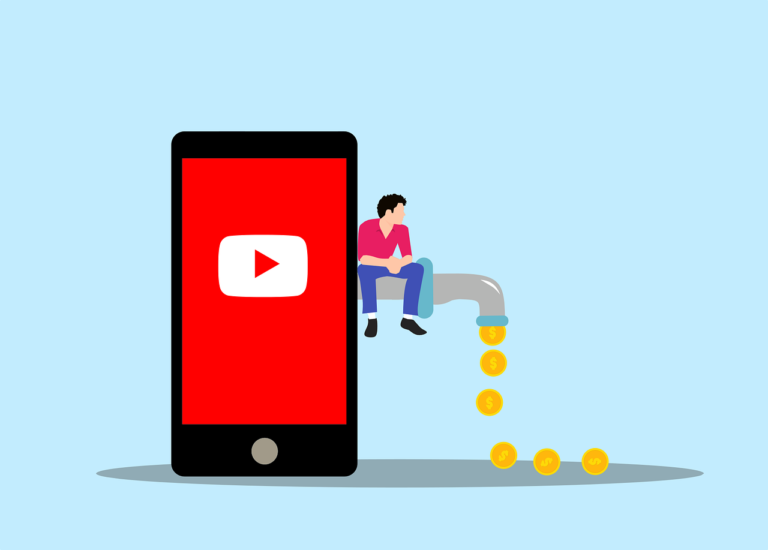What Are Annotations on YouTube

Annotations on YouTube are a feature that allows creators to add interactive elements to their videos, enhancing the viewer experience and driving engagement. In this article, we will explore what annotations are, how they can be created and utilized effectively, and their impact on content creation.
Annotations on YouTube are clickable elements that can be added to videos, appearing as text, speech bubbles, notes, or interactive cards. These annotations can provide additional information, links to other videos or websites, or prompt viewers to take specific actions, such as subscribing to a channel or liking a video. They are placed directly on the video player and can be positioned at specific time intervals.
Importance of Annotations for content creators
Annotations offer content creators a way to increase viewer engagement, promote their channel or videos, and create a more interactive viewing experience. By strategically utilizing annotations, creators can guide viewers to related content, encourage subscriptions, and enhance storytelling within their videos.
Types of YouTube Annotations
YouTube provides various types of annotations that content creators can use to enhance their videos and engage with their audience.
1. Peech Bubble Annotations
Speech bubble annotations display text in a speech bubble format, allowing creators to emphasize specific statements, highlight key information, or provide context to the video content.
2. Note Annotations
Note annotations are rectangular boxes that can be placed anywhere on the video, offering content creators the ability to provide additional information, links, or references related to the video’s content.
3. Spotlight Annotations
Spotlight annotations enable creators to highlight a specific area within the video frame. This feature is often used to draw attention to a particular object, person, or action, enhancing the visual storytelling.
4. Title Annotations
Title annotations are text overlays that can be added to the video, providing titles or headlines to introduce different sections or topics within the content. They help viewers navigate through the video and understand its structure.
5. Label Annotations
Label annotations are small, customizable labels that creators can place on specific parts of the video. They are often used to add captions, identify objects or people, or provide additional context to enhance viewer understanding.
6. Interactive Card Annotations
Interactive card annotations are interactive elements that can be added to videos, allowing creators to link to related content, external websites, or merchandise. They provide a way to drive traffic and engagement beyond the video itself.
7. End Screen Annotations
End screen annotations are displayed during the last few seconds of a video and are commonly used to promote other videos, playlists, or channels. They encourage viewers to continue watching content from the same creator.
How to Create Annotations on YouTube
To create annotations on YouTube, follow these steps:
Accessing the YouTube Annotations feature
- Sign in to your YouTube account and go to your Video Manager.
- Find the video you want to add annotations to and click the “Edit” button.
Adding and customizing annotations
- In the video editor, click the “Annotations” tab.
- Click the “Add annotation” button and select the type of annotation you want to create.
- Customize the annotation by adding text, changing the font style, size, and color, and selecting the duration and timing.
Positioning and timing annotations
- Drag and drop the annotation to the desired position on the video player.
- Adjust the start and end times of the annotation to control when it appears and disappears during the video playback.
Previewing and saving annotations
- Click the “Preview” button to see how the annotations will appear in the video.
- Once you are satisfied with the annotations, click the “Save” button to apply the changes.
Best Practices for Using Annotations Effectively
To ensure that annotations enhance the viewer experience and serve their intended purpose, consider the following best practices:
Maintaining simplicity and clarity
Keep annotations concise and easy to understand. Use clear language and avoid cluttering the video with excessive text or information.
Using annotations strategically
Place annotations strategically to guide viewers to relevant content, prompt actions, or provide additional context. Align the annotations with the video’s narrative or topic.
Aesthetically integrating annotations with the video
Choose annotation styles and colors that complement the video’s aesthetic and do not distract viewers from the main content. Maintain consistency throughout the video.
Avoiding excessive use of annotations
While annotations can be useful, an excessive number of annotations can overwhelm viewers and detract from the viewing experience. Use annotations sparingly and only when necessary.
Regularly reviewing and updating annotations
Periodically review the effectiveness of annotations by analyzing viewer engagement and feedback. Update or remove annotations that are no longer relevant or effective.
Benefits of Annotations for Content Creators
Annotations offer several benefits for content creators, helping them enhance viewer engagement and grow their channel.
1. Increasing viewer engagement and interaction
Annotations provide interactive elements that encourage viewers to actively engage with the video content by clicking on links, subscribing, liking, or sharing.
2. Driving traffic to other videos or channels
By strategically placing annotations, creators can direct viewers to related videos or other channels they manage, increasing viewership and exposure.
3. Promoting subscriptions and channel growth
Annotations can be used to prompt viewers to subscribe to the channel, enabling creators to build a loyal audience and expand their subscriber base.
4. Encouraging likes, comments, and sharing
Annotations can include calls-to-action to like the video, leave comments, or share it on social media platforms. This helps generate user-generated content and spread the video’s reach.
5. Enhancing storytelling and narrative
By using annotations creatively, content creators can enhance the storytelling aspect of their videos, providing additional information, context, or alternative perspectives.
Limitations and Discontinuation of Annotations
While annotations have been a valuable tool for content creators, there are certain limitations and reasons for their discontinuation.
1. Limitations of annotations on mobile devices
Annotations do not work on mobile devices such as smartphones and tablets, limiting their effectiveness in reaching a significant portion of viewers.
2. Impact of mobile viewing on the discontinuation of annotations
With the rise of mobile viewing, YouTube decided to discontinue annotations to focus on mobile-friendly features such as end screens and cards, which are compatible with all devices.
3. Transition to end screens and cards
End screens and cards have become the preferred method for promoting content and engaging viewers. These features provide more flexibility and compatibility across devices.
Conclusion
Annotations have been a powerful tool for content creators on YouTube, allowing them to enhance viewer engagement, promote their content, and create a more interactive experience. However, with the limitations of mobile compatibility and the emergence of end screens and cards, annotations have been discontinued. Content creators should now focus on utilizing the available features effectively to continue driving engagement, growing their channels, and captivating their audience.
FAQs
1. Can I still access and edit existing annotations on my videos?
No, with the discontinuation of annotations, you cannot edit or add new annotations. However, you can remove existing annotations from your videos if desired.
2. What should I use instead of annotations to engage my viewers?
You can utilize end screens and cards to engage viewers, promote other content, and encourage actions such as subscribing or watching related videos.
3. Are end screens and cards compatible with mobile devices?
Yes, end screens and cards are designed to be compatible with all devices, including mobile phones and tablets.
4. How can I track the effectiveness of end screens and cards compared to annotations?
YouTube provides analytics data that allows you to track viewer engagement with end screens and cards, providing insights into their effectiveness.
5. Can I still watch videos that had annotations before their discontinuation?
Yes, you can still watch videos that had annotations before their discontinuation. However, the annotations will no longer be visible or clickable during playback.