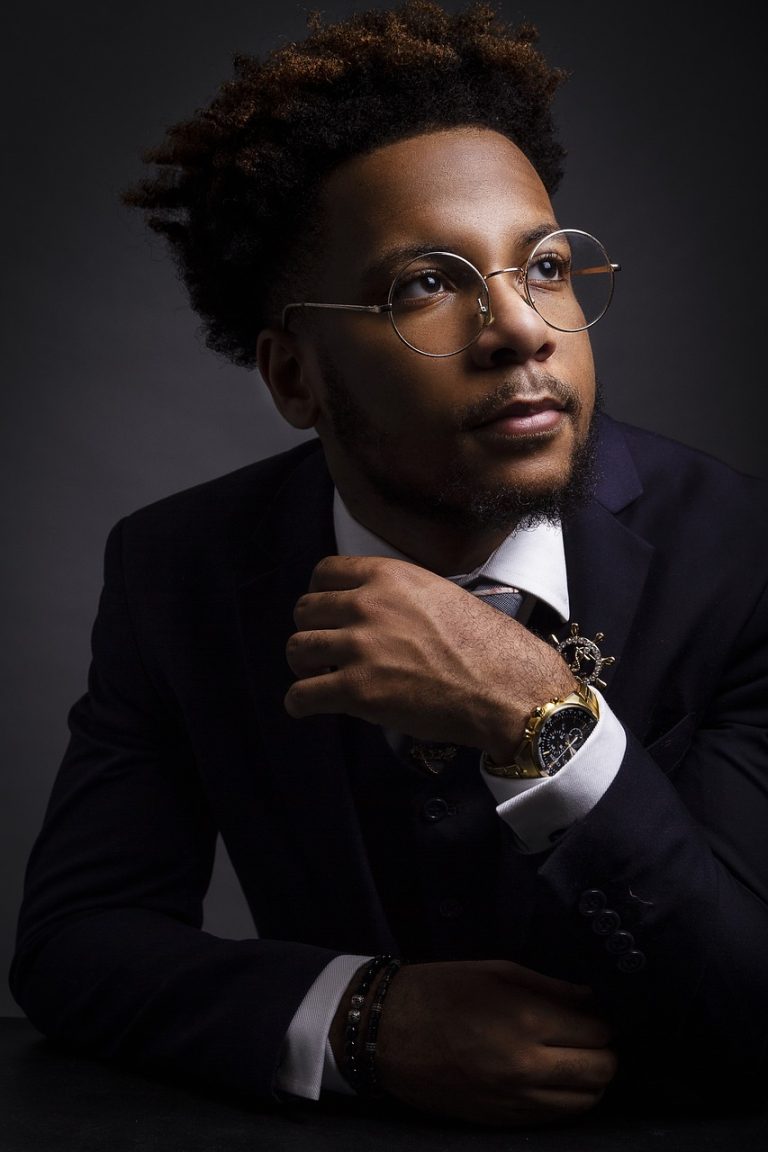How to Add Your Business to Google Maps: A Step-by-Step Guide
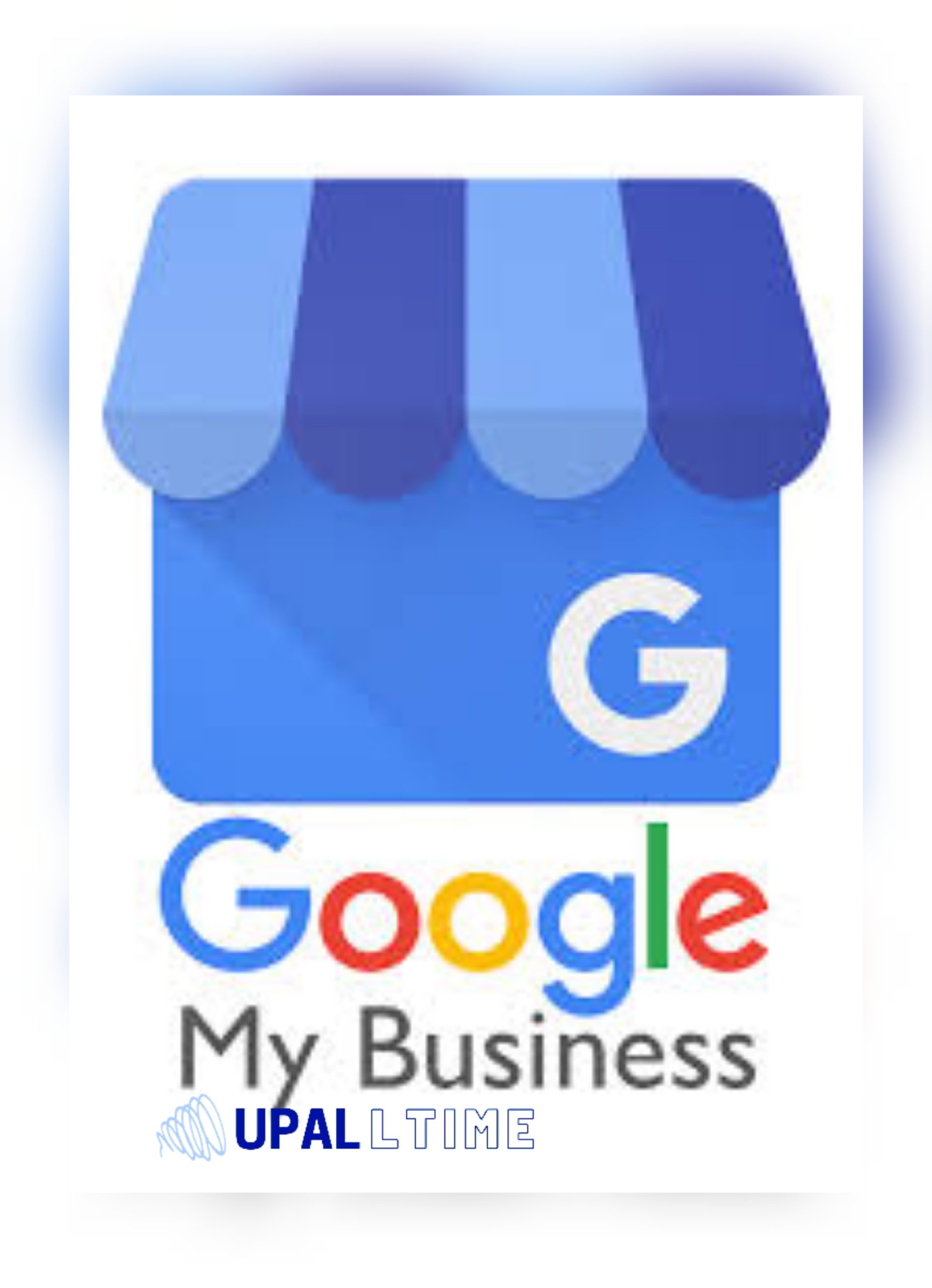
Adding your business to Google Maps is a straightforward process that can significantly enhance your online visibility. Follow these step-by-step instructions to ensure your business is easily discoverable by potential customers.
Table of Contents
ToggleStep 1: Create or Claim Your Google My Business Listing
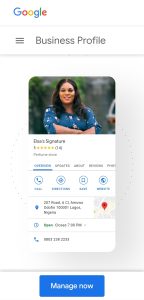
- Visit Google My Business:
- Go to the Google My Business website “www.google.com/business” and sign in with your Google account. If you don’t have one, you’ll need to create one.
- Add Your Business:
- Click on the “+” icon to add your business. Enter your business name and address. If your business doesn’t show up in the suggested options, click “Add your business to Google.”
- Choose Business Type:
- Select the appropriate business category that best represents your services.
- Provide Business Information:
- Fill in your business address, phone number, website, and other relevant details. Ensure accuracy to avoid any confusion.
- Verification:
- Google will verify your business either by mail (postcard with a verification code) or phone (automated message). Follow the prompts to complete the verification process.
Step 2: Optimize Your Business Profile
- Add Business Details:
- Enhance your profile by adding comprehensive details about your business, including operating hours, payment methods, and services offered.
- Utilize Keywords:
- Integrate relevant keywords naturally into your business description. This helps improve your visibility in local searches.
- High-Quality Photos:
- Upload high-resolution photos showcasing your business, including the storefront, interior, and any products or services you offer.
Step 3: Encourage Customer Reviews
- Engage Customers:
- Encourage satisfied customers to leave positive reviews. Personalize your request and express gratitude for their feedback.
- Respond to Reviews:
- Actively engage with customer reviews. Respond to both positive and negative feedback professionally to demonstrate your commitment to customer satisfaction.
Step 4: Dealing with Common Issues
- Verification Challenges:
- If you encounter issues during verification, follow the provided guidance or contact Google My Business support for assistance.
- Updating Information:
- Regularly update your business information to reflect any changes, such as new locations, contact details, or services.
- Handling Negative Reviews:
- Address negative reviews by responding constructively. Show empathy, resolve issues, and highlight your dedication to customer satisfaction.
Step 5: Leveraging Google Maps Features for Promotion
- Posts and Updates:
- Utilize the “Posts” feature to share updates, promotions, events, and other engaging content directly on your business profile.
- Running Promotions:
- Use your Google My Business profile to run promotions and special offers, attracting potential customers.
Step 6: Monitoring and Analyzing Performance
- Utilize Insights:
- Regularly check the insights provided by Google My Business to understand how customers interact with your profile.
- Adjust Strategies:
- Based on analytics, adapt your strategies to meet changing customer needs and maintain a competitive edge.
Step 7: Google Maps as a Local SEO Tool
- Optimizing Local SEO:
- Recognize the connection between Google Maps and local search ranking. Optimize your profile to enhance your business’s local SEO.
Step 8: Integrating Google Maps with Your Website
- Add Google Maps Widget:
- Integrate a Google Maps widget into your business website to enhance user experience and make it easy for visitors to find your location.
Step 9: Utilizing Google Maps Advertising
- Explore Paid Advertising:
- Consider running targeted ads on Google Maps to maximize visibility among users actively searching for businesses like yours.
Step 10: Staying Updated with Google Maps Changes
- Adapt to Changes:
- Stay informed about algorithm updates and new features on Google Maps. Adapt your strategies to remain competitive and take advantage of emerging opportunities.
Conclusion
By following these step-by-step instructions, you’ve successfully added your business to Google Maps. Regularly engage with your profile, adapt to changes, and leverage the platform’s features to ensure your business thrives in the digital landscape. Stay visible, stay connected, and watch your online presence flourish.
FAQs:
- Q: Is it free to add my business to Google Maps?
- A: Yes, creating and managing your Google My Business listing, which appears on Google Maps, is entirely free.
- Q: How long does it take for a business to appear on Google Maps after verification?
- A: Verification times vary, but it usually takes a few days to a couple of weeks for your business to appear on Google Maps.
- Q: Can I edit my business information on Google Maps after it’s been verified?
- A: Absolutely. You have full control to edit and update your business information at any time.
- Q: Do customer reviews really impact my business’s visibility on Google Maps?
- A: Yes, positive reviews contribute to higher local search rankings, making your business more visible to potential customers.
- Q: How often should I update my business profile on Google Maps?
- A: Regular updates, especially when there are changes in your business, keep your information accurate and relevant. Aim for at least monthly check-ins.