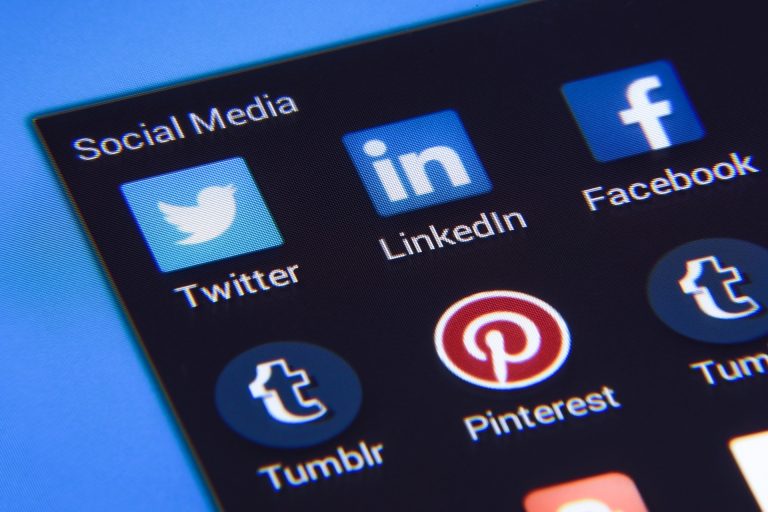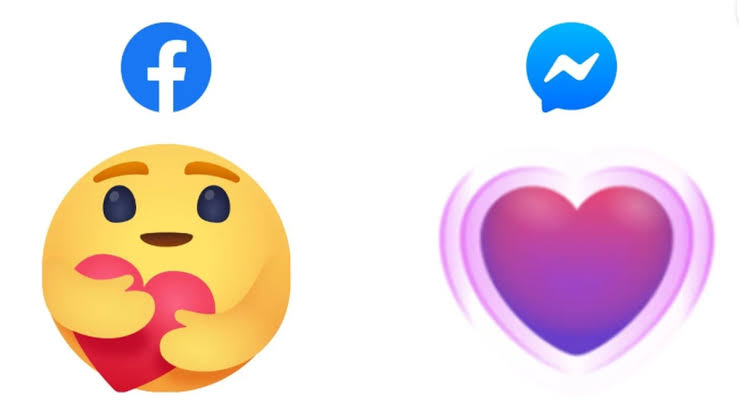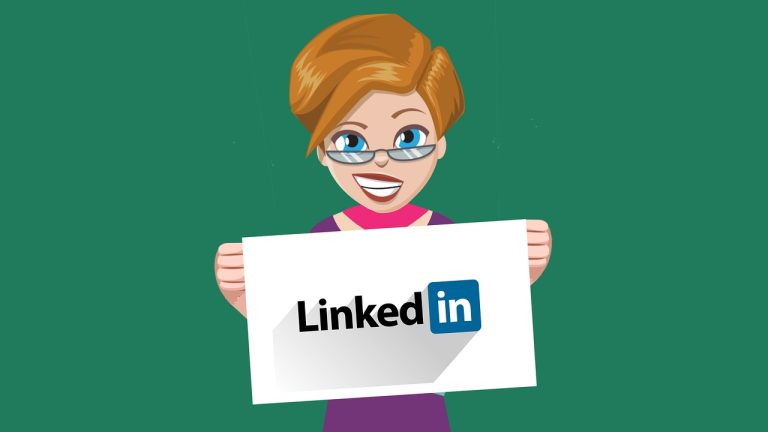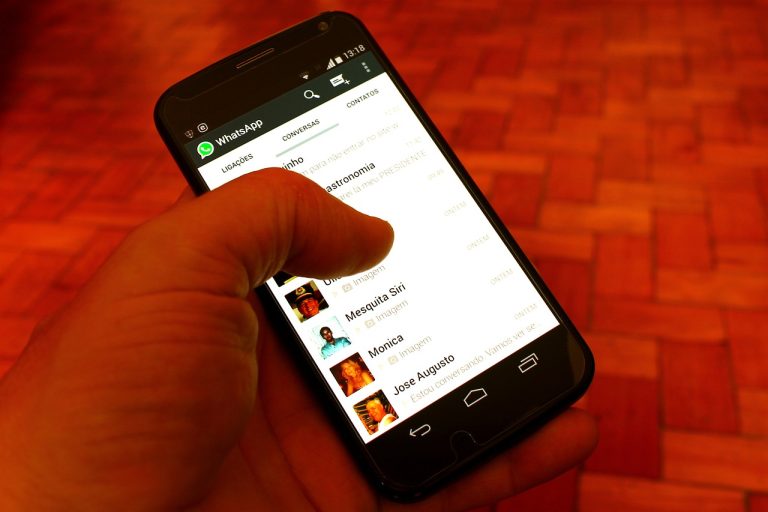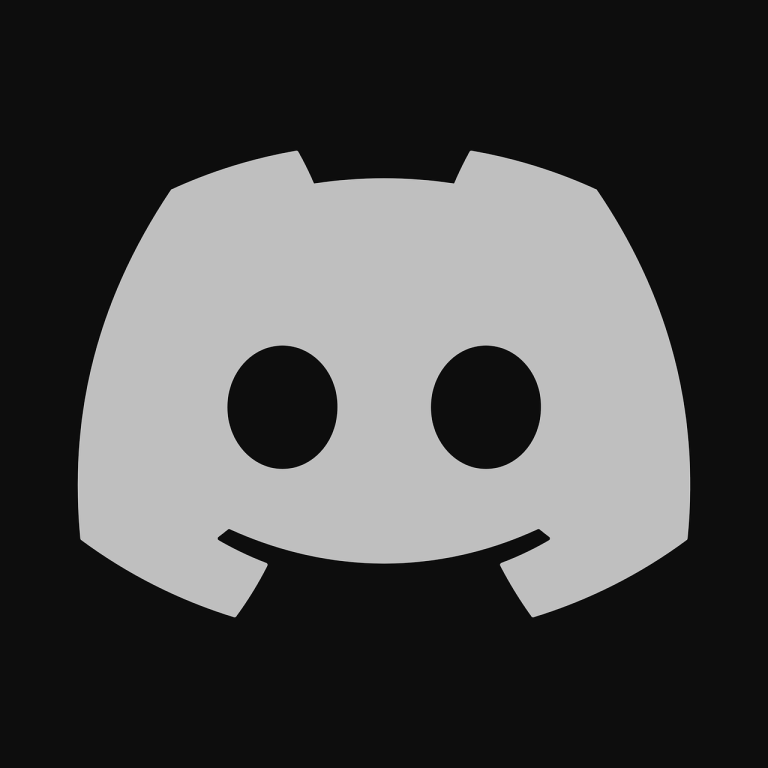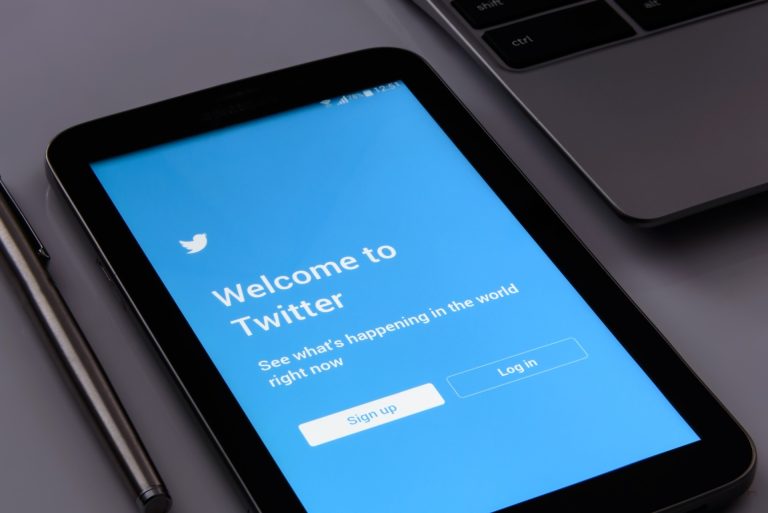How To Leave a Private Story on Snapchat
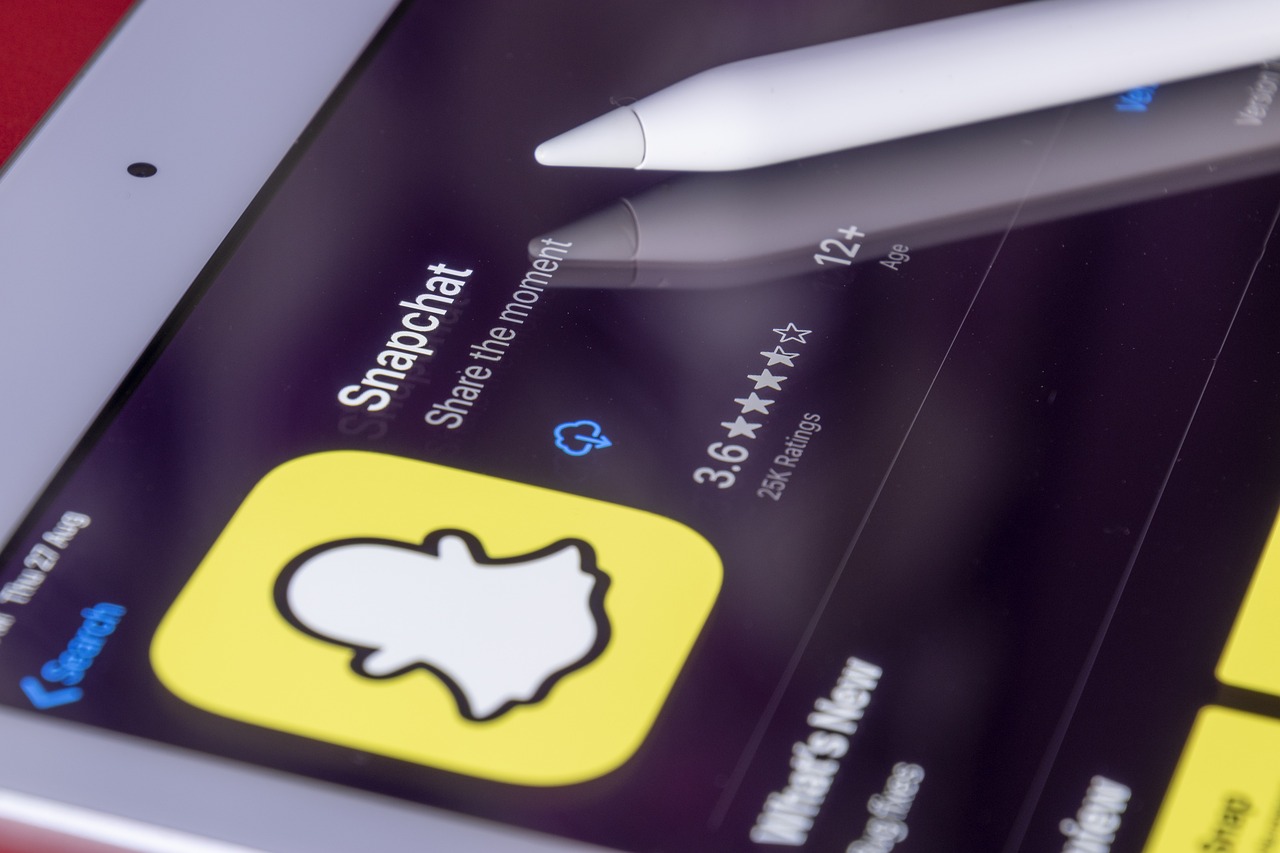
Snapchat is a popular social media platform that allows users to share photos and videos with their friends. One of the features that make Snapchat unique is the option to create private stories, which are exclusive collections of snaps that only selected friends can view. If you find yourself in a private story that you no longer wish to be a part of, you can easily leave it. In this article, we will guide you through the process of leaving a private story on Snapchat and explain why you might consider doing so.
Snapchat has gained immense popularity due to its innovative features that enable users to share moments with their friends in a fun and engaging way. Private stories are one such feature that offers users a more personalized sharing experience. By creating a private story, you can share snaps with a select group of friends, ensuring a higher level of privacy and exclusivity. However, there may come a time when you want to leave a private story for various reasons, and this article will show you exactly how to do that.
Understanding Private Stories
Before we delve into the process of leaving a private story, let’s first understand what private stories are and how they differ from regular stories on Snapchat. Private stories are exclusive collections of snaps that are only visible to the friends you choose to include. They provide a way to share moments with a smaller, more intimate group of people, allowing for a more private and focused sharing experience. Unlike regular stories, private stories are not visible to all your Snapchat friends, making them ideal for sharing content with a specific circle of friends or family members.
Creating a Private Story
To leave a private story, you first need to have joined one. However, if you haven’t joined a private story yet, but would like to create one in the future, here is a step-by-step guide on how to do it:
Step 1: Open the Snapchat app and log in
Launch the Snapchat app on your mobile device and enter your login credentials to access your account.
Step 2: Access the “My Stories” section
Once you’re logged in, navigate to the main screen, and swipe right or tap on the small circle at the bottom-center of the screen to access the “My Stories” section.
Step 3: Tap on the “+” button to create a new story
In the “My Stories” section, locate the “+” button at the top-right corner of the screen and tap on it. This will initiate the process of creating a new story.
Step 4: Choose the option to create a private story
From the available options, select the “Private Story” option. This will ensure that the story you create will be private and exclusive to the friends you add.
Step 5: Select the friends you want to add to the private story
A list of your Snapchat friends will appear on the screen. Scroll through the list and tap on the names of the friends you want to include in the private story. You can select as many friends as you want.
Step 6: Customize the privacy settings for your private story
After selecting the friends, you will have the option to customize the privacy settings for your private story. You can choose to allow friends to contribute to the story, enable or disable the “View Once” feature, and set a custom time limit for each snap in the story. Adjust the settings according to your preferences and tap on the “Create Story” button to finalize the creation of your private story.
Adding Content to a Private Story
Once you’ve successfully created a private story and joined it, you might want to contribute your own snaps to the story. Here’s how you can add content to a private story:
Step 1: Open the private story you created
Go back to the main screen of the Snapchat app and access the “My Stories” section.
Step 2: Tap on the “Add to My Story” button
Locate the private story you want to add content to and tap on the “Add to My Story” button next to it. This will allow you to add new snaps to the story.
Step 3: Choose the type of content you want to add
Snapchat offers various options for creating content, including photos, videos, and text. Tap on the desired option to proceed.
Step 4: Capture or select the content you wish to add
Depending on the option you chose, you can either capture a new photo or video using your device’s camera, or select existing content from your device’s gallery. Follow the on-screen prompts to capture or select the content you want to add.
Step 5: Edit the content if desired
After capturing or selecting the content, you have the option to edit it using Snapchat’s built-in editing tools. Apply filters, add stickers or text, adjust the duration, or make any other desired edits.
Step 6: Tap on the “Add” button to include the content in your private story
Once you’re satisfied with the content and any edits you made, tap on the “Add” button to include it in your private story. The content will be appended to the end of the story, and your selected friends will be able to view it.
Viewing and Interacting with a Private Story
Now that you’re a part of a private story and have contributed your own content, let’s explore how you can view and interact with the private story:
Step 1: Access the “My Stories” section again
Return to the main screen of the Snapchat app and navigate to the “My Stories” section as you did before.
Step 2: Find the private story you want to view
Look for the private story you want to view among the list of stories displayed. Private stories are usually denoted by a lock icon or a group of people icon.
Step 3: Tap on the private story to start viewing it
Once you’ve located the private story you wish to view, tap on it to start viewing the snaps within the story. The snaps will play automatically, one after another.
Step 4: Swipe up to see who has viewed your private story
While viewing the private story, you can swipe up on the screen to see a list of friends who have viewed each snap in the story. This provides insight into who has seen your content.
Step 5: Swipe left or right to navigate between different snaps in the story
If the private story contains multiple snaps, you can swipe left or right on the screen to navigate between them. This allows you to view each snap individually and in the desired order.
Step 6: Send a direct message or reply to a snap in the private story
If you come across a snap in the private story that you want to respond to or interact with, you can swipe up on the screen to access additional options. From there, you can send a direct message to the person who posted the snap or reply to it with your own snap. This enables conversations and engagement within the private story.
Leaving a Private Story
Now, let’s get to the heart of the matter – leaving a private story on Snapchat. If you no longer wish to be a part of a private story, follow these steps:
Step 1: Open the Snapchat app and go to the “My Stories” section
Launch the Snapchat app on your mobile device and navigate to the “My Stories” section by swiping right or tapping on the small circle at the bottom-center of the screen.
Step 2: Find the private story you want to leave
Look for the private story you want to leave among the list of stories displayed. Remember, private stories are usually denoted by a lock icon or a group of people icon.
Step 3: Tap and hold on the private story
To leave the private story, tap and hold on the private story’s thumbnail or icon. This action will bring up a context menu with various options.
Step 4: Select the option to leave the private story
From the context menu, select the option that says “Leave Story” or something similar. This will indicate your decision to leave the private story.
Step 5: Confirm your decision to leave the private story
Snapchat will typically display a confirmation prompt asking you to confirm your decision to leave the private story. Review the prompt and tap on the “Leave” or “Confirm” button to finalize the process.
Benefits of Leaving a Private Story
Leaving a private story on Snapchat can offer several benefits depending on your situation and preferences. Some of the advantages of leaving a private story include:
1. Maintaining privacy: Leaving a private story allows you to regain control over your privacy on Snapchat. You can choose to limit the exposure of your personal content to a select group of friends or family members.
2. Reducing content overload: Being part of multiple private stories can result in content overload, making it challenging to keep up with all the snaps. By leaving a private story, you can streamline your Snapchat experience and focus on the stories that matter most to you.
3. Minimizing distractions: Private stories can be engaging and entertaining, but they can also be distracting. Leaving a private story frees up your attention and allows you to concentrate on other aspects of your life without constant updates and notifications.
4. Avoiding unwanted content: Sometimes, the content shared in a private story may not align with your interests or preferences. By leaving the private story, you can avoid seeing content that you find uninteresting, irrelevant, or potentially uncomfortable.
5. Maintaining close connections: Leaving a private story does not necessarily mean severing ties with the friends involved. You can still engage with them through direct messages, individual snaps, or other means of communication, maintaining a closer and more personal connection.
Leaving a private story on Snapchat is a straightforward process that allows you to control your privacy, reduce content overload, minimize distractions, avoid unwanted content, and maintain close connections with your friends. By following the steps outlined in this article, you can easily leave a private story whenever you feel the need to do so.
FAQs
1. How many friends can I add to a private story?
Snapchat allows you to add up to 200 friends to a private story. However, keep in mind that adding too many friends may affect the intimacy and exclusivity of the private story.
2. Can I remove specific snaps from a private story?
No, once you’ve added a snap to a private story, you cannot remove it individually. However, you can delete the entire private story and create a new one with the desired content.
3. Will people be notified when I leave a private story?
No, Snapchat does not notify other users when you leave a private story. Your departure will be seamless and discreet.
4. Can I rejoin a private story after leaving it?
Yes, you can rejoin a private story after leaving it. However, you will only be able to see the snaps posted after you left the story. The previous snaps will not be visible to you.
5. What happens to my content when I leave a private story?
When you leave a private story, your content remains in the story for other participants to view. However, you will no longer have access to the story or receive updates regarding new snaps added to it.