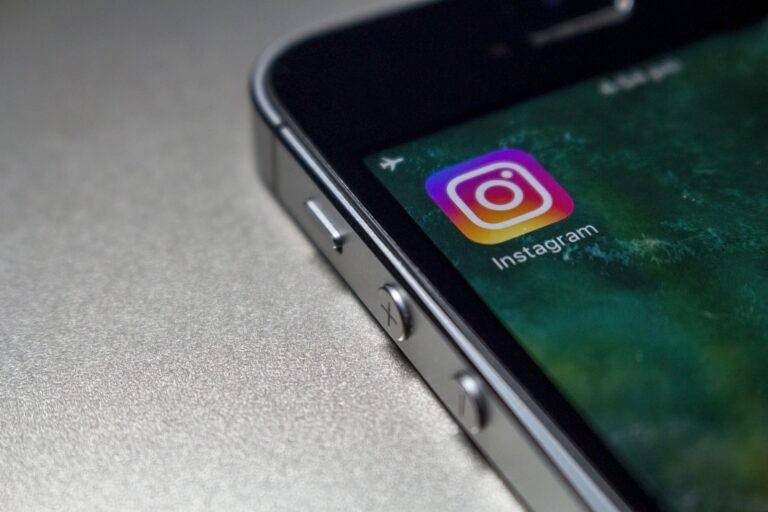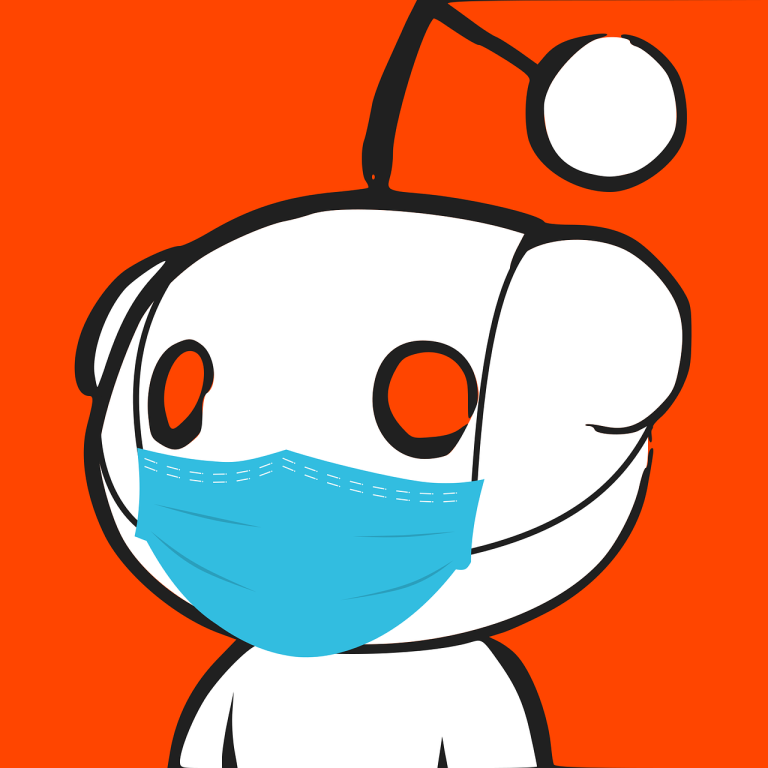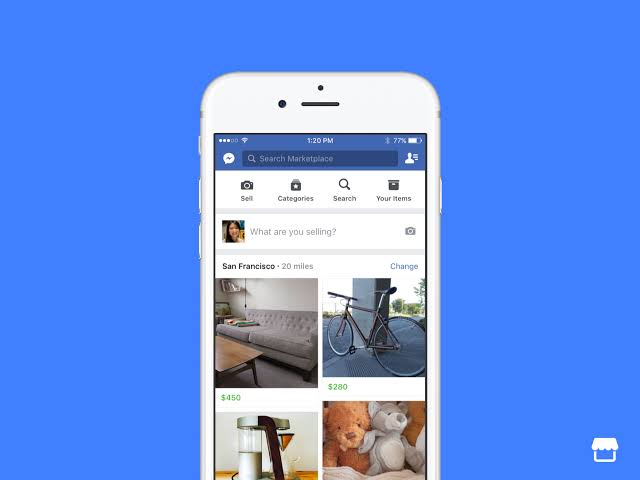How to See Discord Server History now
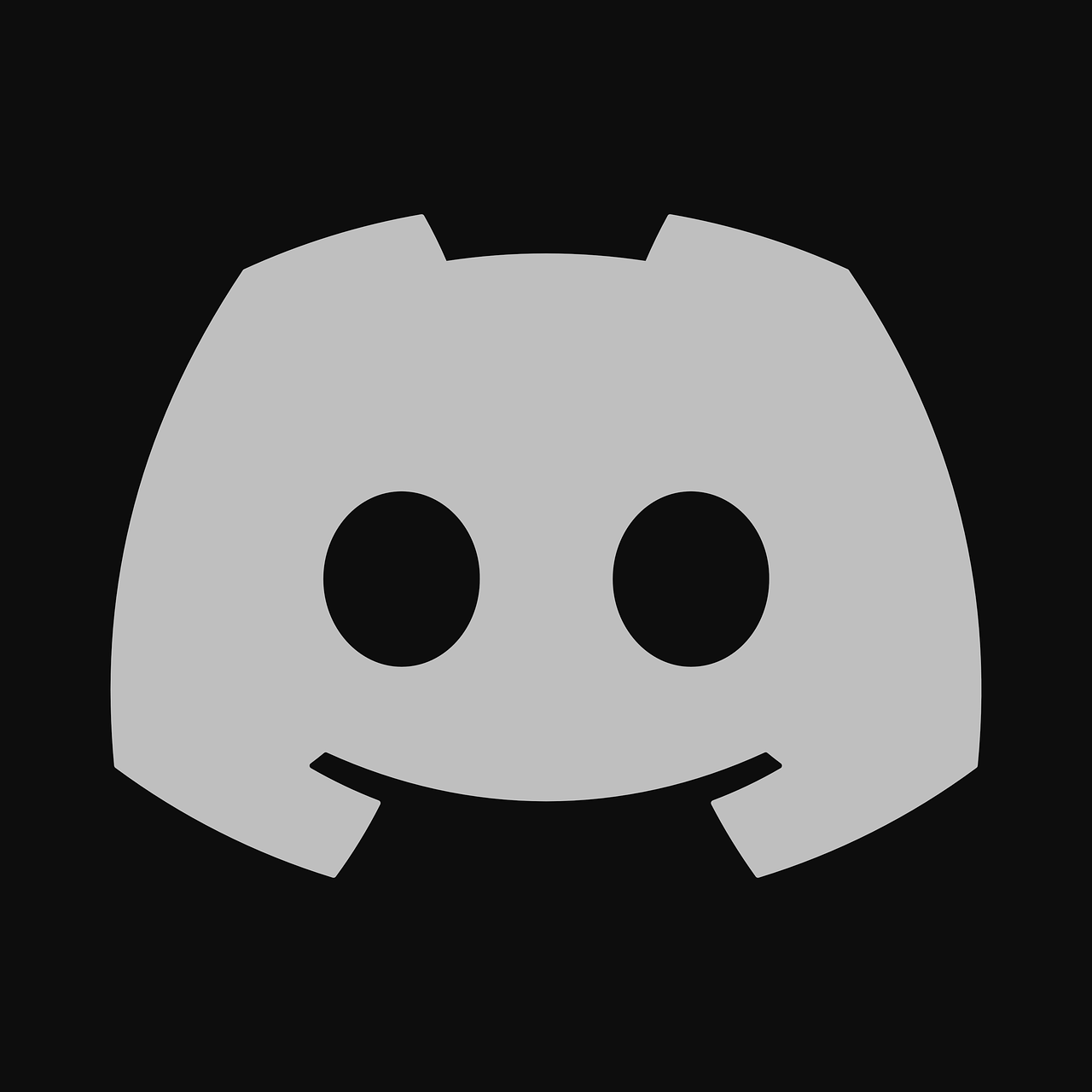
Discord has become a popular platform for communication among individuals, communities, and gaming enthusiasts. Within Discord, server administrators and members often engage in discussions, share important information, and build a thriving community. Sometimes, it may be necessary to revisit past conversations or track certain events within a Discord server. In this article, we will explore different methods to see Discord server history and retrieve valuable information when needed.
Understanding Discord Server History
Before we delve into the methods of accessing Discord server history, let’s first establish a clear understanding of Discord and what server history entails. Discord is a free voice, video, and text communication platform primarily designed for gamers. However, it has expanded to cater to various interest groups and communities.
In Discord, server history refers to the collection of messages, activities, and changes that have occurred within a particular server. It can include text conversations, images, file uploads, member join and leave events, channel creations, and much more. Having access to server history can be useful for various reasons, such as resolving disputes, moderating content, or simply reviewing past interactions.
Accessing Discord Server History
There are multiple ways to access Discord server history, depending on your requirements and access privileges. In this article, we will explore two common methods: using Discord’s built-in features and utilizing bots or third-party applications.
Method 1: Using Discord’s Built-in Features
Discord provides several built-in features that allow users to access server history without the need for external tools or applications. Let’s walk through the steps to access server history using Discord’s built-in features:
1. Step 1: Opening Discord and Navigating to the Server
Launch the Discord application on your desktop or open the Discord website in your preferred browser. Sign in to your Discord account and navigate to the server for which you wish to view the history.
2. Step 2: Accessing the Server Settings
Once you’re on the desired server, locate the server name on the left-hand side of the Discord interface. Right-click on the server name and select “Server Settings” from the context menu.
3. Step 3: Finding the Server Audit Log
In the Server Settings menu, you will find various options and sections related to server management. Scroll down until you locate the “Audit Log” tab. Click on the “Audit Log” tab to access the server’s audit log.
4. Step 4: Viewing the Server History
By accessing the server’s audit log, you can now view the history of various events that have taken place within the server. The log provides a chronological list of actions, including messages deleted, channels created, members banned, and more. Use the search and filter options to narrow down your search and find specific information.
Method 2: Using Bots or Third-Party Applications
Apart from Discord’s built-in features, you can also leverage bots or third-party applications to access server history. These tools often offer additional functionalities and customization options. Here’s how you can use bots or third-party applications to see Discord server history:
1. Step 1: Adding the Bot to Your Server
Start by finding a reliable Discord bot that offers server history retrieval capabilities. Visit the bot’s website or find it on a bot listing platform. Follow the instructions provided to add the bot to your server. Typically, you need to authorize the bot and grant necessary permissions during this process.
2. Step 2: Granting Necessary Permissions
Once the bot is added to your server, you may need to configure certain permissions to ensure it can access and retrieve the server history. Refer to the bot’s documentation or website for instructions on setting up the required permissions. It’s crucial to review the permissions and grant only what is necessary for the bot to function effectively.
3. Step 3: Using Bot Commands to Retrieve Server History
With the bot successfully added and configured, you can now use specific commands provided by the bot to retrieve server history. These commands may vary depending on the bot you chose. Common commands include searching for specific keywords, retrieving message logs from specific channels, or exporting server history to a file.
Additional Tips and Considerations
While accessing Discord server history can be valuable, it’s essential to keep a few things in mind:
• Privacy and Permissions: Respect the privacy of individuals and ensure you have the necessary permissions to view and retrieve server history. Unauthorized access to private conversations or sensitive information is a violation of Discord’s terms of service and community guidelines.
• Limitations of Discord Server History: It’s important to note that Discord’s server history may have limitations. Messages that have been deleted or purged by server administrators may not be available in the history log. Additionally, some bots or third-party applications may have their own limitations, such as restrictions on how far back in time they can retrieve messages.
Being able to see Discord server history can be invaluable for server administrators and members alike. Whether you need to settle disputes, moderate content, or simply review past interactions, accessing server history provides insights and context. By utilizing Discord’s built-in features or leveraging bots and third-party applications, you can easily retrieve server history when needed.
FAQs
Q1. Can I retrieve deleted messages from Discord server history?
Unfortunately, once a message has been deleted or purged by a server administrator, it may not be accessible in the Discord server history log. It’s important to remember that Discord’s server history has limitations in terms of retaining deleted messages.
Q2. Are there any limitations to accessing server history using bots or third-party applications?
Yes, there can be limitations when using bots or third-party applications to retrieve server history. These limitations may include the bot’s ability to access messages from a certain time period or restrictions on the number of messages it can retrieve at once. It’s advisable to review the bot’s documentation or contact the bot’s support for specific details.
Q3. Can I export Discord server history to a file?
Some bots or third-party applications may offer the ability to export Discord server history to a file. This can be useful for archiving purposes or conducting further analysis. Check the bot’s features or documentation to see if this functionality is available.
Q4. Is it possible to search for specific keywords in Discord server history?
Yes, many bots and third-party applications provide search functionality to find specific keywords or phrases within Discord server history. These search features allow you to narrow down your search and retrieve relevant information quickly.
Q5. What should I do if I encounter any issues while accessing Discord server history?
If you encounter any issues while accessing Discord server history, it’s recommended to consult Discord’s help documentation or reach out to their support team. Additionally, if you are using a bot or third-party application, contact their support for assistance with any technical difficulties you may face.