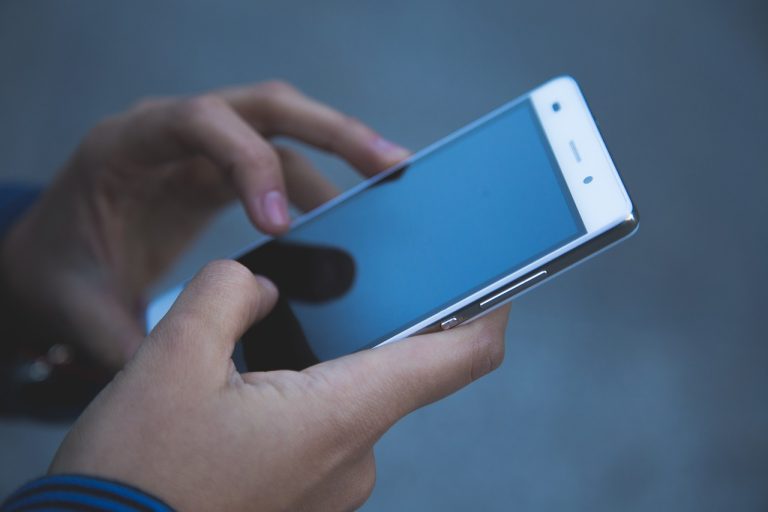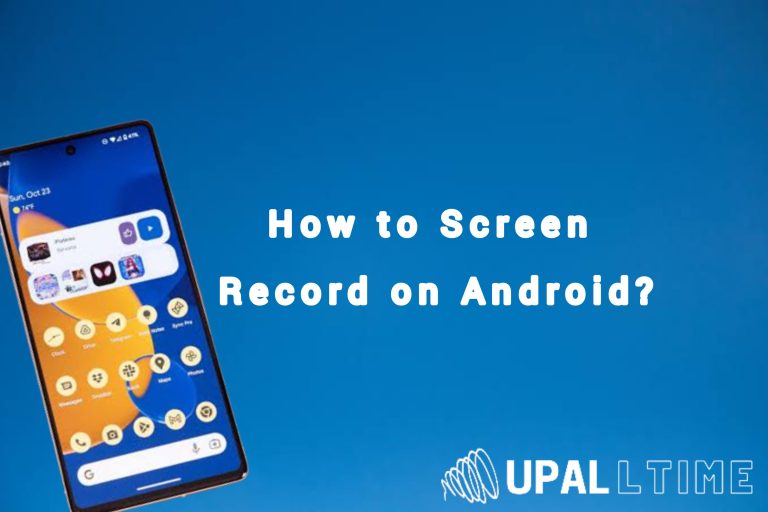How to See If Someone Checked Your Location on iPhone

Among the various features available on smartphones, location tracking has become increasingly prevalent. Many iPhone users may wonder if someone has been checking their location without their knowledge or consent. In this article, we will explore how to determine if someone has checked your location on an iPhone and provide practical steps to ensure your location privacy.
What Are Location Services?
Location Services on iPhone utilize a combination of GPS, Wi-Fi, cellular network, and Bluetooth technologies to determine your device’s location. This feature enables various apps to offer location-based services, such as navigation, weather updates, and personalized recommendations.
How Does Location Tracking Work on iPhone?
When an app requests access to your location, your iPhone prompts you to grant or deny permission. Once granted, the app can track your location in the background or only when it’s actively being used. To maintain privacy, Apple provides users with control over which apps can access their location.
Checking Location Access Permissions
1. Reviewing Location Settings
To start, let’s review your iPhone’s overall location access settings. Open the “Settings” app and navigate to “Privacy” > “Location Services.” Here, you will find a list of apps that have requested location access. You can choose to allow location access “Never,” “While Using the App,” or “Always” for each individual app.
2. Checking App-Specific Location Permissions
If you suspect someone has been checking your location through a specific app, it’s essential to review its location permissions. Return to the “Location Services” page within the “Privacy” settings and scroll down to find the app in question. Ensure the app’s location access is set to your desired preference.
Utilizing Location History
1. Accessing Significant Locations
Your iPhone maintains a record of significant locations you have visited. To access this information, go to “Settings” > “Privacy” > “Location Services” > “System Services” > “Significant Locations.” Here, you will find a history of places you’ve been, along with corresponding dates and times.
2. Viewing Frequent Locations
Similarly, your iPhone keeps track of frequent locations you visit. To view this data, navigate to “Settings” > “Privacy” > “Location Services” > “System Services” > “Frequent Locations.” You can explore a list of locations along with details on how often you’ve been there.
Investigating Location Usage by Apps
1. Monitoring App Location Activity
To determine if an app has recently accessed your location, you can delve into your iPhone’s privacy settings. Open the “Settings” app and go to “Privacy” > “Location Services.” Scroll through the list of apps and check for any recent location activity indicated by a purple arrow.
2. Identifying Apps with Recent Location Access
For a more detailed view, tap on an app from the list mentioned above. Inside the app’s location settings, you will find a “Recent Location Access” section. This displays a chronological list of dates and times when the app has accessed your location.
Detecting Location Sharing with Find My
1. Enabling Find My App
Apple’s Find My app allows you to locate your iPhone or share your location with trusted individuals. Ensure Find My is enabled on your device by going to “Settings” > “Your Name” > “Find My” > “Find My iPhone.”
2. Tracking Your Own iPhone
To verify if someone has checked your location, open the Find My app on another device or visit the iCloud website. Sign in with your Apple ID and select “Find iPhone.” If your device appears on the map and its location is accurate, no unauthorized access has occurred.
3. Requesting Location Sharing
If you suspect someone has been checking your location, you can request location sharing through the Find My app. Open the app, select the person you want to request location from, and tap “Send Location Request.” The recipient will receive a notification to either accept or decline your request.
Additional Privacy Measures
1. Disabling Location Services for Specific Apps
To ensure maximum privacy, you can disable location services for specific apps altogether. Visit “Settings” > “Privacy” > “Location Services” and toggle off the switch next to the desired app. Keep in mind that this may limit the functionality of certain location-dependent features within the app.
2. Protecting Your Location Privacy
To protect your location privacy, it’s advisable to practice good iPhone security habits. Regularly update your device’s software, use strong passcodes, enable two-factor authentication, and be cautious when granting location access to unfamiliar apps.
In this article, we have explored various methods to determine if someone has checked your location on an iPhone. By reviewing location access permissions, examining location history, monitoring app location activity, and utilizing the Find My app, you can gain insights into potential location tracking. Remember to exercise control over location access, employ additional privacy measures, and stay vigilant about protecting your location privacy.
Frequently Asked Questions (FAQs)
Q1. Can I see who has checked my location on my iPhone?
The iPhone’s built-in features do not provide a direct way to see who has checked your location. However, by following the steps outlined in this article, you can identify signs of location access and take necessary actions.
Q2. Can I completely disable location tracking on my iPhone?
While you cannot disable location tracking entirely on an iPhone, you have control over which apps can access your location. By adjusting location access permissions and disabling location services for specific apps, you can limit location tracking.
Q3. Is it possible to check my location history on an iPhone
Yes, you can access your location history on an iPhone. By navigating to “Settings” > “Privacy” > “Location Services” > “System Services,” you can find significant locations and frequent locations you’ve visited.
Q4. How can I protect my location privacy on my iPhone?
To protect your location privacy, review and adjust app-specific location access permissions, disable location services for unnecessary apps, keep your iPhone’s software up to date, and follow general security practices like using strong passcodes and enabling two-factor authentication.
Q5. Can I track someone else’s location on an iPhone without their knowledge?
Tracking someone else’s location on an iPhone without their knowledge is not possible unless they have willingly shared their location with you through the Find My app or other location-sharing methods. It’s important to respect privacy and obtain consent before tracking someone’s location.