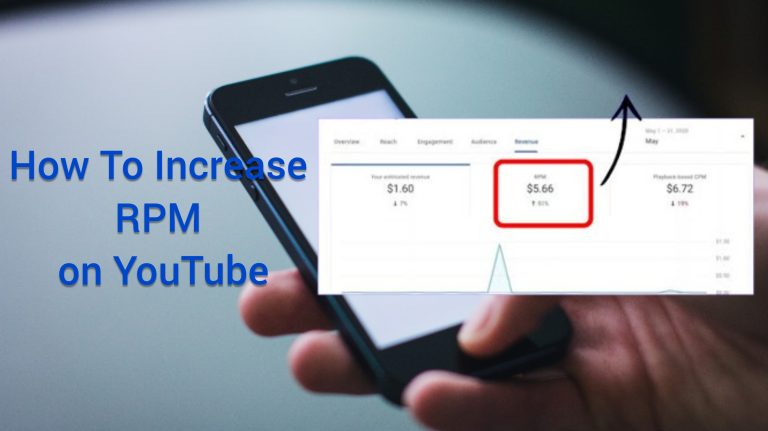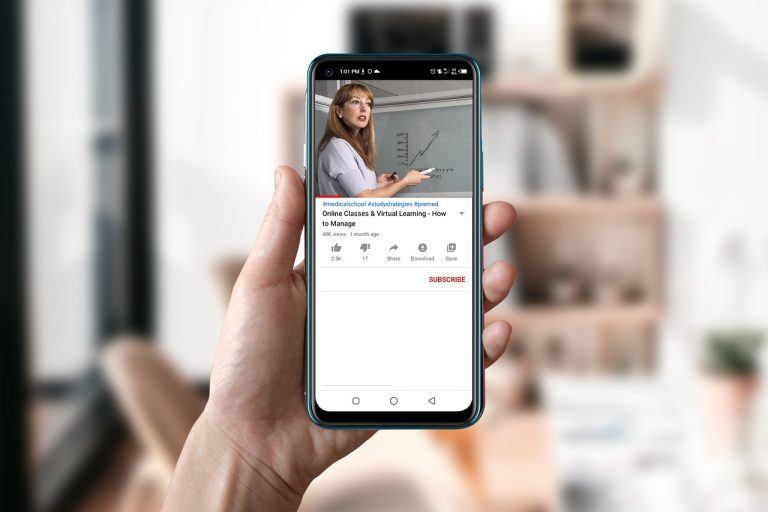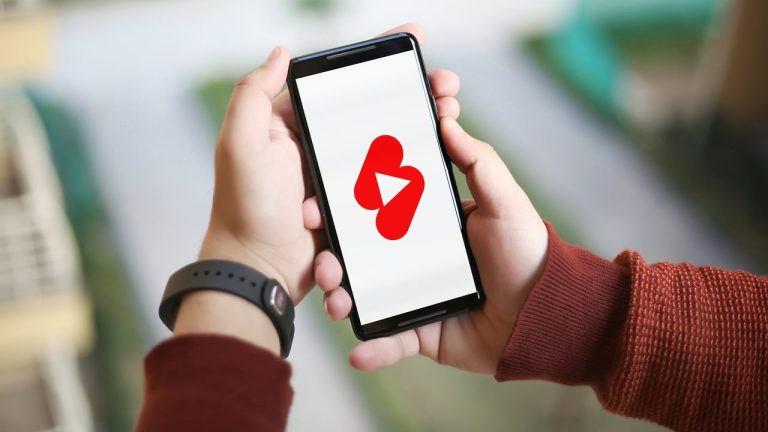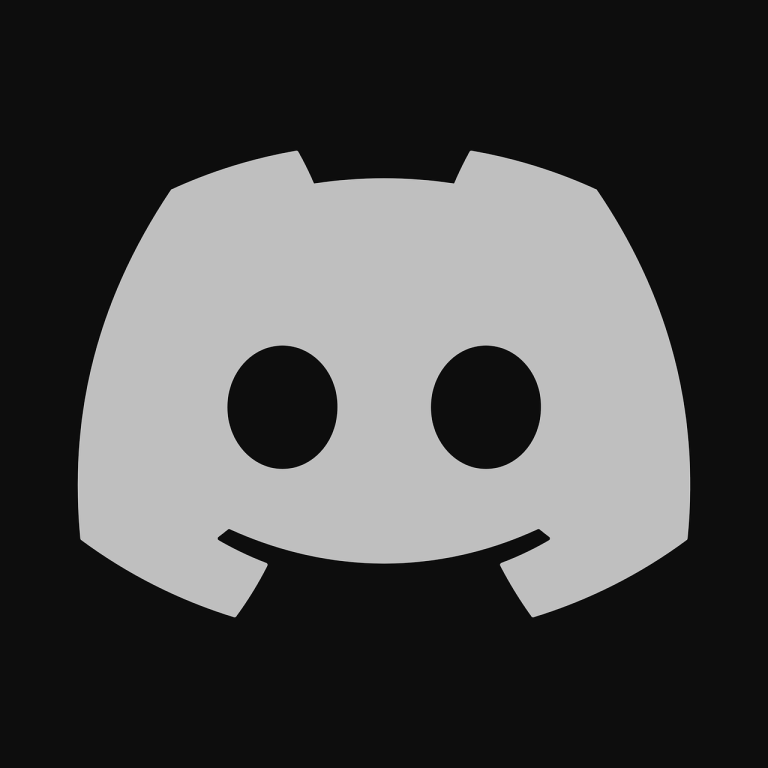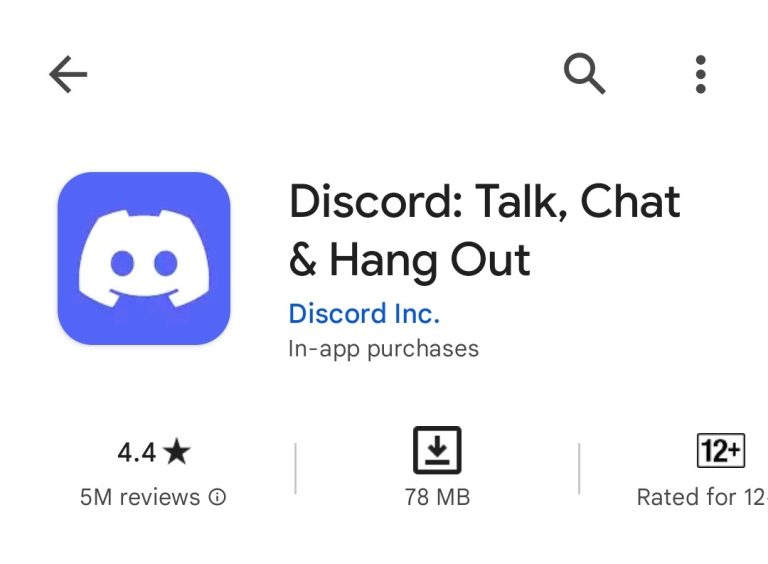How To Delete Recordings on YouTube TV: A Comprehensive Guide

YouTube TV provides a convenient way to record and save your favorite shows, but managing these recordings is crucial for optimizing storage and keeping content organized. In this guide, we’ll explore step-by-step instructions on how to delete recordings on YouTube TV efficiently.
YouTube TV’s recording feature allows users to save content for later viewing, enhancing the streaming experience. However, it’s essential to understand how to delete recordings to manage storage effectively and keep your library organized.
Table of Contents
ToggleWhy Delete Recordings
Managing your recorded content becomes essential for two primary reasons:
- Storage Management:
- Regularly deleting recordings ensures you have ample space for new content.
- Optimal storage management helps avoid reaching recording limits.
- Content Organization:
- Deleting unwanted recordings keeps your library organized.
- Easily locate and enjoy your preferred shows without clutter.
Steps to Access Recordings
To begin managing your YouTube TV recordings, follow these initial steps:
- Navigate to Library:
- Open the YouTube TV app or website.
- Click on “Library” to access your saved content.
- Choose “Recordings”:
- Within the Library, select the “Recordings” tab to view all saved content.
How to Delete a Single Recording
If you wish to remove a single recording, the process is straightforward:
- Select the Recording:
- Locate the recording you want to delete within the “Recordings” section.
- Click “Remove”:
- Click on the recording, and an option to “Remove” or “Delete” should appear.
- Confirm the deletion to remove the single recording.
Deleting Multiple Recordings
To delete multiple recordings simultaneously, follow these steps:
- Utilize “Manage” Option:
- Navigate to the “Manage” option within the “Recordings” section.
- This feature allows you to select multiple recordings for deletion.
- Select Recordings for Deletion:
- Check the box next to each recording you want to delete.
- Click on the “Delete” or “Remove” button to confirm.
Clearing Entire Series Recordings
For efficient content management, consider clearing all recordings of a specific series:
- Streamlining Content Management:
- Within the “Series” section, locate the series you want to remove.
- Choose the option to “Clear All” recordings for that series.
Managing Storage Settings
Optimize your storage further by adjusting recording quality and monitoring available space:
- Adjust Recording Quality:
- Navigate to settings and choose a recording quality that suits your preferences.
- Higher quality recordings consume more space.
- Monitor Available Space:
- Regularly check your storage settings to ensure you have enough space.
- Delete unnecessary recordings to free up storage.
Tips for Efficient Recording Management
To streamline your recording management process, consider these tips:
- Regularly Review and Delete:
- Set aside time to review and delete recordings you no longer need.
- Utilize Folders for Organization:
- Create folders for specific genres or shows to keep your library organized.
Conclusion
Efficiently managing your YouTube TV recordings is crucial for maintaining optimal storage space and ensuring a well-organized content library. Regularly deleting unwanted recordings, adjusting storage settings, and utilizing organizational features contribute to a seamless streaming experience.
FAQs (Frequently Asked Questions)
Q1: Can I recover deleted recordings on YouTube TV?
- A: Unfortunately, once a recording is deleted, it cannot be recovered. Make sure to confirm before deleting.
Q2: Are there limitations to the number of recordings I can have on YouTube TV?
- A: Yes, YouTube TV has storage limitations for recordings. Regularly managing and deleting recordings helps stay within these limits.
Q3: Can I delete recordings from any device linked to my YouTube TV account?
- A: Yes, you can manage and delete recordings from any device linked to your YouTube TV account.
Q4: What happens to scheduled recordings if I delete a series?
- A: Deleting a series clears all existing recordings, but future scheduled recordings may still occur unless canceled.
Q5: Does deleting recordings free up immediate space on YouTube TV?
- A: Yes, deleting recordings frees up space immediately, allowing you to record new content without delays.