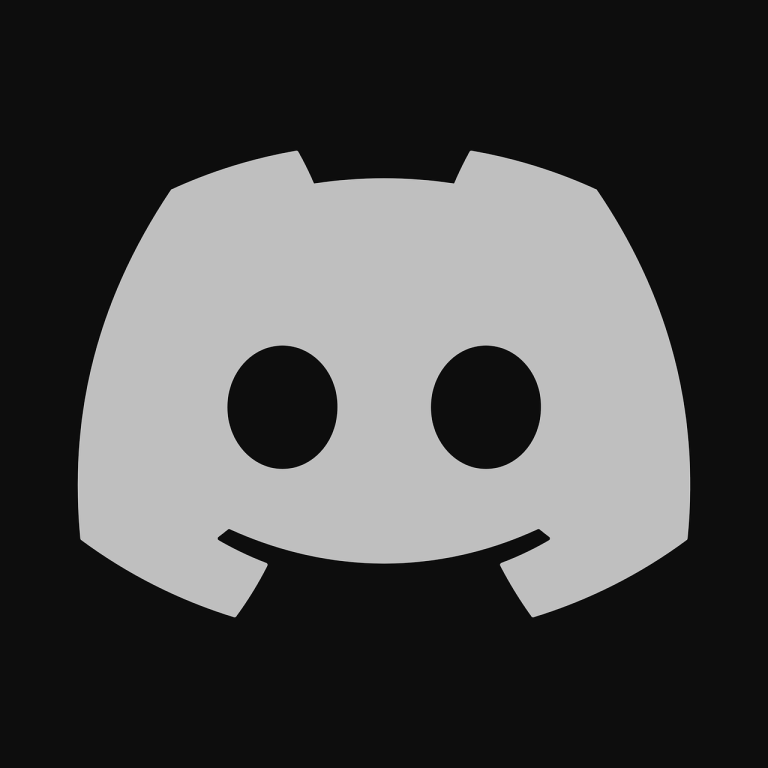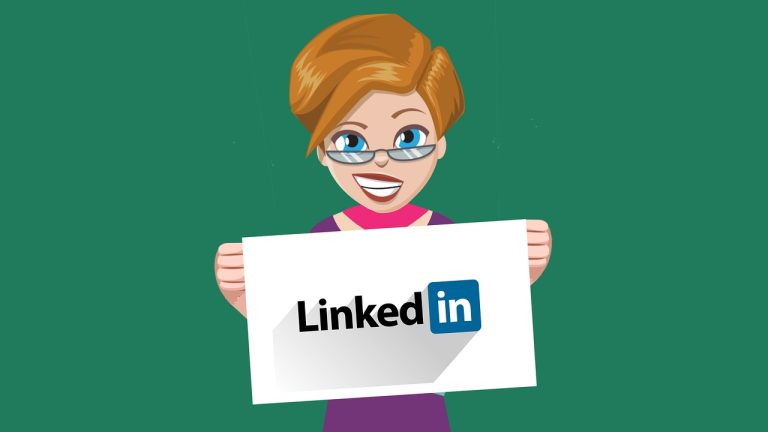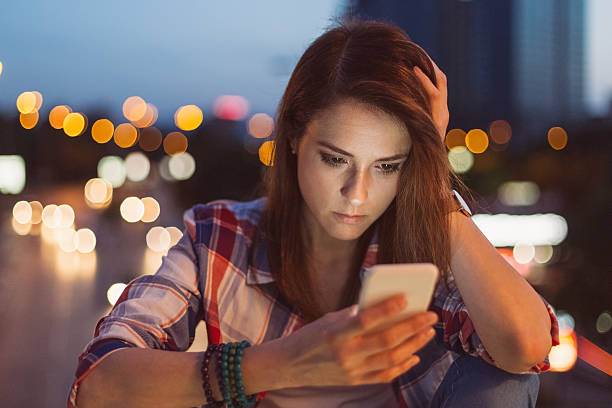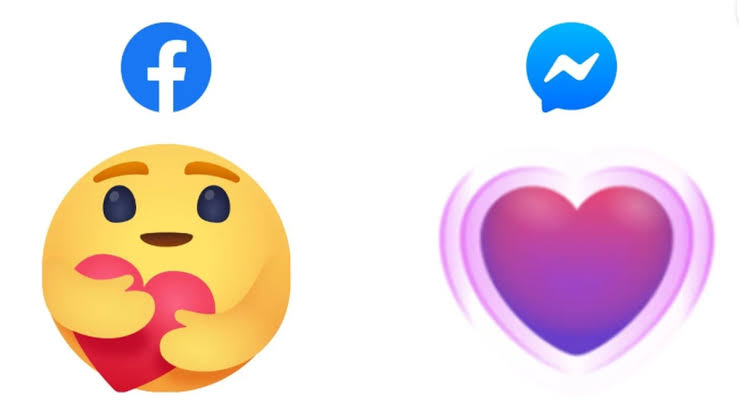How to turn on Chat Lock on WhatsApp: Step-by-Step Guide
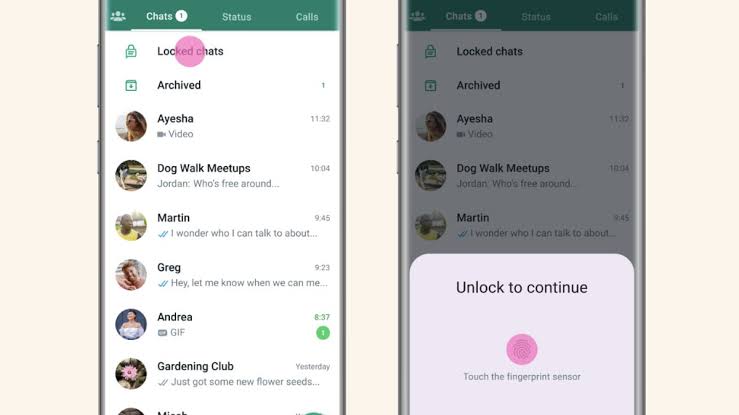
WhatsApp is one of the most popular messaging apps worldwide, allowing users to send messages, make voice and video calls, share media, and more. To ensure the privacy of your conversations, WhatsApp offers a feature called “Chat Lock” that adds an extra layer of security to your chats. In this article, we will guide you through the process of enabling Chat Lock on WhatsApp, helping you safeguard your private conversations from prying eyes.
How do I turn on chat lock on WhatsApp?
Step 1: Update WhatsApp
Before you can access the Chat Lock feature, ensure that you have the latest version of WhatsApp installed on your device. Head over to your app store (Google Play Store for Android or App Store for iOS) and check for any available updates for WhatsApp. If an update is available, download and install it.
Step 2: Launch WhatsApp and Access Settings
Once you have the latest version of WhatsApp installed, open the app on your device. On the main screen, tap on the three vertical dots located in the top-right corner to access the menu. From the drop-down menu, select “Settings.”
Step 3: Navigate to Account Settings
Within the Settings menu, you will see several options. Locate and tap on “Account” to access your account settings.
Step 4: Enter Privacy Settings
Within the Account settings, you will find various options related to your privacy. Tap on “Privacy” to proceed.
Step 5: Enable Chat Lock
In the Privacy settings, you will see a section titled “Fingerprint Lock,” “Face ID,” or “Screen Lock,” depending on your device’s capabilities. Tap on this option to enable Chat Lock.
Step 6: Set Lock Authentication
Once you’ve enabled Chat Lock, you will be prompted to set up your preferred authentication method. You can choose between three options: Fingerprint, Face ID, or your device’s screen lock code (PIN, pattern, or password). Select the option that suits you best.
Step 7: Customize Lock Settings (optional)
If you wish to customize additional settings related to Chat Lock, you can do so by tapping on “Show Content in Notifications” or “Automatically Lock.” These options allow you to control the information displayed in notifications and the time it takes for WhatsApp to lock automatically after exiting the app.
Step 8: Verify Chat Lock
To ensure that Chat Lock is functioning correctly, exit WhatsApp and relaunch the app. You should be prompted to authenticate using your chosen method (fingerprint, Face ID, or screen lock). Once verified, you will have access to your chats.
How to View your locked chats on WhatsApp
However, there may be instances where you need to view your locked chats. In this article, we will guide you through the process of accessing and viewing your locked chats on WhatsApp.
Step 1: Launch WhatsApp
Begin by launching the WhatsApp application on your device. You will be presented with the main screen displaying your chats.
Step 2: Access Locked Chats
If you have previously locked any specific chats, they will be indicated with a lock icon next to their name. Locate the chat you want to view and tap on it.
Step 3: Authenticate to Unlock
Upon selecting the locked chat, you will be prompted to authenticate using the method you set up when enabling Chat Lock. Depending on your device, you will be asked to provide your fingerprint, use Face ID, or enter your device’s screen lock code (PIN, pattern, or password).
Step 4: Unlock the Chat
Once you have successfully authenticated, the locked chat will be unlocked, and you will have full access to view the conversation.
Step 5: Lock the Chat (optional)
After you have finished viewing the chat, it’s a good practice to lock it again to maintain privacy and security. To do this, simply exit the chat and leave WhatsApp. The chat will automatically lock again based on the settings you configured in the Chat Lock feature.
Step 6: Customize Lock Settings (optional)
If you want to modify the lock settings for individual chats, you can do so within WhatsApp. Tap and hold on the chat you wish to customize, then select the three vertical dots in the top-right corner. From the menu that appears, choose “Lock” or “Lock Chat.” This will allow you to set a different lock authentication method or adjust lock settings for that specific chat.
How to Turn Off Chat Lock on WhatsApp: Step-by-Step Guide
In this guide, we will walk you through the process of disabling the Chat Lock on WhatsApp.
Step 1: Launch WhatsApp
Start by launching the WhatsApp application on your device. You will be presented with the main screen displaying your chats.
Step 2: Access WhatsApp Settings
On the main screen, tap on the three vertical dots located in the top-right corner to access the WhatsApp menu. From the drop-down menu, select “Settings.”
Step 3: Navigate to Account Settings
Within the Settings menu, you will find various options. Locate and tap on “Account” to access your account settings.
Step 4: Enter Privacy Settings
Within the Account settings, you will find different privacy-related options. Tap on “Privacy” to proceed.
Step 5: Disable Chat Lock
In the Privacy settings, look for the option labeled “Fingerprint Lock,” “Face ID,” or “Screen Lock,” depending on your device’s capabilities. Tap on this option to disable Chat Lock.
Step 6: Confirm Disablement
Once you tap on the Chat Lock option, you will be presented with a confirmation prompt asking if you want to disable the feature. Confirm your decision to disable Chat Lock.
Step 7: Authentication (if applicable)
Depending on your device, you may be required to authenticate using your chosen method (fingerprint, Face ID, or screen lock) to disable Chat Lock. Follow the on-screen instructions to complete the authentication process.
Step 8: Chat Lock Disabled
After successfully completing the steps above, the Chat Lock feature will be disabled, and your chats will no longer be locked behind an authentication method.
Enabling Chat Lock on WhatsApp provides an added layer of security to your private conversations, ensuring that only you can access your messages. By following the simple steps outlined in this guide, you can protect your privacy and enjoy a more secure messaging experience on WhatsApp. Remember to regularly update your WhatsApp version to benefit from the latest security features and enhancements.