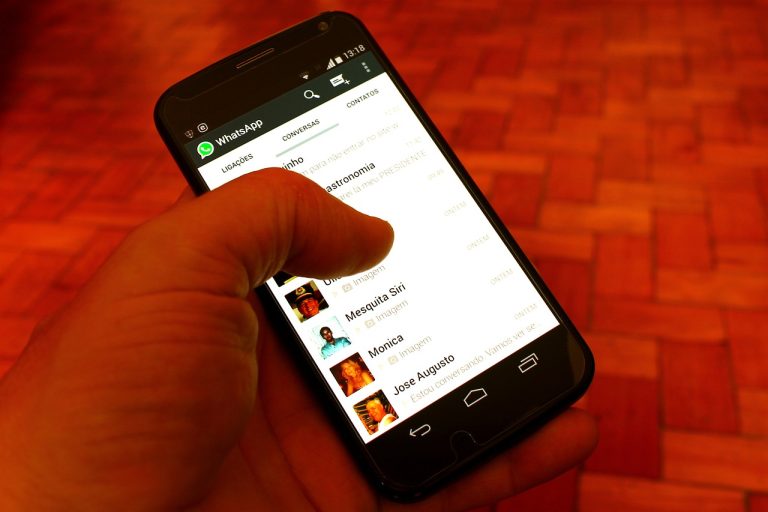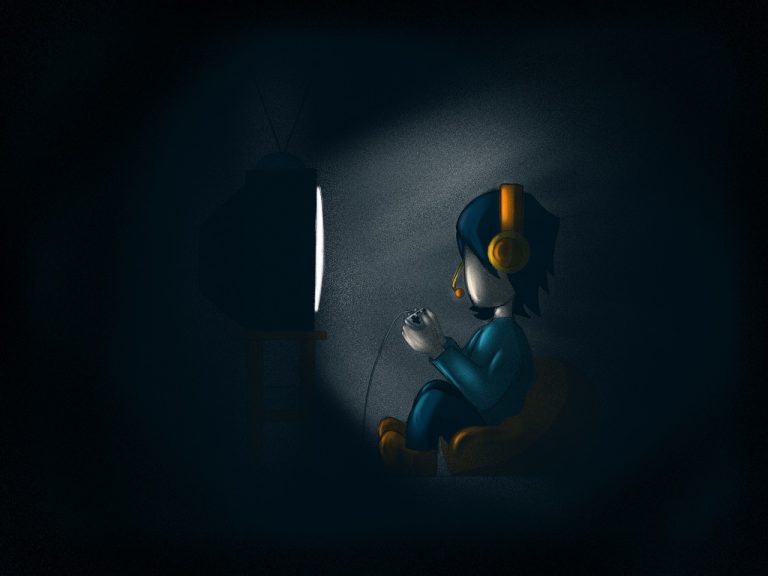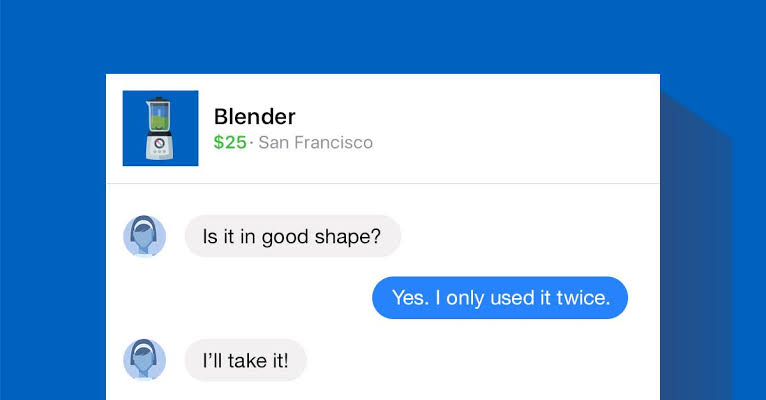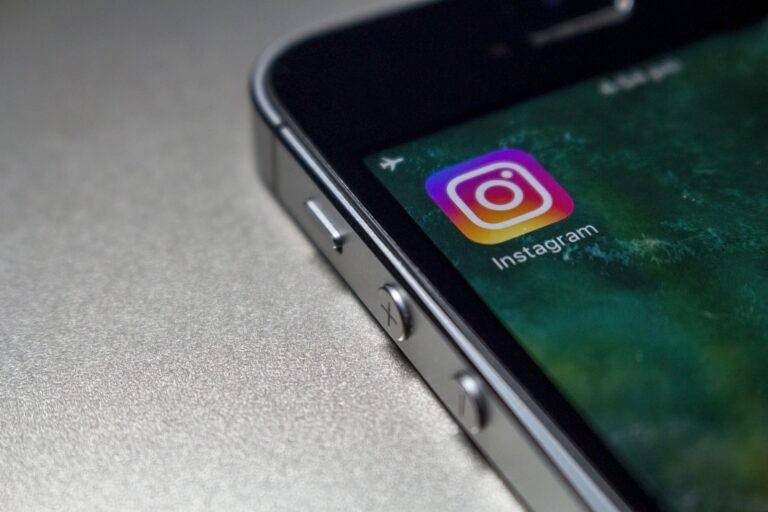How to Delete a TikTok Video
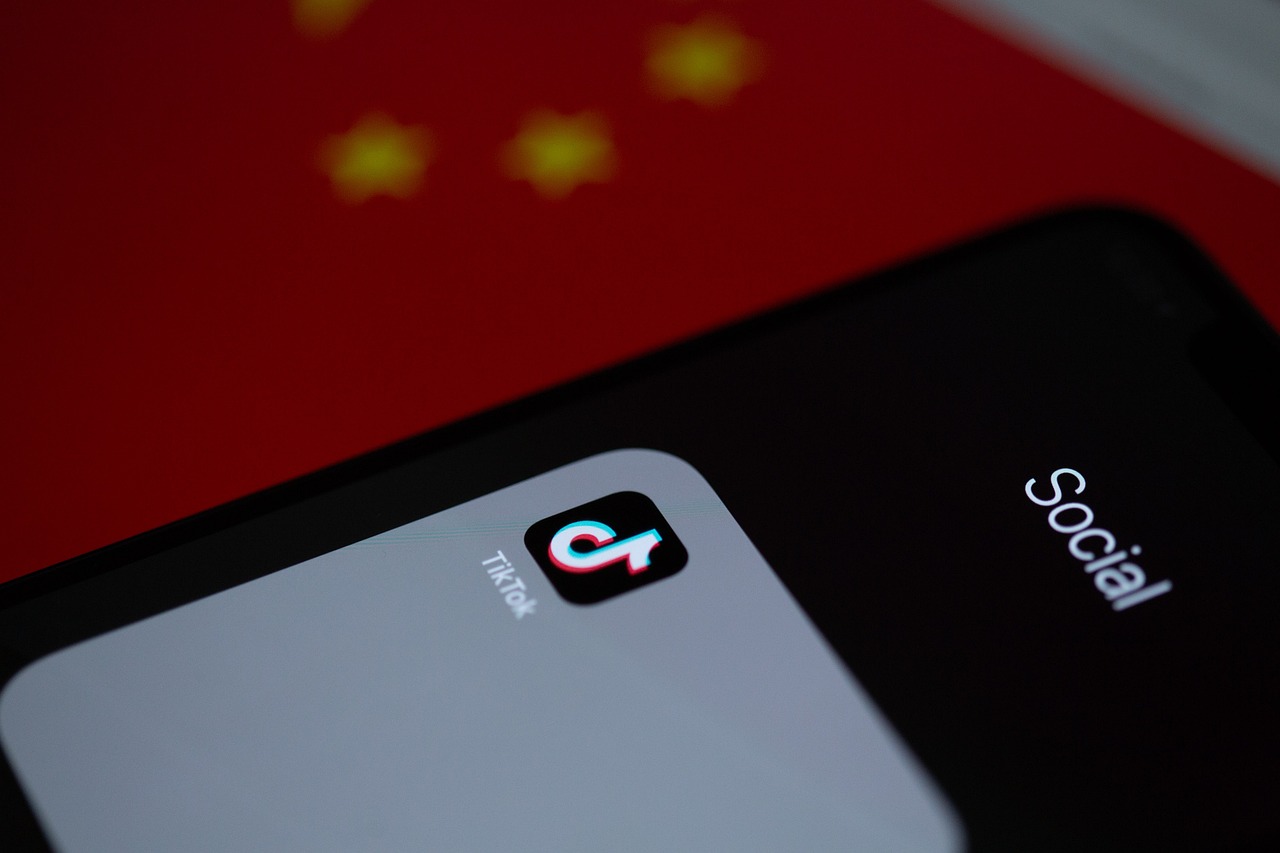
TikTok has taken the world by storm with its entertaining and engaging short videos. As a platform that encourages creativity and self-expression, millions of users share their content on TikTok every day. However, there may come a time when you want to delete a TikTok video for various reasons. In this article, we will guide you through the process of deleting a TikTok video and provide additional tips to help you manage your content effectively.
Why Would You Want to Delete a TikTok Video?
There are several reasons why you might want to delete a TikTok video. First and foremost, accidents happen, and you may have uploaded a video by mistake or realized later that it doesn’t meet your standards. Secondly, privacy concerns might arise, especially if you’ve shared something personal or sensitive. Lastly, for businesses and content creators, maintaining a consistent brand image is essential, and removing videos that don’t align with your brand values becomes necessary.
Deleting a TikTok Video: Step-by-Step Guide
Deleting a TikTok video is a straightforward process. Here’s a step-by-step guide to help you through it:
1. Accessing the TikTok app and logging in
Open the TikTok app on your mobile device and log in to your account.
2. Navigating to your profile and video library
Tap on your profile icon located at the bottom right corner of the screen. This will take you to your profile page, where you can access your video library.
3. Selecting the video you want to delete
Scroll through your video library and locate the video you wish to delete.
4. Opening the video options menu
Tap on the video to open it, and you’ll see various options at the bottom of the screen.
5. Choosing the “Delete” option
Among the options, look for the “Delete” button. Tap on it to proceed.
6. Confirming the deletion
A confirmation message will appear, asking if you are sure you want to delete the video. Confirm your decision, and the video will be permanently removed from your TikTok account.
Additional Considerations
Before deleting a TikTok video, it’s important to understand that the deletion is permanent. Once you confirm the deletion, the video cannot be recovered. It’s also worth noting that deleting a video will impact its engagement metrics and analytics, such as likes, comments, and views.
If you’re unsure about deleting a video entirely, TikTok offers alternative options. You can choose to archive a video, which removes it from your public profile but keeps it saved for your personal reference. Alternatively, you can make the video private, limiting its visibility to only your followers.
Tips for Avoiding the Need to Delete TikTok Videos
To minimize the need for deleting TikTok videos in the future, here are some helpful tips:
1. Double-checking before uploading
Take a moment to review your video before hitting the upload button to ensure it meets your expectations.
2. Using video editing features
Utilize TikTok’s built-in editing tools to enhance your videos, add effects, or trim unwanted sections.
3. Implementing privacy settings
Adjust your privacy settings to control who can view and interact with your videos, providing you with more control over your content.
4. Keeping content consistent with your brand image
If you’re a business or content creator, maintain a consistent brand image by aligning your videos with your brand values and objectives.
Deleting a TikTok Video on iPhone: Step-by-Step Guide
If you’re using an iPhone and want to delete a TikTok video, follow these simple steps:
1. Open the TikTok app
Locate the TikTok app on your iPhone’s home screen and tap on it to open the app.
2. Log in to your account
If you’re not already logged in, enter your TikTok username and password to access your account.
3. Go to your profile
Tap on the “Profile” icon, which is represented by a person’s silhouette at the bottom right corner of the screen. This will take you to your TikTok profile.
4. Access your video library
On your profile page, you’ll see an icon that looks like a square grid. Tap on it to access your video library.
5. Select the video you want to delete
Scroll through your videos and find the specific video you wish to delete. Tap on the video to open it.
6. Open the video options menu
Once the video is open, you’ll notice three dots (…) located at the bottom right corner of the screen. Tap on these dots to open the video options menu.
7. Choose the “Delete” option
Among the options presented in the menu, look for the “Delete” button. Tap on it to proceed with the deletion.
8. Confirm the deletion
A confirmation message will appear, asking if you are sure you want to delete the video. Review the message and tap “Delete” to confirm your decision.
After following these steps, the TikTok video will be permanently deleted from your account.
Remember, once a video is deleted, it cannot be recovered, and any associated likes, comments, and views will also be removed. Make sure to double-check before deleting a video to avoid any unintended consequences.
By following this step-by-step guide, you can easily delete TikTok videos on your iPhone and manage your content effectively.
Deleting a Reposted Video on TikTok: Step-by-Step Guide
If you’ve reposted a video on TikTok and want to remove it from your account, here’s a step-by-step guide to help you:
1. Open the TikTok app
Locate the TikTok app on your device’s home screen and tap on it to launch the app.
2. Log in to your account
If you’re not already logged in, enter your TikTok username and password to access your account.
3. Go to your profile
Tap on the “Profile” icon at the bottom right corner of the screen. This will take you to your TikTok profile.
4. Access your video library
On your profile page, you’ll find an icon that looks like a grid of squares. Tap on it to access your video library.
5. Find the reposted video
Scroll through your videos in the library and locate the specific video that you reposted and want to delete. Tap on the video to open it.
6. Open the video options menu
Once the video is open, you’ll see three dots (…) at the bottom right corner of the screen. Tap on these dots to open the video options menu.
7. Choose the “Delete” option
Among the options presented in the menu, look for the “Delete” button. Tap on it to proceed with the deletion.
8. Confirm the deletion
A confirmation message will appear, asking if you are sure you want to delete the video. Review the message and tap “Delete” to confirm your decision.
Conclusion
Deleting a TikTok video is a simple process that allows you to manage your content effectively. Whether it’s due to accidental uploads, privacy concerns, or maintaining your brand’s reputation, knowing how to delete a TikTok video is an important skill for any TikTok user. By following the step-by-step guide and considering the additional tips provided, you can confidently remove videos that no longer serve your purposes.
FAQs
1. How long does it take for a TikTok video to be permanently deleted?
Once you confirm the deletion, the video is permanently removed from your account and should disappear shortly after.
2. Can I recover a deleted TikTok video?
No, once a TikTok video is deleted, it cannot be recovered. Make sure you are certain before proceeding with the deletion.
3. What happens to the likes and comments on a deleted TikTok video?
Likes, comments, and other engagement metrics associated with the deleted video will also be permanently removed.
4. Can other users still share a deleted TikTok video?
No, once a TikTok video is deleted, it becomes inaccessible to other users, and they cannot share it.
5. Are there any restrictions on deleting TikTok videos?
As a TikTok user, you have full control over deleting your own videos. There are no specific restrictions on deleting TikTok videos within the app’s guidelines.