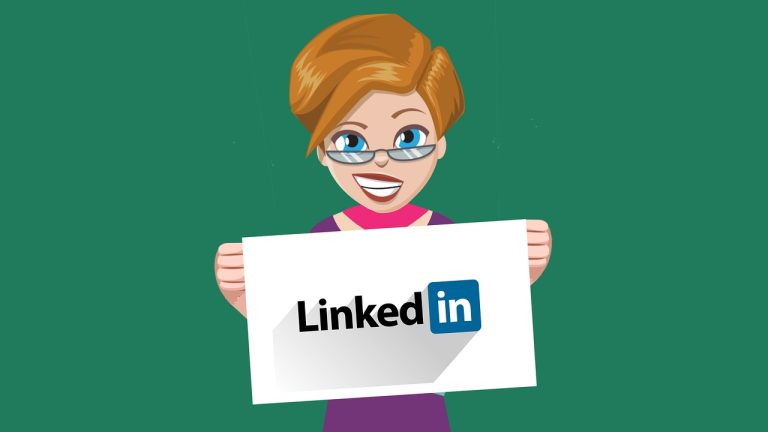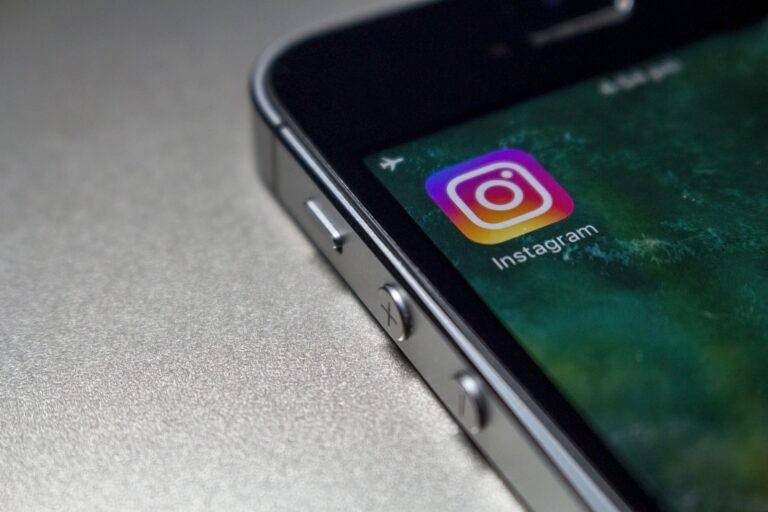How to Delete Messages on Facebook Marketplace
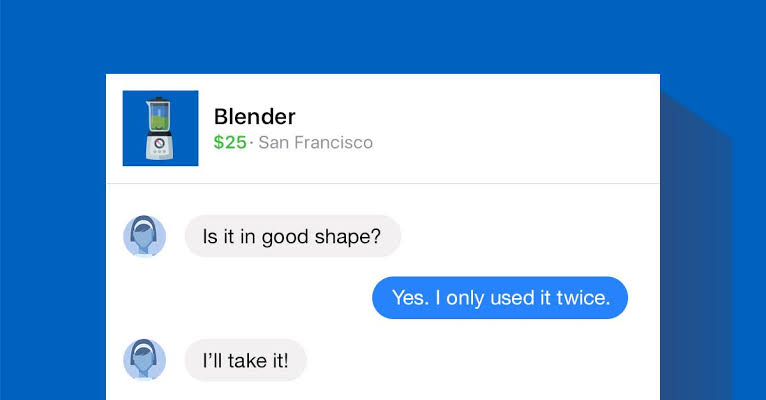
Are you looking to tidy up your Facebook Marketplace messages? Whether it’s to clear clutter, maintain your privacy, or simply declutter your inbox, deleting messages on Facebook Marketplace can be a straightforward process. In this step-by-step guide, we’ll walk you through the process.
Why You Might Want to Delete Messages on Facebook Marketplace
Before we delve into the steps, it’s essential to understand why you might want to delete messages on Facebook Marketplace. There are several reasons, including:
- Privacy: Removing conversations that are no longer needed can help safeguard your personal information.
- Organization: Deleting old messages can make it easier to find and manage important conversations.
- Clutter: Over time, your inbox can become cluttered, making it difficult to navigate. Deleting messages can help alleviate this.
Step 1: Accessing Facebook Marketplace
To begin the process of deleting messages on Facebook Marketplace, follow these steps:
- Log in to your Facebook account.
- Click on the Marketplace icon in the menu bar.
Step 2: Finding Your Messages
Once you’re in Facebook Marketplace, locate the “Messages” tab on the left-hand side. Click on it to access your conversations.
Step 3: Selecting Messages to Delete
In the Messages section, you’ll see a list of your conversations. Select the conversation containing the messages you want to delete.
Step 4: Deleting Individual Messages
To delete individual messages within a conversation, follow these steps:
- Open the conversation.
- Hover over the message you want to delete.
- Click the three horizontal dots that appear.
- Select “Delete.”
Step 5: Clearing Entire Conversations
If you want to delete an entire conversation, here’s how to do it:
- Go to the Messages section.
- Click on the conversation you want to delete.
- In the top-right corner, click on the gear icon.
- Select “Delete.”
Step 6: Confirming Deletion
Facebook will ask for confirmation. Confirm the deletion by clicking “Delete” again.
Step 7: Checking for Deleted Messages
Once you’ve deleted messages or conversations, you can double-check by navigating to the “Deleted” tab under “More” in the Messages section.
Tips for Effective Message Deletion
- Regularly review and delete messages to keep your inbox organized.
- Be cautious about deleting important information.
- You can’t recover deleted messages, so double-check before confirming.
Privacy Considerations
Remember that deleting messages doesn’t erase them from the recipient’s end. They can still have copies of the conversation.
Common Issues and Troubleshooting
If you encounter any problems while deleting messages, Facebook’s Help Center is a valuable resource for troubleshooting and finding solutions.
Frequently Asked Questions (FAQs)
- Can I recover deleted messages on Facebook Marketplace? Unfortunately, once messages are deleted, they cannot be recovered.
- Do deleted messages disappear for the other person as well? No, the other person can still have copies of the conversation unless they’ve also deleted it.
- Are there any limits to how many messages I can delete? Facebook doesn’t impose specific limits on message deletion.
- Is there a way to automate the deletion of messages? Facebook doesn’t provide an automated message deletion feature.
- Are there third-party tools for message deletion on Facebook Marketplace? Be cautious with third-party tools, as they may pose privacy risks.
Conclusion
Deleting messages on Facebook Marketplace is a useful way to maintain your privacy, manage your inbox, and keep your digital conversations organized. Following these simple steps, you can easily clear out messages that you no longer need, ensuring a clutter-free experience on the platform. Remember to exercise caution and consider the implications for privacy while deleting your messages. Happy messaging on Facebook Marketplace!