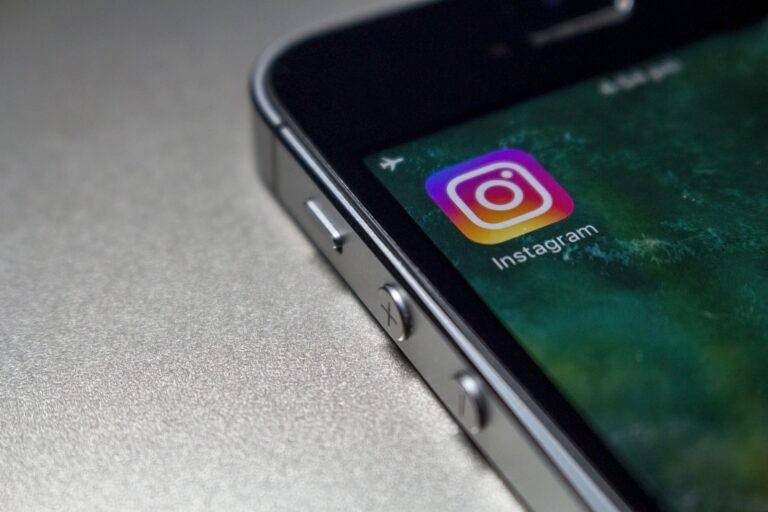How to delete saved searches on facebook marketplace
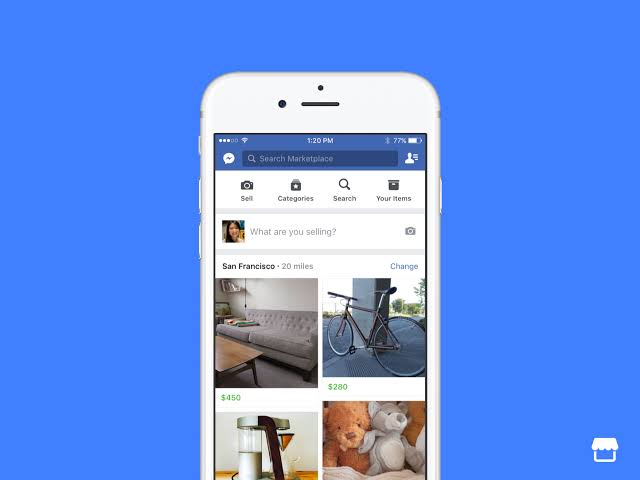
Facebook Marketplace stands out as a treasure trove of opportunities. Whether you’re hunting for vintage furniture, electronics, or rare collectibles, it offers an impressive selection. However, your journey to finding the perfect items can be made easier by managing your saved searches effectively. In this guide, we’ll explore the step-by-step process of deleting saved searches on Facebook Marketplace.
Why Delete Saved Searches
Before we dive into the “how,” let’s understand the “why.” Deleting saved searches is not just a housekeeping task; it can significantly enhance your Facebook Marketplace experience. By removing outdated or irrelevant searches, you can streamline your results, making it quicker and easier to find the items you desire.
Accessing Your Saved Searches
Step 1: Open the Facebook app on your mobile device.

Step 2: Navigate to the Marketplace by tapping on the icon located at the bottom of your screen.

Identifying Saved Searches
Once you’ve accessed the Marketplace, your saved searches are just a few clicks away.
Step 3: Find and click on the “Saved Searches” option, typically located in the upper right corner of the screen.
Deleting Saved Searches
Deleting a single saved search is straightforward.

Step 4: Locate the saved search you want to delete from the list.
Step 5: Click on the saved search.
Step 6: Confirm the deletion by selecting the “Delete” option.
Deleting Multiple Saved Searches
If you have accumulated numerous saved searches, deleting them individually can be time-consuming. Fortunately, there’s a more efficient way.
Step 7: To delete multiple saved searches at once, simply go through your list, selecting the searches you want to remove, and then click the “Delete” button.
Clearing All Saved Searches
If you wish to wipe the slate clean entirely, you can do that too.
Step 8: To remove all saved searches in one go, you can click the “Clear All” button, usually found at the bottom of the “Saved Searches” page.
Managing Future Saved Searches
To avoid ending up with a cluttered list of saved searches, consider taking these proactive measures.
Step 9: Regularly review and delete saved searches that are no longer relevant. This will help you maintain a streamlined list of searches.
Conclusion
In the world of online marketplaces, maintaining an organized list of saved searches is the key to unlocking a more efficient and enjoyable shopping experience. By following the steps outlined in this guide, you can easily manage your saved searches on Facebook Marketplace, ensuring that you’re always one step closer to finding your next treasure.
FAQs
1: Can I retrieve a deleted saved search?
- Unfortunately, once you delete a saved search, it cannot be retrieved. Be sure before you confirm the deletion.
2: How many saved searches can I have?
- There’s no set limit to the number of saved searches you can have, but it’s a good practice to keep your list organized and manageable.
3: Are saved searches on Facebook private?
- Yes, your saved searches are private and not visible to other Facebook users.
4: How often should I clear my saved searches?
- It’s a good idea to regularly review and delete saved searches that are no longer relevant. A quarterly cleanup can help you maintain an organized list.
5: Can I delete saved searches from a computer?
- Yes, you can delete saved searches from your computer using a web browser by following similar steps as outlined in this guide.
This comprehensive guide should help you keep your Facebook Marketplace saved searches in check, ensuring a more pleasant shopping experience. Happy hunting!