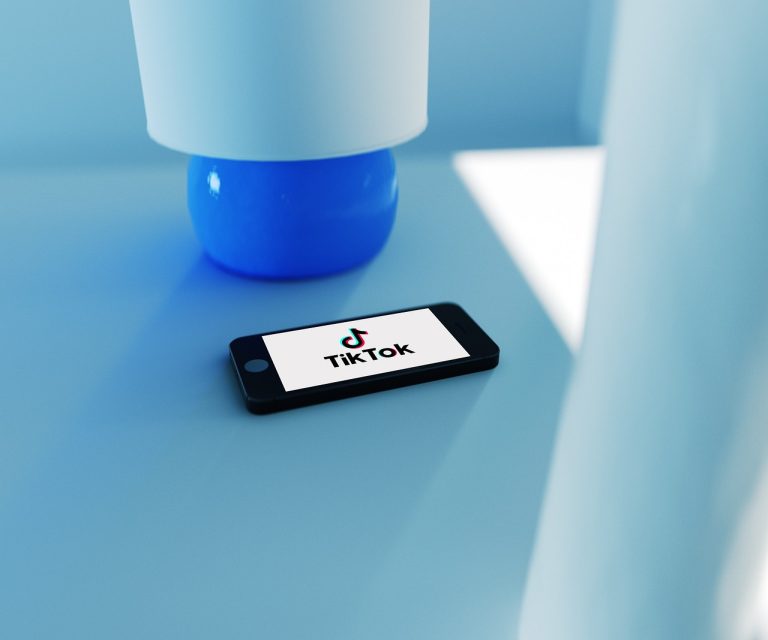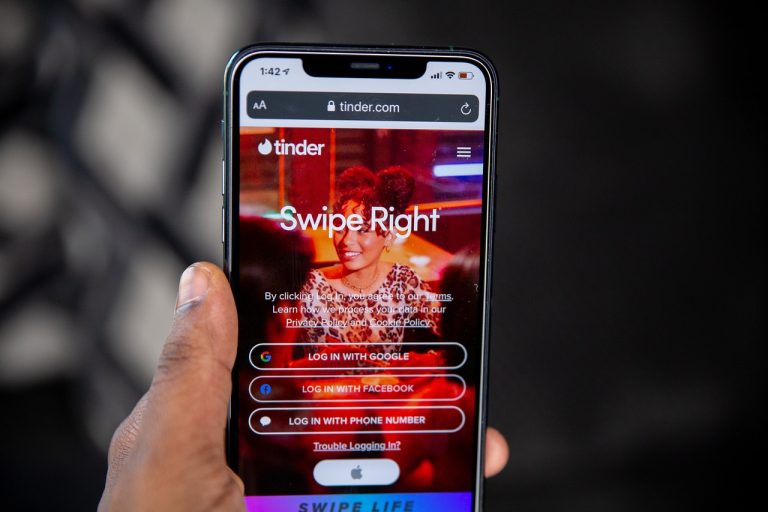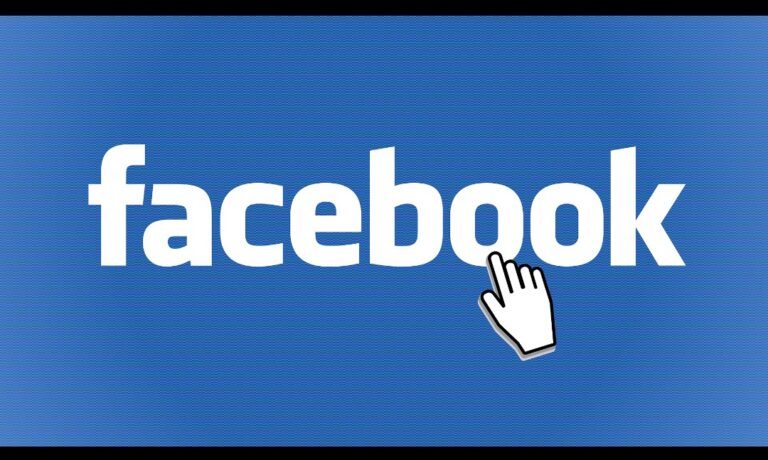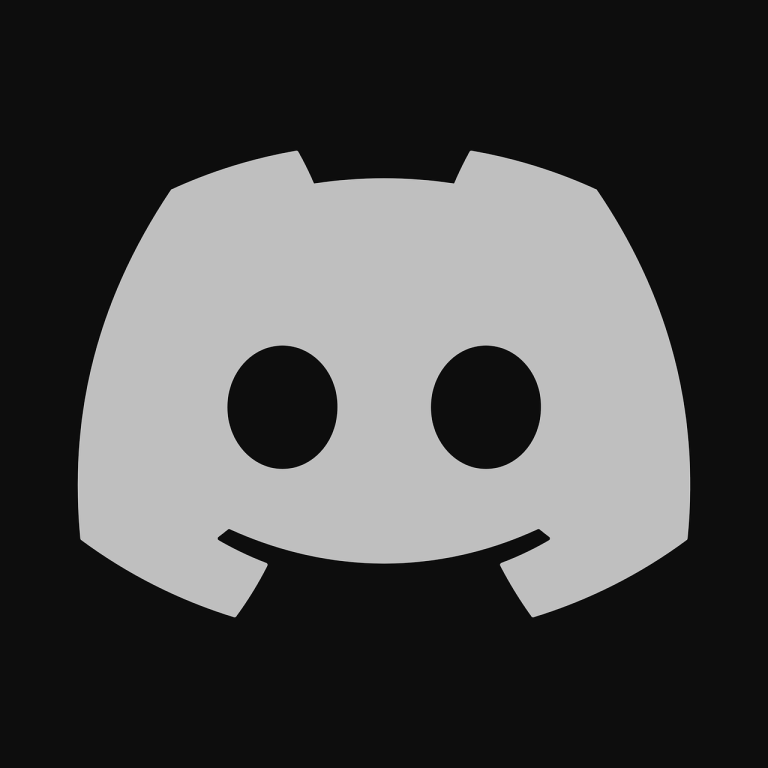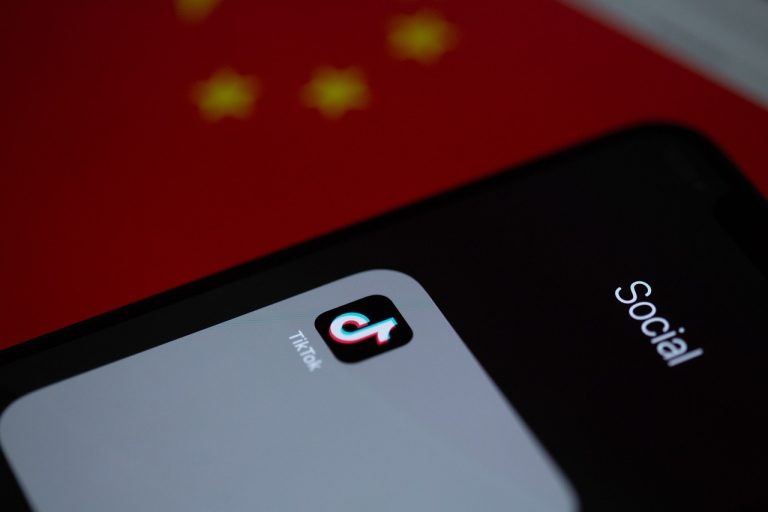How to enable WhatsApp on multiple phones

In this article, we will explore different methods and techniques to enable WhatsApp on multiple phones, allowing you to conveniently access your WhatsApp account across multiple devices.
WhatsApp Multi-Device is designed to allow users to link their WhatsApp account to up to four different devices simultaneously. Here’s how you can set it up:
- Make sure you have the latest version of WhatsApp installed on your primary device.
- Open WhatsApp on your primary device and go to “Settings.”
- Look for the “Linked Devices” or “WhatsApp Web/Desktop” option and tap on it.
- You’ll see a new option called “Link a New Device.” Tap on it.
- You’ll be prompted to scan a QR code with the secondary device you want to link. This is similar to the WhatsApp Web process.
- On the secondary device, open a web browser and visit web.whatsapp.com.
- Scan the QR code displayed on the web page using the secondary device’s WhatsApp scanner.
- Once the QR code is successfully scanned, your WhatsApp account will be linked to the secondary device.
- Repeat the process for any additional devices you want to link.
With WhatsApp Multi-Device, you can now use WhatsApp simultaneously on all the linked devices. Messages and data are synchronized across devices in real-time, allowing you to send and receive messages, make voice and video calls, and access your chat history seamlessly.
WhatsApp Multi-Device is a relatively new feature and may not be available to all users immediately. Make sure you have the latest version of WhatsApp installed and keep an eye out for any updates that enable this functionality.
Remember to follow WhatsApp’s terms of service and guidelines when using the Multi-Device feature to ensure a smooth and secure experience across all your linked devices
Using WhatsApp Web
One of the simplest methods to enable WhatsApp on multiple phones is by using WhatsApp Web. This feature allows you to mirror your WhatsApp account on a web browser, such as Google Chrome, on another device. By scanning a QR code with your primary device, you can access and use WhatsApp on the secondary device.
Utilizing WhatsApp Business API
If you’re a business owner or managing multiple WhatsApp accounts, utilizing the WhatsApp Business API can be a viable solution. The API allows you to integrate WhatsApp into your existing systems and manage multiple accounts efficiently. However, implementing the API requires technical expertise and adherence to WhatsApp’s policies.
Exploring Third-Party Apps
There are several third-party apps available that claim to enable WhatsApp on multiple phones. These apps often provide additional features and flexibility but may come with security risks or violate WhatsApp’s terms of service. Before using any third-party app, research and evaluate its reputation and user reviews.
Syncing WhatsApp Data Across Devices
Syncing your WhatsApp data across devices can be achieved by taking advantage of cloud storage services like Google Drive or iCloud. By regularly backing up your WhatsApp data and restoring it on another device, you can access your chat history, media files, and settings seamlessly.
Managing Security and Privacy Concerns
Enabling WhatsApp on multiple phones requires careful consideration of security and privacy concerns. It’s crucial to secure your devices with strong passwords or biometric authentication methods. Additionally, be cautious when granting permissions to third-party apps and ensure they adhere to privacy regulations.
Troubleshooting Common Issues
During the process of enabling WhatsApp on multiple phones, you may encounter common issues. These can include synchronization problems, login failures, or delays in receiving messages. Troubleshooting steps such as clearing cache, updating the app, or reinstalling WhatsApp can help resolve these issues.
Witching Devices Seamlessly
To switch between devices seamlessly, make use of the WhatsApp device transfer feature. This feature allows you to move your WhatsApp account and data from one device to another without losing any chats or media. Follow the provided instructions carefully to ensure a smooth transition.
Maximizing Productivity with Multiple Phones
Having WhatsApp on multiple phones can increase your productivity by allowing you to stay connected and respond promptly to messages. Use features like message notifications, quick replies, and keyboard shortcuts to streamline your communication workflow and manage multiple conversations efficiently.
Tips for Efficient Multidevice Usage
To make the most of WhatsApp on multiple phones, consider implementing the following tips:
- Organize your contacts and groups for easy navigation.
- Utilize chat backup and restoration to ensure data is available on all devices.
- Optimize notification settings to avoid duplicate alerts.
- Customize your profile settings for each device to maintain consistency.
Balancing Battery and Data Consumption
Using WhatsApp on multiple phones may result in increased battery and data consumption. To mitigate this, adjust settings such as media auto-download, background app refresh, and app usage frequency. By managing these settings effectively, you can minimize the impact on your devices.
Keeping Multiple Devices in Sync
To ensure that all your devices stay in sync, regularly update WhatsApp on each device. Additionally, check for app updates, as new versions may introduce compatibility improvements or feature enhancements. Staying up to date helps maintain a consistent experience across multiple phones.
Enabling WhatsApp on multiple phones can significantly improve your communication and productivity. By utilizing methods such as WhatsApp Web, the WhatsApp Business API, or syncing data across devices, you can conveniently access your WhatsApp account from multiple locations. However, it’s essential to be mindful of security, privacy, and compatibility considerations while implementing these methods.
FAQs
1. Can I use WhatsApp on two phones with the same phone number?
Yes, you can use WhatsApp on two phones with the same phone number using methods like WhatsApp Web or device transfer.
2. Is it safe to use third-party apps for enabling WhatsApp on multiple phones?
Third-party apps may pose security risks or violate WhatsApp’s terms of service. It’s recommended to research and evaluate them before use.
3. Will using WhatsApp on multiple phones consume more data?
Using WhatsApp on multiple phones may result in increased data consumption. Managing media auto-download settings can help minimize the impact.
4. Can I switch between devices without losing my WhatsApp chats?
Yes, WhatsApp provides a device transfer feature that allows you to switch between devices without losing your chats or media.
5. Are there any limitations to using WhatsApp on multiple phones?
WhatsApp is primarily designed for use on a single device, so using it on multiple phones may require workarounds and alternative methods.