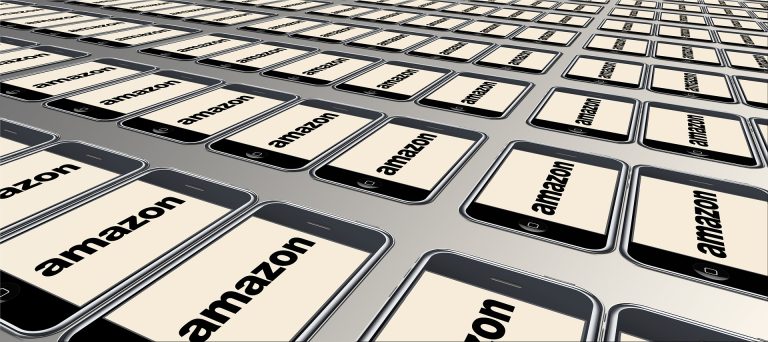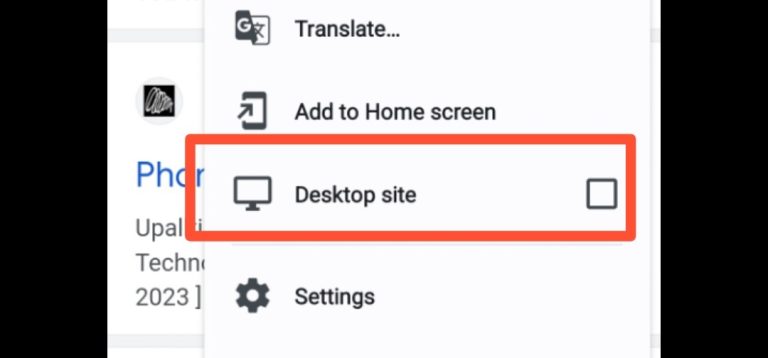How to delete duplicate contacts on Android

Are you tired of dealing with a cluttered contact list on your Android device? Duplicate contacts can quickly become a nuisance, making it harder to find and communicate with the right people. Fortunately, there are several methods to clean up and delete duplicate contacts on your Android device, ensuring a more organized and efficient contact management experience. In this article, we will explore various techniques and tools to help you tackle this issue effectively.
Let’s take a moment to understand the impact of duplicate contacts. Duplicate entries can lead to confusion, as you might end up calling or messaging the wrong person. Moreover, they occupy unnecessary space in your contact list, making it harder to navigate and search for specific individuals. By removing duplicate contacts, you can streamline your contact list and ensure accurate communication.
Manual Methods to Delete Duplicate Contacts
Android devices provide built-in options to help you manually delete duplicate contacts. To get started, open the Contacts app on your device and navigate to the settings menu. From there, you can explore options like “Merge,” “Find duplicates,” or “Delete duplicates.” These features vary depending on the device manufacturer and Android version. Follow the on-screen instructions to merge or remove duplicate entries, ensuring you carefully review the suggested changes before confirming.
To manually remove duplicate contacts, follow these steps:
- Open the Contacts app on your Android device.
- Access the settings menu.
- Look for options such as “Merge,” “Find duplicates,” or “Delete duplicates.”
- Select the appropriate option and follow the on-screen instructions.
- Review the suggested changes and confirm the merge or deletion process.
Using third-party Apps
In addition to the built-in options, you can also utilize third-party contact management apps to efficiently handle duplicate contacts. These apps offer advanced features, such as intelligent merging algorithms and batch deletion options, to streamline the process. Some popular contact management apps include “Contacts+”, “Simpler Contacts,” and “Truecaller.” Install your preferred app from the Google Play Store, follow the app’s instructions to grant necessary permissions, and use the app’s tools to identify and remove duplicate contacts.
To delete duplicate contacts using a contact management app, follow these steps:
- Install a reliable contact management app from the Google Play Store.
- Grant the necessary permissions to the app.
- Open the app and navigate to the duplicate contacts section.
- Use the app’s tools to identify and select duplicate contacts.
Follow the instructions provided to merge or delete the duplicate entries.
Syncing Contacts with Google Account
Syncing your contacts with a Google account offers several benefits, including the ability to manage and remove duplicate contacts effortlessly. By syncing your contacts, you can access them across multiple devices and platforms, and any changes made on one device will reflect on others as well. To sync your contacts with a Google account, follow these steps:
- Open the Settings app on your Android device.
- Scroll down and select “Accounts” or “Accounts and Backup.”
- Tap on “Google” or “Google Account.”
- If not already added, select “Add Account” and follow the instructions to add your Google account.
- Enable the “Contacts” toggle switch to sync your contacts with your Google account.
- Once synced, open the Google Contacts website on your computer.
- Click on “Duplicates” in the left-hand menu.
- Review the suggested duplicate contacts and choose the appropriate action to merge or delete them.
Backup and Restore Contacts
Before you proceed with deleting duplicate contacts, it’s advisable to create a backup of your contacts in case of any accidental deletions. Android devices offer various methods to backup and restore contacts, such as using your Google account or a dedicated backup app. Follow these steps to backup and restore your contacts:
- Open the Contacts app on your Android device.
- Access the settings menu.
- Look for options like “Import/Export” or “Backup/Restore.”
- Select the appropriate option and choose to export or backup your contacts.
- Follow the on-screen instructions to save the backup file to your desired location.
- In case of accidental deletions, use the import or restore option to retrieve your contacts from the backup file.
Automating Duplicate Contact Removal
If you have a large number of duplicate contacts, manually deleting them can be time-consuming. In such cases, automated solutions come in handy. Several contact cleanup apps, such as “Duplicate Contacts Remover” and “Cleaner for Android,” offer intelligent algorithms to identify and remove duplicate contacts automatically. These apps analyze your contact list, highlight potential duplicates, and provide options to merge or delete them with a single tap.
To automate the removal of duplicate contacts, follow these steps:
- Install a reputable contact cleanup app from the Google Play Store.
- Grant the necessary permissions to the app.
- Open the app and allow it to scan your contact list.
- Review the suggested duplicates and choose the appropriate action to merge or delete them.
- Confirm the changes, and the app will automatically remove the duplicate contacts.
Best Practices to Avoid Duplicate Contacts
While cleaning up duplicate contacts is essential, it’s equally important to adopt practices that prevent them from occurring in the first place. Consider the following tips to maintain a clean and organized contact list:
- Regularly sync and update your contacts with a central source, such as your Google account.
- Avoid manually entering contacts multiple times; instead, use contact merge options when necessary.
- Use contact management apps that offer automatic duplicate detection and merging features.
- Review and clean up your contact list periodically to identify and remove any new duplicates.
- When receiving new contact information, verify if it already exists in your list before adding it.
Managing duplicate contacts on your Android device doesn’t have to be a daunting task. By following the methods and tips discussed in this article, you can effectively delete duplicate contacts, declutter your contact list, and improve your overall contact management experience. Whether you choose to use the built-in options, contact management apps, or automated tools, taking proactive steps to maintain a clean contact list will save you time and frustration in the long run.
FAQs
1. Will deleting duplicate contacts affect my other data, such as messages or call logs?
No, deleting duplicate contacts will only impact the contact entries. Your messages, call logs, and other data will remain unaffected.
2. Can I recover deleted contacts if I change my mind?
If you have backed up your contacts before deleting duplicates, you can easily restore them. However, it’s recommended to create a backup and double-check before proceeding with any deletions.
3. Do contact management apps require access to my personal data?
Contact management apps may require permissions to access your contacts to identify duplicates accurately. Ensure you download apps from reputable sources and review their privacy policies before granting any permissions.
4. How often should I clean up my contact list?
It’s good practice to clean up your contact list periodically, especially after importing new contacts or syncing with other platforms. Aim for regular maintenance to keep your contact list organized.
5. Are there any risks involved in using automated contact cleanup apps?
While most contact cleanup apps are reliable, it’s crucial to choose reputable apps from trusted developers. Read user reviews, check ratings, and exercise caution when granting permissions to ensure the safety of your data.