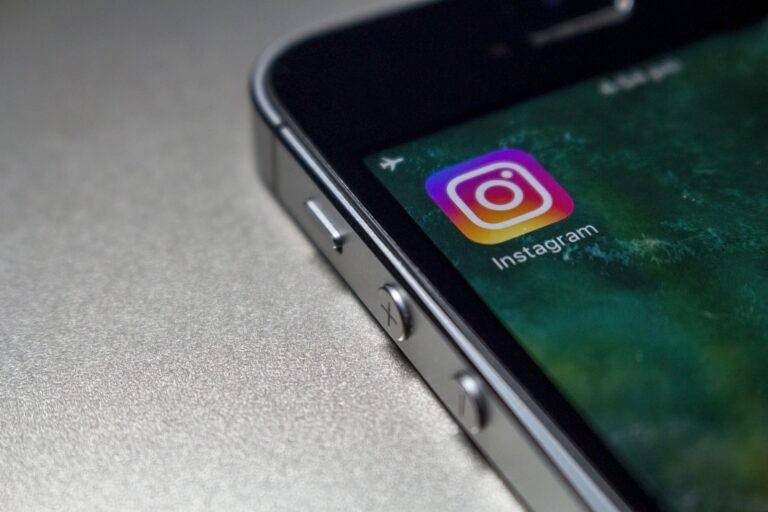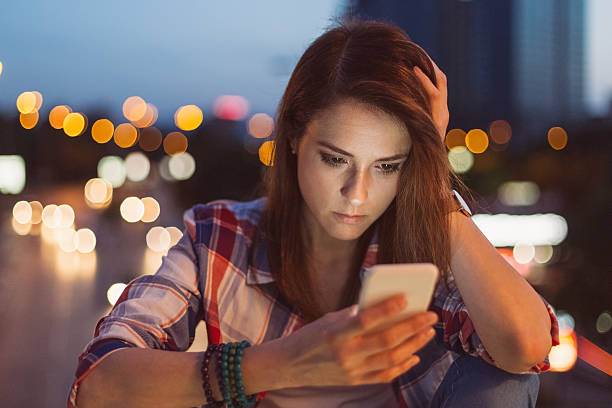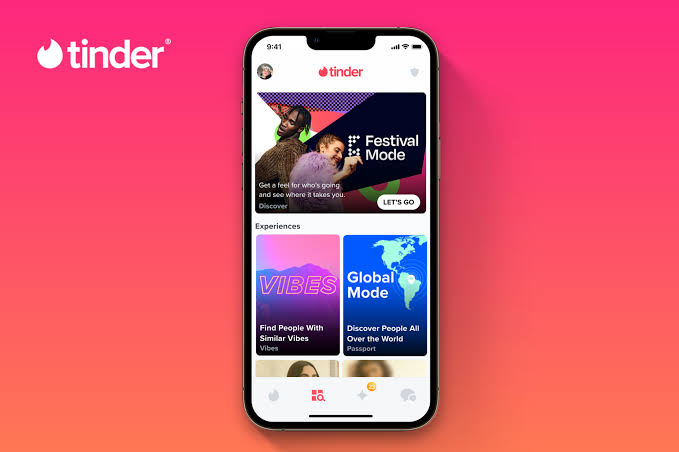How to Reinstall WhatsApp Without Losing Data: A Step-by-Step Guide
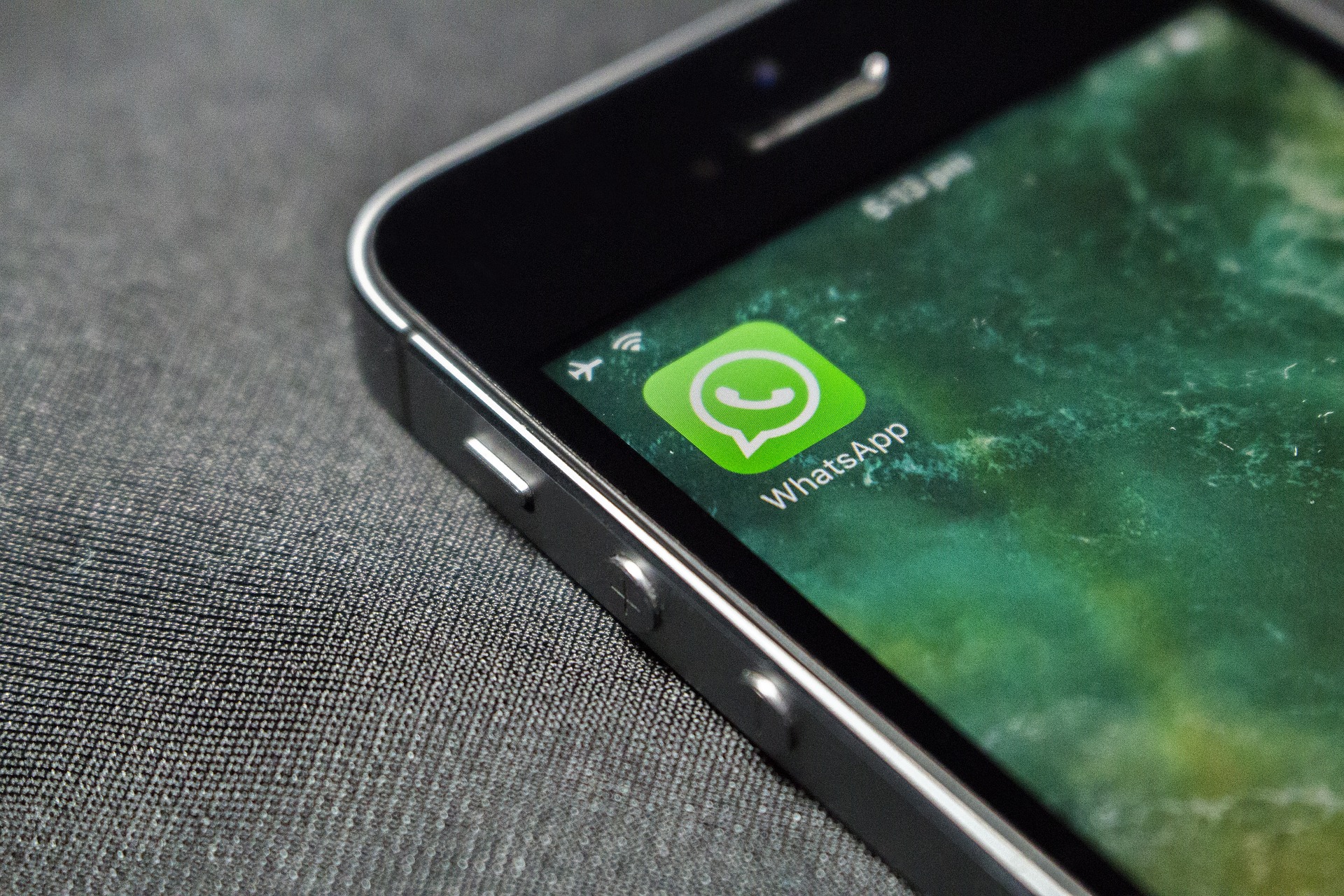
There may be instances where you need to reinstall WhatsApp on your device. Whether it’s due to a software issue, a new device, or any other reason, the thought of losing all your precious chats and media can be unsettling. But fear not! In this article, we will guide you through the process of reinstalling WhatsApp without losing any of your valuable data.
Understanding the Data Backup Options
Before we dive into the reinstallation process, it’s essential to understand the backup options available in WhatsApp. WhatsApp provides two backup options: local backups and cloud backups. Local backups are stored on your device, whereas cloud backups are stored on cloud storage platforms like Google Drive or iCloud. It’s highly recommended to enable cloud backups as they provide an added layer of security and allow for easy restoration of your data.
Regular backups are crucial to ensure that you don’t lose any important conversations, photos, or videos. By regularly backing up your WhatsApp data, you can have peace of mind knowing that your information is securely stored and easily recoverable.
Steps to Reinstall WhatsApp Without Losing Data
Now let’s get to the main focus of this article: the step-by-step guide to reinstalling WhatsApp without losing any of your data. By following these simple instructions, you can seamlessly reinstall WhatsApp and restore your chats and media.
Step 1: Create a backup of your WhatsApp data
Before uninstalling WhatsApp, it’s essential to create a backup of your data. To do this, open WhatsApp and go to Settings > Chats > Chat backup. Here, you can manually initiate a backup or customize the backup settings according to your preferences.
Step 2: Uninstall WhatsApp from your device
To reinstall WhatsApp, you need to first uninstall the existing version from your device. Locate the WhatsApp icon on your home screen or app drawer, press and hold it, and select “Uninstall” or “Delete” (depending on your device). Confirm the uninstallation when prompted.
Step 3: Reinstall WhatsApp from the app store
Now that you have successfully uninstalled WhatsApp, head to your device’s app store (Google Play Store for Android or App Store for iOS) and search for WhatsApp. Select the official WhatsApp Messenger app and install it on your device.
Step 4: Verify your phone number and restore your backup
After reinstalling WhatsApp, open the app and follow the on-screen instructions to verify your phone number. Once verified, WhatsApp will prompt you to restore your backup. Select the option to restore from your cloud backup (Google Drive or iCloud) and follow the prompts to complete the restoration process.
Step 5: Complete the setup process and access your chats
After restoring your backup, WhatsApp will complete the setup process. You will be asked to set a profile picture and enter your name. Once completed, you can access your chats, contacts, and media, just as you left them before the reinstallation.
Troubleshooting Potential Issues
While the reinstallation process is usually straightforward, you may encounter a few issues along the way. Here are some common issues and troubleshooting tips to help you navigate them:
• Backup not found: If WhatsApp fails to find your backup during the restoration process, ensure that you are using the same phone number and cloud storage account that you used for the original backup. Double-check your account settings and try again.
• Slow backup restoration: If you have a large backup file or a slow internet connection, the restoration process may take longer than expected. Be patient and ensure a stable internet connection during the restoration.
• Incomplete restoration: In rare cases, some media files or messages may not be restored successfully. If you notice any missing data, try initiating the restoration process again or contact WhatsApp support for further assistance.
Additional Tips and Recommendations
To make the most out of your WhatsApp experience and ensure the safety of your data, consider the following tips:
• Keep WhatsApp updated: Regularly update WhatsApp to ensure you have the latest security patches and bug fixes. Updated versions often introduce new features, enhancing your overall user experience.
• Practice data security and privacy: Be mindful of the information you share on WhatsApp and exercise caution when interacting with unknown contacts or messages. Enable two-step verification for an extra layer of security.
For iOS, How to Reinstall WhatsApp Without Data Loss?
To reinstall WhatsApp on iOS without losing your data, you can follow these steps:
Backup your WhatsApp data
Before proceeding with the reinstallation, it’s important to create a backup of your WhatsApp data to ensure you don’t lose any messages, media, or settings. WhatsApp provides an automatic backup feature that you can use.
- Open WhatsApp on your iPhone.
- Go to “Settings” within WhatsApp (located in the bottom-right corner).
- Tap on “Chats” and then select “Chat Backup.”
- Make sure your iCloud settings are properly configured and tap on “Back Up Now” to create an immediate backup of your WhatsApp data.
Uninstall WhatsApp
To reinstall WhatsApp, you’ll need to uninstall the existing app from your iPhone.
- Find the WhatsApp icon on your home screen or app library.
- Press and hold the app icon until it starts jiggling.
- Tap the “X” icon on the WhatsApp app to delete it.
- Confirm the deletion when prompted.
Reinstall WhatsApp
After uninstalling WhatsApp, you can proceed to reinstall it from the App Store.
- Open the App Store on your iPhone.
- Tap on the “Search” tab at the bottom-right corner.
- Type “WhatsApp” in the search bar.
- Locate WhatsApp Messenger in the search results and tap the “Get” or “Download” button.
- Authenticate the download using your Apple ID (Face ID, Touch ID, or password) if prompted.
- Wait for the installation to complete.
Set up WhatsApp
Once the reinstallation is complete, you’ll need to set up WhatsApp again.
- Open WhatsApp on your iPhone.
- Agree to the terms and conditions.
- Enter your phone number and verify it through the verification code sent via SMS.
- Follow the on-screen prompts to set up your profile, restore your chat history, and configure your privacy settings.
- Restore WhatsApp data: During the setup process, WhatsApp will automatically detect the presence of a backup and prompt you to restore it.
- When prompted, tap on “Restore Chat History.”
- Wait for the restoration process to complete. This may take some time depending on the size of your backup and your internet connection speed.
- Once the restoration is finished, you should have access to all your previous messages, media, and settings.
By following these steps, you can reinstall WhatsApp on your iOS device without losing your data. Remember to create a backup before uninstalling the app to ensure a seamless restoration process.
Reinstalling WhatsApp without losing your precious chats and media is easier than you might think. By following the steps outlined in this guide and ensuring regular backups, you can seamlessly reinstall WhatsApp whenever the need arises. Remember to keep your WhatsApp updated and prioritize data security and privacy for a worry-free experience.
FAQs
1. Can I reinstall WhatsApp without a backup?
No, a backup is essential to restore your chats and media after reinstalling WhatsApp. Make sure to create regular backups to avoid any data loss.
2. What happens if I don’t verify my phone number during reinstallation?
Verification is crucial to ensure that you regain access to your WhatsApp account. Without verifying your phone number, you won’t be able to restore your data or continue using WhatsApp.
3. Can I reinstall WhatsApp on a different device?
Yes, you can reinstall WhatsApp on a different device using the same phone number and cloud backup. However, keep in mind that WhatsApp can only be active on one device at a time.
4. Will reinstalling WhatsApp delete my existing contacts?
No, reinstalling WhatsApp does not delete your existing contacts. Your contacts are associated with your phone’s address book and are not affected by the reinstallation process.
5. How often should I back up my WhatsApp data?
It’s recommended to back up your WhatsApp data regularly. Weekly or monthly backups are generally sufficient, depending on your usage. Regular backups ensure that you have the most up-to-date copy of your data in case of any unforeseen circumstances.