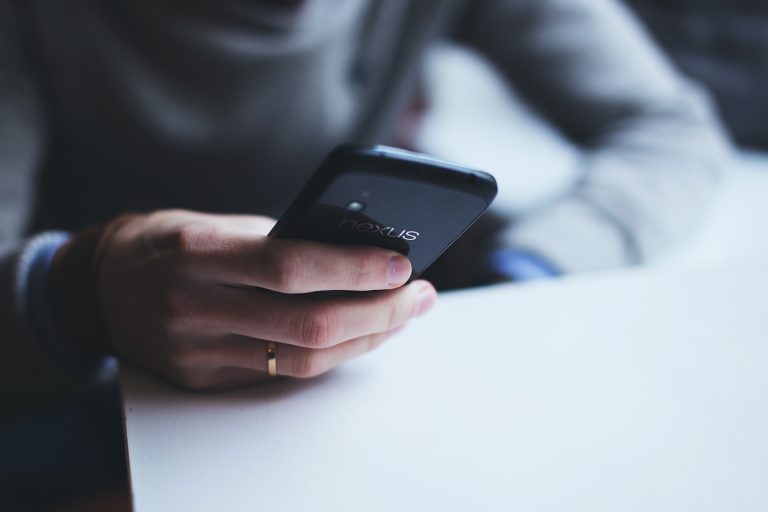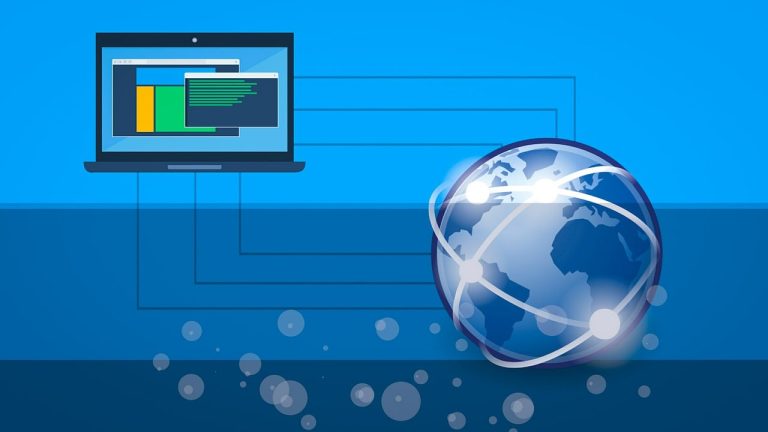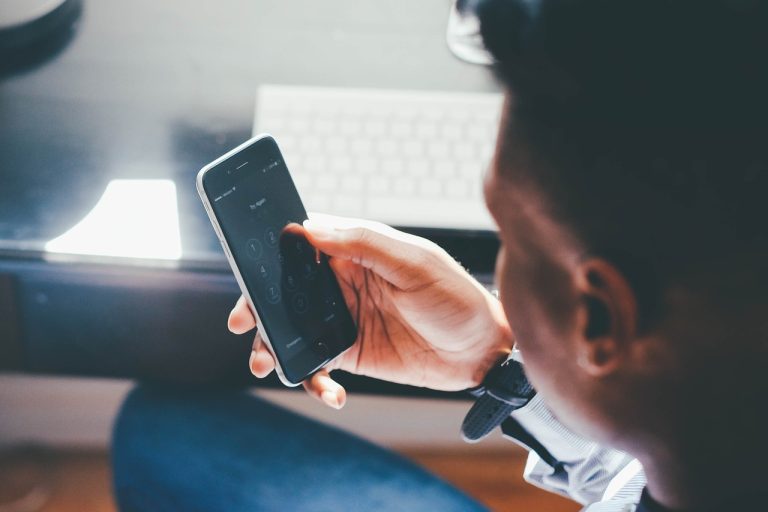How to remove kinemaster watermark
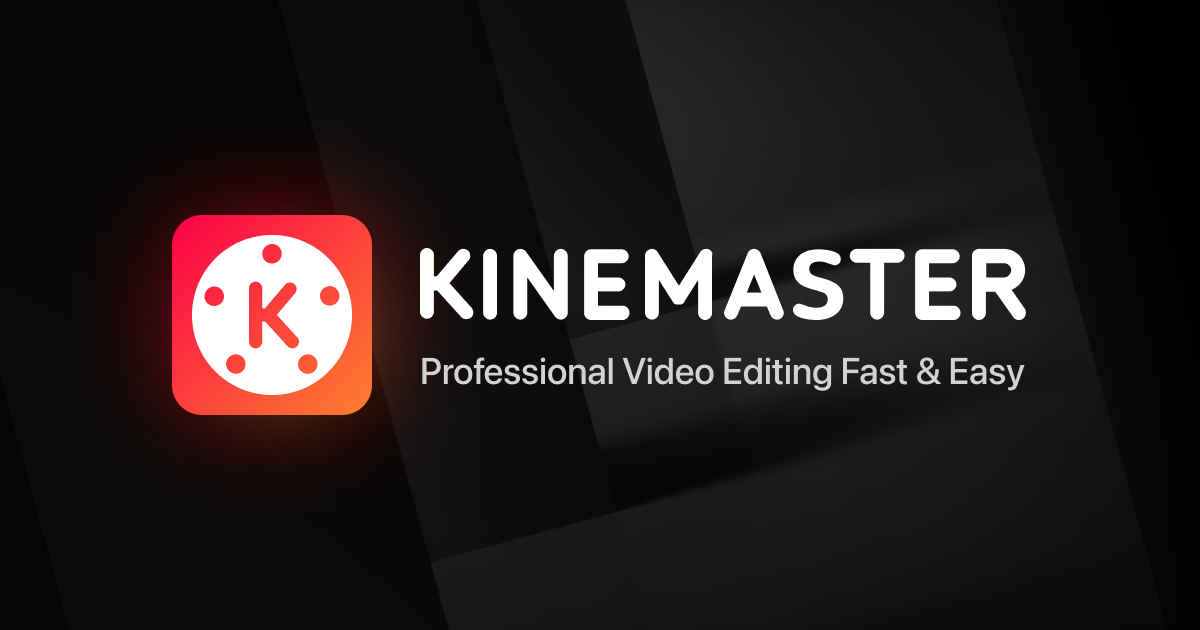
Have you ever created a beautiful video using Kinemaster, only to be disappointed by the watermark it adds to the final output? If you’re looking for ways to remove the Kinemaster watermark and enjoy clean, professional-looking videos, you’ve come to the right place. In this article, we’ll explore different methods and provide step-by-step guides to help you eliminate the Kinemaster watermark hassle-free.
Understanding Kinemaster Watermark
What is Kinemaster?
Kinemaster is a popular video editing application available for Android and iOS devices. It offers a wide range of features and functionalities, allowing users to create stunning videos with ease. From basic edits like trimming and merging clips to advanced effects, audio adjustments, and multi-layer editing, Kinemaster provides a comprehensive set of tools for video creation.
What is a watermark?
A watermark is a semi-transparent overlay that appears on a video or image to indicate its ownership or source. In the case of Kinemaster, the watermark contains the Kinemaster logo, which is added by default to videos exported using the free version of the app. While the watermark serves as a form of promotion for Kinemaster, it may not be desirable for individuals or businesses seeking a more professional look for their videos.
Why does Kinemaster add a watermark?
The Kinemaster watermark is added to videos exported using the free version of the app as a way to promote and advertise the Kinemaster brand. It encourages users to upgrade to the Pro version, which offers additional features and removes the watermark. By adding the watermark, Kinemaster aims to create brand awareness and drive users to purchase the premium version of the app.
Methods to Remove Kinemaster Watermark
Fortunately, there are several methods you can employ to remove the Kinemaster watermark from your videos. Let’s explore each method in detail:
Method 1: Upgrade to Kinemaster Pro
One of the most straightforward ways to remove the Kinemaster watermark is to upgrade to Kinemaster Pro. The Pro version is a premium offering that provides access to advanced features and removes the watermark from your exported videos. Here’s a step-by-step guide on how to remove the Kinemaster watermark using this method:
1. Step 1: Download Kinemaster Pro
First, you need to download the Kinemaster Pro APK file from a reliable source. Make sure to download it from a trusted website to avoid any potential security risks.
2. Step 2: Install and Open Kinemaster Pro
Once the APK file is downloaded, navigate to the file location and tap on it to install Kinemaster Pro on your device. After the installation is complete, open the app.
3. Step 3: Upgrade to Kinemaster Pro
In the Kinemaster Pro app, navigate to the settings or upgrade section. Here, you’ll find options to purchase the Pro version. Choose the subscription plan that suits your needs and complete the upgrade process.
4. Step 4: Launch the Upgraded Kinemaster Pro
After upgrading, close the app and relaunch it to ensure the changes take effect. Kinemaster Pro should now be free of watermarks, allowing you to export your videos without any unwanted overlays.
5. Step 5: Create and Export Watermark-Free Videos
With Kinemaster Pro, you can now create and export videos without the Kinemaster watermark. Explore the app’s advanced features and enjoy the freedom of producing professional-quality videos.
Method 2: Use a Third-Party Watermark Remover App
If upgrading to Kinemaster Pro is not an option for you, another approach is to utilize third-party watermark remover apps available on various app stores. These apps are specifically designed to help users remove watermarks from videos. Follow this step-by-step guide to remove the Kinemaster watermark using a third-party watermark remover app:
1. Step 1: Find and Download a Watermark Remover App
Search for watermark remover apps on your device’s app store, such as the Google Play Store or Apple App Store. Look for apps with positive reviews and a good track record of watermark removal capabilities.
2. Step 2: Install and Open the Watermark Remover App
Once you’ve chosen a watermark remover app, download and install it on your device. Open the app to begin the watermark removal process.
3. Step 3: Import the Watermarked Video into the App
In the watermark remover app, locate the option to import or add videos. Choose the watermarked video you want to remove the Kinemaster watermark from and import it into the app.
4. Step 4: Apply the Watermark Removal Process
The watermark remover app will provide options or tools to remove the watermark from your video. Follow the instructions provided by the app to initiate the watermark removal process. This may involve selecting the watermark area and applying filters or algorithms to eliminate it.
5. Step 5: Save the Watermark-Free Video
Once the watermark removal process is complete, save the video without the Kinemaster watermark. The app may offer options to adjust video settings or choose the desired output format before saving the final result.
By following these steps, you can effectively remove the Kinemaster watermark using a third-party watermark remover app.
Please note that some watermark remover apps may have limitations or require a fee for complete watermark removal. Be sure to explore the app’s features and terms before proceeding.
In conclusion, the Kinemaster watermark can be a hindrance when you want to create professional-looking videos. However, you have multiple options at your disposal to remove the watermark and enhance the quality of your videos. Whether it’s upgrading to Kinemaster Pro or utilizing third-party watermark remover apps, these methods provide effective ways to eliminate unwanted watermarks and achieve the desired results. Experiment with different methods and find the one that suits your needs best. Say goodbye to Kinemaster watermarks and create remarkable videos that truly reflect your creativity and vision!
FAQs
Q1: Can I remove the Kinemaster watermark for free?
Unfortunately, the free version of Kinemaster includes a watermark that cannot be removed without upgrading to Kinemaster Pro or using alternative methods like third-party watermark remover apps.
Q2: Is Kinemaster Pro a one-time purchase?
No, Kinemaster Pro requires a subscription that can be billed monthly or annually, depending on your preference. Consider the subscription options available and choose the one that fits your budget and editing requirements.
Q3: Are third-party watermark remover apps safe to use?
While many watermark remover apps are safe and reliable, it’s important to download them from trusted sources. Read user reviews, check app ratings, and be cautious of potential security risks when installing third-party apps on your device.
Q4: Will removing the Kinemaster watermark violate any terms or copyrights?
Removing the Kinemaster watermark using legitimate methods such as upgrading to Kinemaster Pro or using third-party watermark remover apps does not violate any terms or copyrights, as long as you are using the app and its features within the designated boundaries and adhering to their terms of service.
Q5: Can I use other video editing apps without watermarks instead of Kinemaster?
Yes, there are various video editing apps available that offer no watermarks in the exported videos by default. Explore different video editing apps and choose the one that suits your needs and preferences in terms of features, ease of use, and overall functionality.