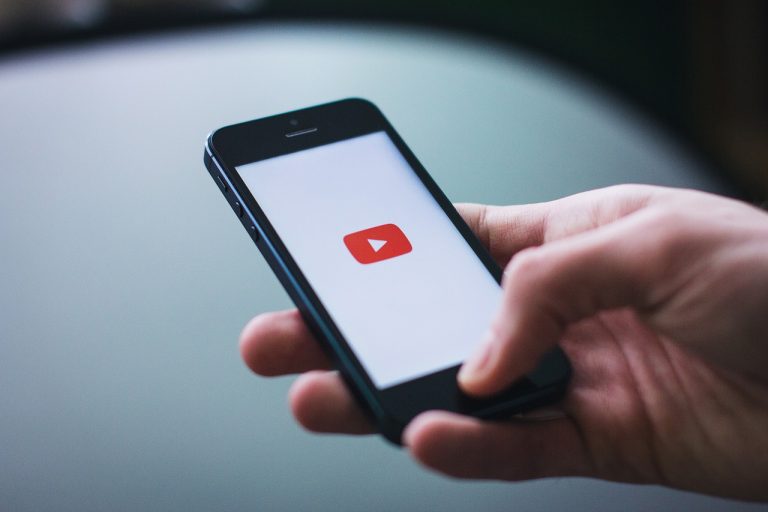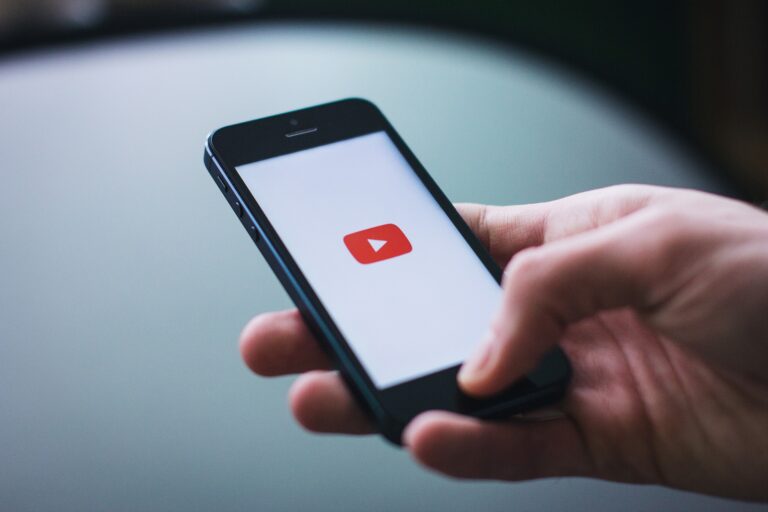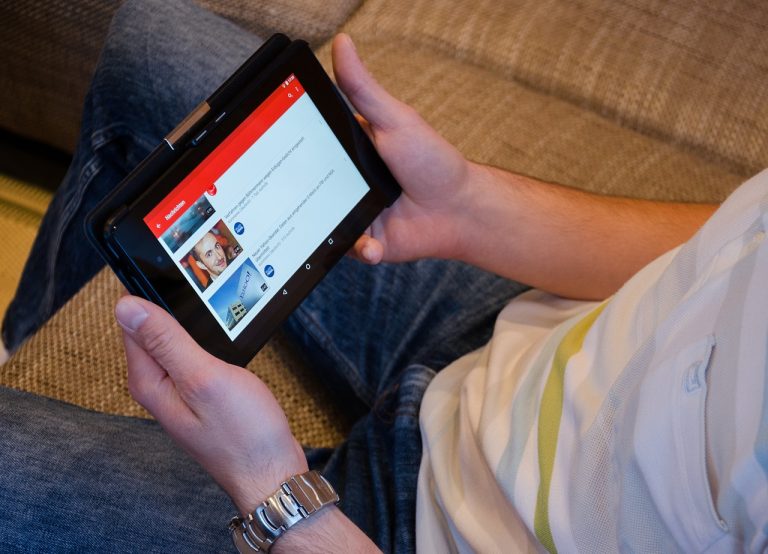How to Send Videos on Discord
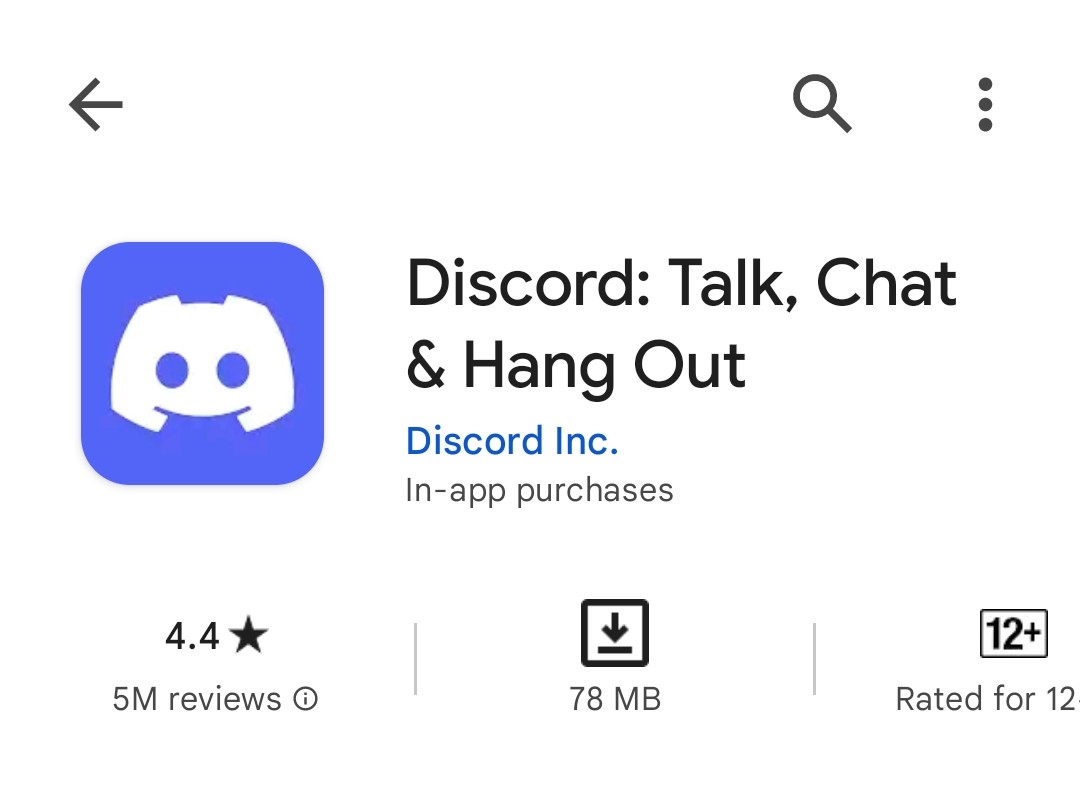
Discord is a popular voice, video, and text chat app for gamers. It also allows users to send files, including videos. This article will show you how to send videos on Discord, both on desktop and mobile.
How to Send Videos on Discord Desktop
- Step 1: Open Discord.
- Step 2: Select the channel or DM where you want to send the video.
- Step 3: Click the + button in the bottom-left corner of the message box.
- Step 4: Select Upload a File.
- Step 5: Select the video you want to send.
- Step 6: Click Open.
How to Send Videos on Discord Mobile
- Step 1: Open Discord.
- Step 2: Tap the + button in the bottom-right corner of the chat window.
- Step 3: Select Media.
- Step 4: Select the video you want to send.
- Step 5: Tap Send.
How to Send Videos on Discord Desktop
- Open Discord.
- Select the channel or DM where you want to send the video.
- Click the + button in the bottom-left corner of the message box.
- Select Upload a File.
- Select the video you want to send.
- Click Open.
The video will be uploaded and sent to the channel or DM.
How to Send Videos on Discord Mobile
- Open Discord.
- Tap the + button in the bottom-right corner of the chat window.
- Select Media.
- Select the video you want to send.
- Tap Send.
The video will be uploaded and sent to the channel or DM.
Troubleshooting
Why won’t Discord send my video?
There are a few reasons why Discord might not send your video. Here are some things to check:
• Make sure the video file is not too large. The maximum file size for videos sent on Discord is 8MB.
• Make sure the video file is a supported format. Discord supports the following video formats: .mp4, .mov, .webm, and .gif.
• Make sure you have enough storage space on your computer or mobile device.
• Try restarting Discord.
How do I send a video over 8MB on Discord?
If your video file is larger than 8MB, you can still send it on Discord by subscribing to Discord Nitro. Discord Nitro subscribers can send videos up to 50MB in size.
Sending videos on Discord is a great way to share your favorite clips with friends or teammates. By following the steps in this article, you’ll be able to send videos on Discord in no time.
FAQs
1. Can I send videos on Discord without Discord Nitro?
Yes, you can send videos on Discord without Discord Nitro. However, the maximum file size for videos sent on Discord without Discord Nitro is 8MB. If your video file is larger than 8MB, you will need to subscribe to Discord Nitro to send it.
2. How do I compress a video to send on Discord?
There are a few ways to compress a video to send on Discord. One way is to use a video compression tool like HandBrake. Another way is to use a cloud-based video compression service like TinyPNG or Clideo.
3. What are the best video formats for Discord?
The best video formats for Discord are .mp4, .mov, .webm, and .gif. These formats are supported by most devices and browsers, and they are relatively small in file size.
How do I send a video to multiple people on Discord?
You can send a video to multiple people on Discord by creating a group DM. To do this, open Discord and click the + button in the bottom-left corner of the main window. Then, select Create a Group DM. Enter the names of the people you want to add to the group DM and click Create. Once the group DM is created, you can send the video to the group by clicking the + button in the bottom-left corner of the chat window and selecting Upload a File.
5. How do I send a video with a message on Discord?
When you send a video on Discord, you can also include a message with the video. To do this, simply type a message in the message box before you click Upload a File. The message will be sent along with the video.
6. How do I preview a video before I send it on Discord?
If you want to preview a video before you send it on Discord, you can do so by clicking the Preview button in the bottom-right corner of the Upload a File window. This will open a preview window where you can watch the video before you send it.
7. How do I delete a video I sent on Discord?
If you want to delete a video you sent on Discord, you can do so by right-clicking on the video and selecting Delete. The video will be deleted from the chat window and from the recipient’s chat history.
8. What are the limitations of sending videos on Discord?
There are a few limitations to sending videos on Discord. These limitations include:
• The maximum file size for videos sent on Discord is 8MB for free users and 50MB for Discord Nitro subscribers.
• Only the following video formats are supported: .mp4, .mov, .webm, and .gif.
• Videos cannot be sent in DMs with more than 100 people.
9. What are some alternatives to sending videos on Discord?
There are a few alternatives to sending videos on Discord. These alternatives include:
• YouTube. YouTube is a popular video-sharing platform that allows users to upload and share videos.
• Twitch. Twitch is a live-streaming platform that allows users to stream videos of themselves playing games.
• Google Drive. Google Drive is a cloud storage service that allows users to store and share files.
10. What are some tips for sending videos on Discord?
Here are some tips for sending videos on Discord:
• Compress your videos before sending them. This will reduce the file size and make it easier to send.
• Use a supported video format. Only the following video formats are supported: .mp4, .mov, .webm, and .gif.
• Preview your videos before sending them. This will help you make sure that the video is sent correctly.
• Delete any videos you no longer need. This will free up space on your computer or mobile device.
I hope this article has been helpful. If you have any other questions, please feel free to ask.