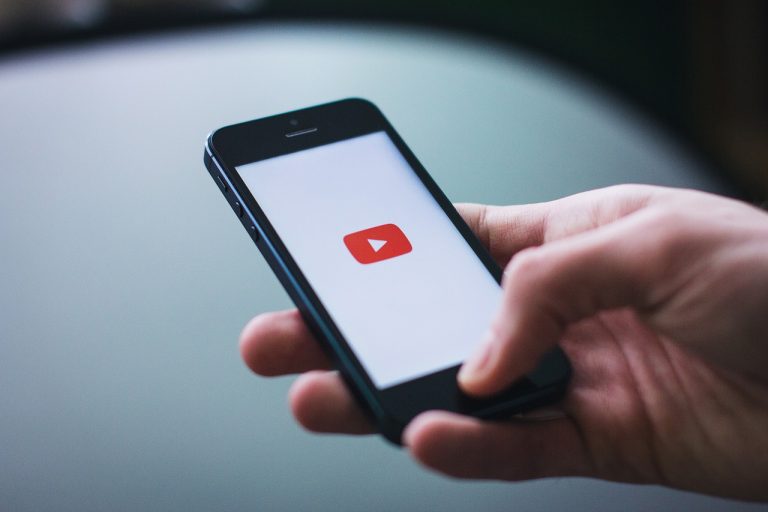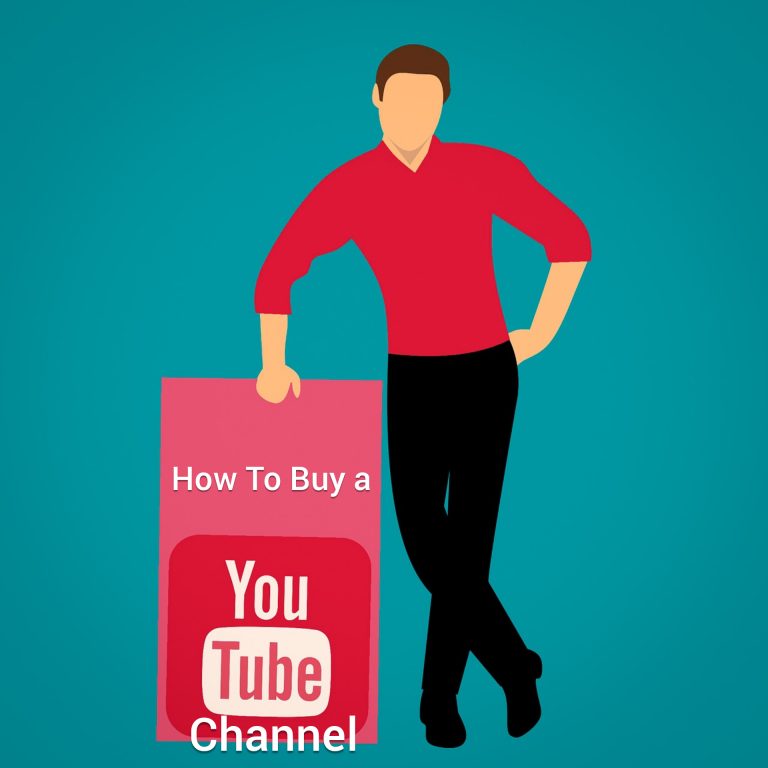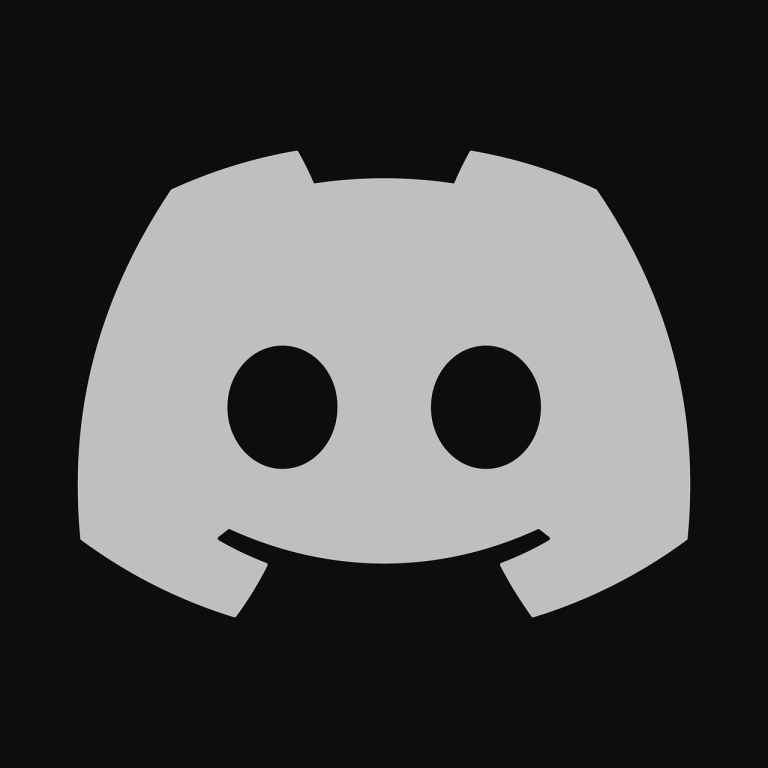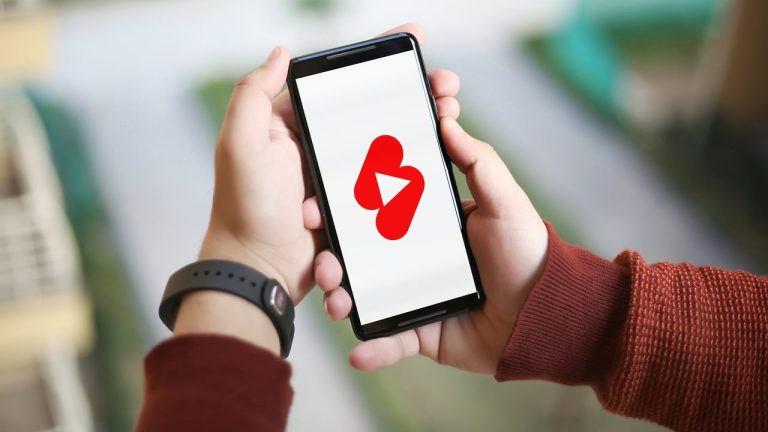Why Is Discord Picking Up My YouTube Audio
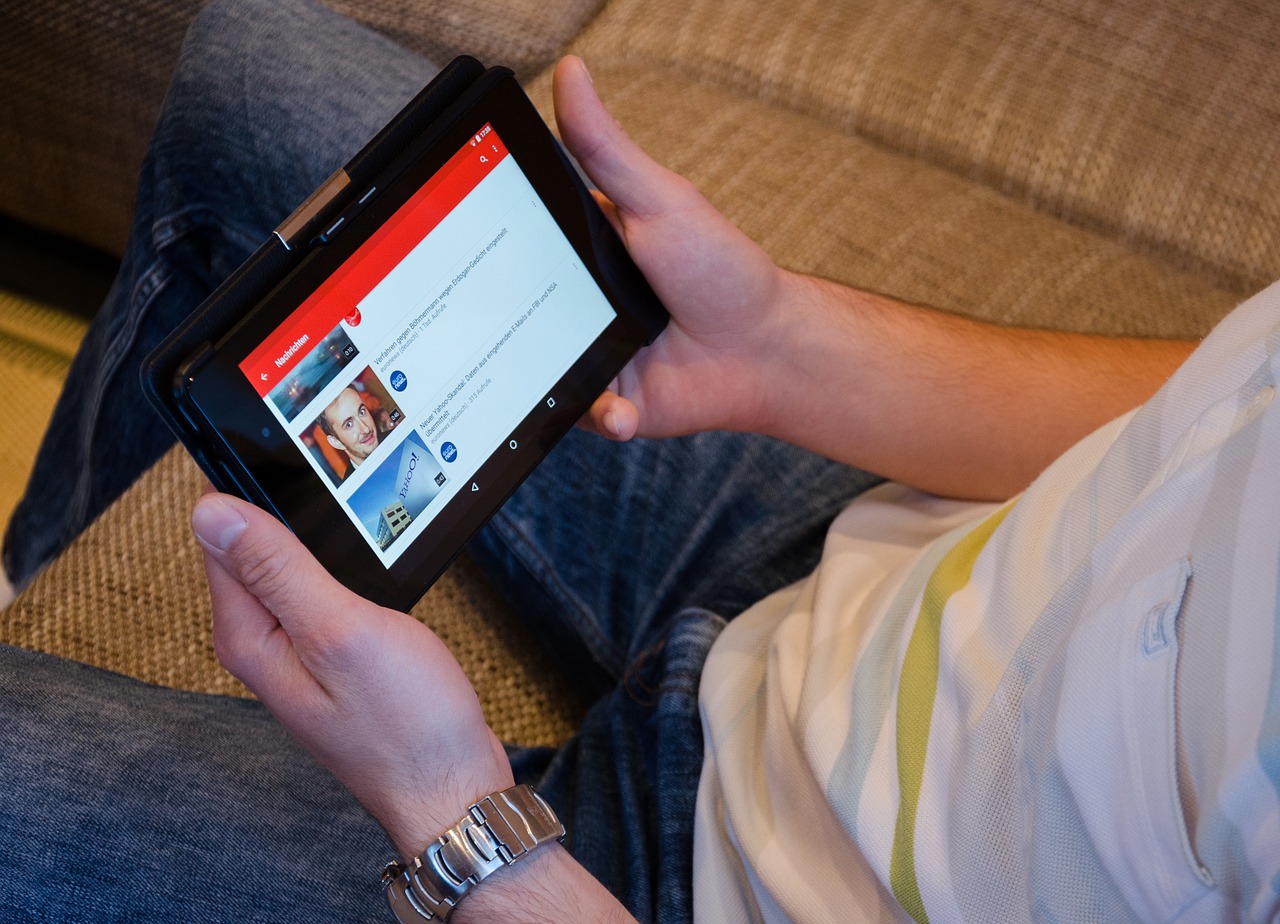
Have you ever found yourself in the middle of an engaging conversation on Discord, only to realize that your friends can hear the YouTube video you’re watching? It’s a common issue that many users face, causing frustration and disrupting the seamless flow of communication. In this article, we’ll delve into the reasons behind Discord picking up your YouTube audio and provide detailed solutions to fix this problem.
Understanding the Discord-Youtube Audio Interaction
Discord’s audio capturing mechanism is designed to provide a seamless experience for users engaged in voice chats or online meetings. However, when it comes to external audio sources like YouTube, things can get a bit tricky. Discord integrates with your system’s audio, capturing all sounds, including those from external applications.
Common Issues Faced by Users
Echoes, distorted audio, and feedback loops are among the common issues users encounter when Discord picks up their YouTube audio. These issues not only disrupt your online communication but also affect the overall quality of your virtual interactions.
Technical Background: How Discord Captures Audio Streams
To understand why Discord picks up YouTube audio, it’s essential to grasp the technical aspects of how Discord captures audio streams. Discord interacts with your system’s audio API, capturing sounds from all active applications, including browsers playing YouTube videos.
Why Does Discord Pick Up YouTube Audio?
The real-time nature of audio capture in Discord, combined with specific Discord settings, can lead to the platform inadvertently picking up audio from YouTube. This issue arises due to the dynamic nature of live audio streaming and the challenge of isolating audio sources in real-time.
Effects on User Experience
The unintended capture of YouTube audio can lead to user frustrations, impacting the overall experience of using Discord. Whether you’re in a casual conversation or a crucial online meeting, distorted audio from YouTube can create a less-than-ideal environment.
How to Identify the Source of the Problem
Before diving into solutions, it’s crucial to identify the source of the problem. Troubleshooting steps involve checking Discord settings, verifying YouTube playback settings, and ensuring that no external factors contribute to the audio capture issue.
Solutions for Discord Picking Up YouTube Audio
Adjusting Discord settings and optimizing YouTube playback settings are the primary solutions to prevent Discord from picking up YouTube audio. By making a few changes, you can enjoy seamless communication without unwanted audio interference.
Advanced Settings for Audio Separation
For users seeking a more advanced approach, utilizing virtual audio cables and exploring third-party applications for audio management can provide additional control over audio sources. These methods offer a more granular level of control, allowing you to separate Discord and YouTube audio effectively.
Community Tips and Tricks
Many users have shared their experiences and solutions to the Discord picking up YouTube audio issue. From specific settings adjustments to unique workarounds, the community offers valuable insights into resolving this common problem.
Testing and Verifying Fixes
After implementing solutions, it’s essential to test and verify that the issue is resolved. Confirming the success of your fixes ensures a stable and reliable audio setup, allowing you to enjoy uninterrupted conversations on Discord.
Additional Considerations for Content Creators
Content creators using Discord for streaming or recording sessions may face additional challenges. This section provides tips for maintaining audio quality during content production and addressing any issues that may arise in a recording environment.
Best Practices for Discord and YouTube Integration
Establishing best practices for Discord and YouTube integration can help users proactively avoid audio capture issues. By following guidelines and adjusting settings according to optimal recommendations, users can ensure a smoother online experience.
Staying Updated on Discord Updates
Discord is continually evolving, introducing new features and updates. Staying informed about these changes is crucial to maintaining compatibility with the platform and ensuring that your settings align with Discord’s latest developments.
Conclusion
In conclusion, resolving the issue of Discord picking up your YouTube audio requires a combination of understanding the technical aspects, adjusting settings, and implementing solutions tailored to your preferences. By following the outlined steps, you can enjoy crystal-clear communication on Discord without the interference of unwanted audio.
FAQs:
- Q: Why is Discord capturing my YouTube audio?
- A: Discord’s real-time audio capture may inadvertently pick up sounds from active applications, including YouTube. Adjusting settings can help resolve this issue.
- Q: Are there any specific Discord settings to change?
- A: Yes, tweaking Discord’s input sensitivity and output settings can help prevent the capture of external audio sources.
- Q: Do virtual audio cables really make a difference?
- A: Virtual audio cables provide a more advanced solution for audio separation, offering greater control over individual audio streams.
- Q: Can this issue affect content creators using Discord for recording or streaming?
- A: Yes, content creators may face additional challenges, and this article provides tips specifically tailored to their needs.
- Q: How often should I check and update my Discord settings?
- A: Regularly staying informed about Discord updates is recommended to ensure compatibility and alignment with the platform’s latest features.