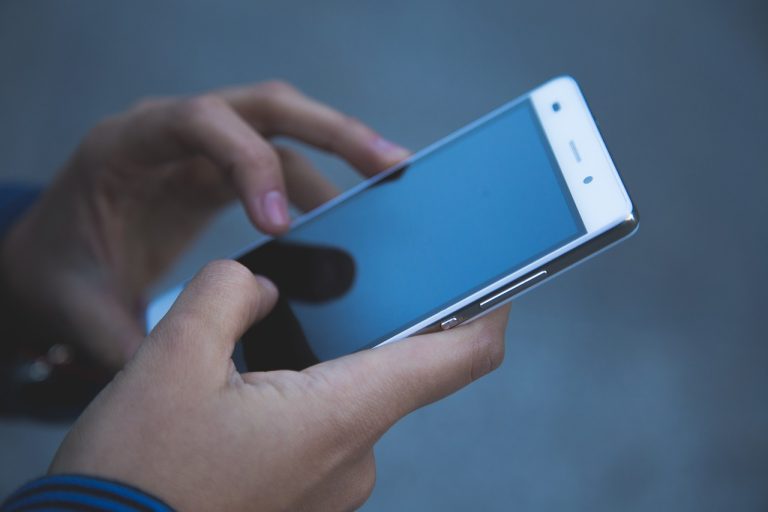How to Translate Emails in Gmail App
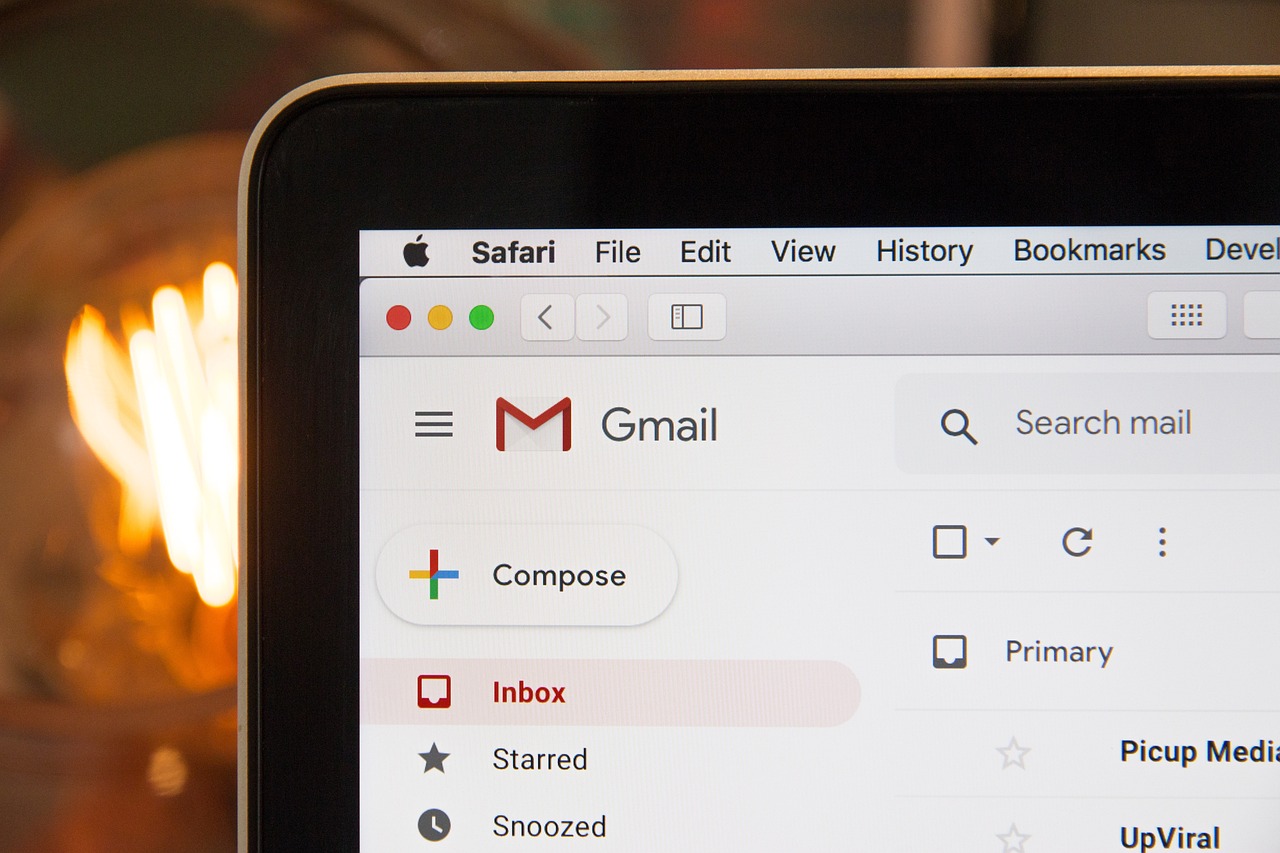
Email communication has become an integral part of our personal and professional lives. Whether it’s connecting with colleagues, clients, or friends, email remains a primary mode of correspondence. In our increasingly globalized world, the ability to translate emails is a valuable skill that can bridge language barriers and facilitate effective communication. In this guide, we will explore how to seamlessly translate emails in the Gmail app, making multilingual communication more accessible than ever before.
The Role of Gmail in Email Communication
Gmail, developed by Google, stands as one of the most widely used email platforms globally. Its user-friendly interface and robust features have made it a top choice for individuals and businesses alike. However, as communication extends across borders and languages, the need for email translation becomes evident.
Why Translate Emails in Gmail?
- Global Connectivity: In an interconnected world, you may find yourself corresponding with people who speak different languages. Translating emails ensures that language differences do not hinder effective communication.
- Business Expansion: For businesses with international clientele, the ability to translate emails is crucial. It demonstrates professionalism and inclusivity, ultimately fostering better relationships with clients worldwide.
- Personal Connections: Even in personal interactions, you may have friends or family members who prefer communicating in their native language. Email translation allows you to stay connected with them effortlessly.
Setting up Gmail for Multilingual Communication
Before you can start translating emails in Gmail, you need to enable the necessary settings:
- Open Gmail App: Launch the Gmail app on your mobile device.
- Access Settings: Tap the three horizontal lines in the top-left corner to open the menu. Scroll down and select “Settings.”
- Choose Your Account: If you have multiple accounts, choose the one you want to enable translation for.
- Language Preferences: Tap on “General settings” and select “Language preferences.”
- Enable Translation: Toggle on “Message translation.” This will enable Gmail’s built-in translation feature.
Now that you’ve set up Gmail for translation, let’s explore how to translate incoming and outgoing emails.
How to Translate Incoming Emails
Gmail’s translation feature makes it easy to understand emails in languages you may not be familiar with. When you receive an email in a different language:
- Open the Email: Tap on the email you want to translate to open it.
- Translate Option: Look for the “Translate message” option that appears at the top of the email. Tap on it.
- View Translation: Gmail will automatically translate the email into your preferred language. You can now read the translated message.
How to Compose and Send Translated Emails
Composing and sending emails in different languages is just as straightforward:
- Compose New Email: Start by composing a new email as you normally would.
- Choose Recipient’s Language: In the email composition window, select the language you want to send the email in using the language dropdown menu.
- Write Your Message: Compose your email in your chosen language. Gmail will assist with spelling and grammar suggestions.
- Send: When you’re ready, hit the “Send” button, and your translated email will be delivered to the recipient.
Language Detection and Auto-Translation
Gmail also excels at automatically detecting the language of incoming emails and offering to translate them. If Gmail detects an email in a language different from your settings, it will prompt you to translate the message, ensuring that language barriers are quickly overcome.
Ensuring Privacy and Security
Privacy is a significant concern when it comes to email translation. Gmail, being a product of Google, takes security seriously. Translated emails are processed securely, and your data remains protected.
Tips for Effective Email Translation
- Use Simple Language: When composing emails in another language, keep your language clear and straightforward.
- Respect Cultural Norms: Be aware of cultural sensitivities, as different cultures may interpret messages differently.
- Proofread: Always proofread your translated emails to ensure accuracy and clarity.
Business Applications of Email Translation
For businesses, email translation opens up numerous possibilities:
- Global Clientele: Attract and retain international clients by communicating with them in their preferred languages.
- Market Expansion: Explore new markets and regions confidently, knowing you can communicate effectively.
- Enhanced Customer Support: Provide multilingual customer support, enhancing customer satisfaction.
Challenges and Limitations
While email translation in Gmail is a valuable tool, it’s essential to be aware of potential challenges, including occasional inaccuracies in translation. Always verify critical messages to ensure clarity.
Future Trends in Email Communication
The world of email communication is continually evolving. In the future, we can expect further advancements in translation technology, making email communication even more accessible and seamless across languages.
Conclusion
Email translation in the Gmail app is a powerful feature that empowers users to break down language barriers and communicate effectively in our diverse world. Whether you’re connecting with international clients, reaching out to friends in different countries, or expanding your business globally, Gmail’s translation capabilities simplify the process. Embrace the future of multilingual communication and make Gmail your go-to platform for seamless email translation.
FAQs
1. Can I translate emails into any language in Gmail?
- Gmail supports translation into a wide range of languages, but the available options may vary.
2. Is Gmail’s translation feature accurate?
- Gmail’s translation feature is generally accurate, but occasional inaccuracies may occur. Always double-check critical messages for clarity.
3. Can I disable the translation feature in Gmail if I don’t need it?
- Yes, you can disable the translation feature in Gmail by going to your settings and turning off “Message translation.”
4. Does email translation work for attachments and images within emails?
- Gmail’s translation primarily focuses on text within emails. It may not translate text within images or attachments.
5. Is email translation in Gmail available for the web version as well?
- Yes, email translation is available for both the Gmail app and the web version, ensuring seamless communication across platforms.