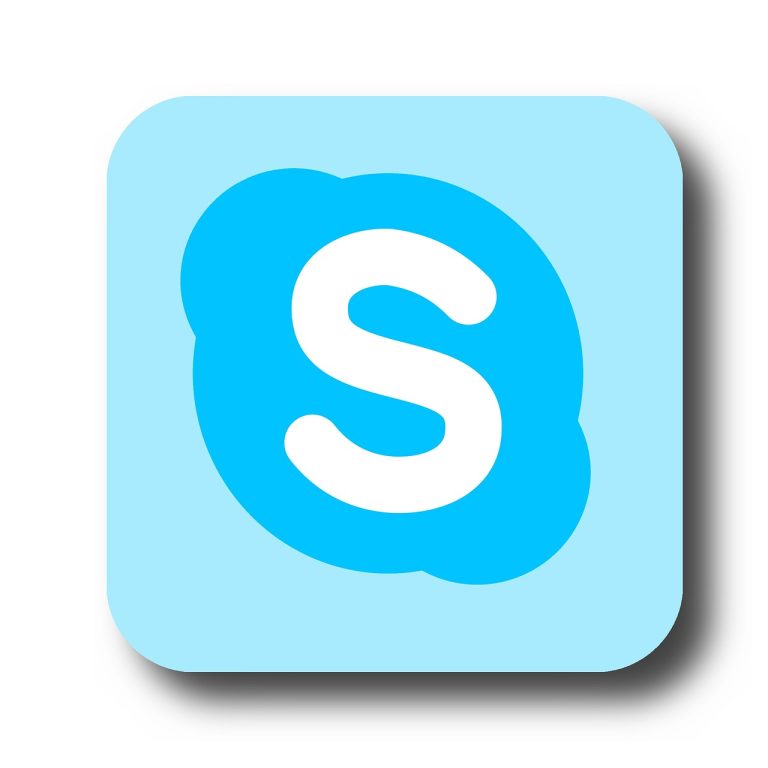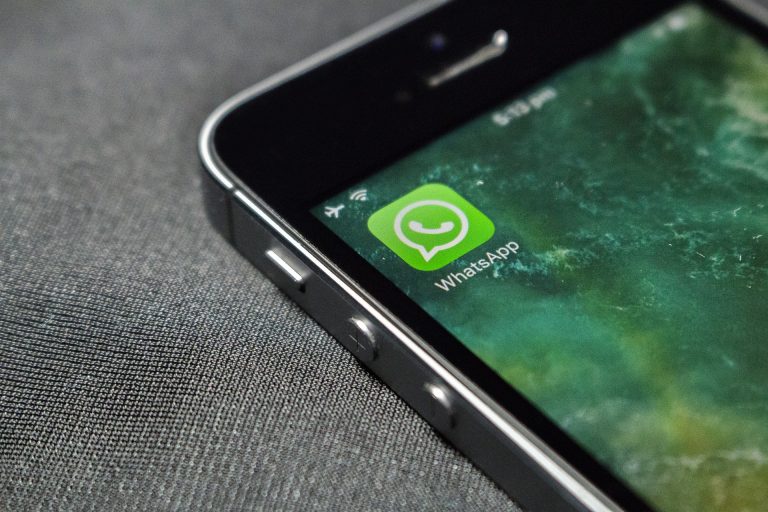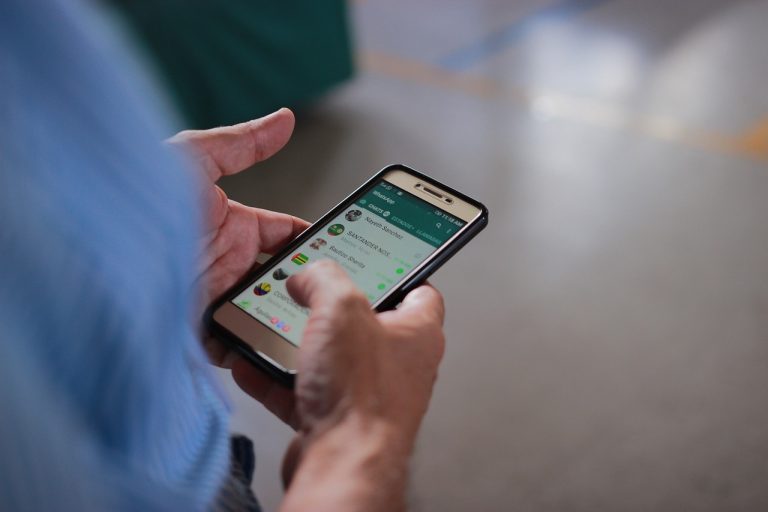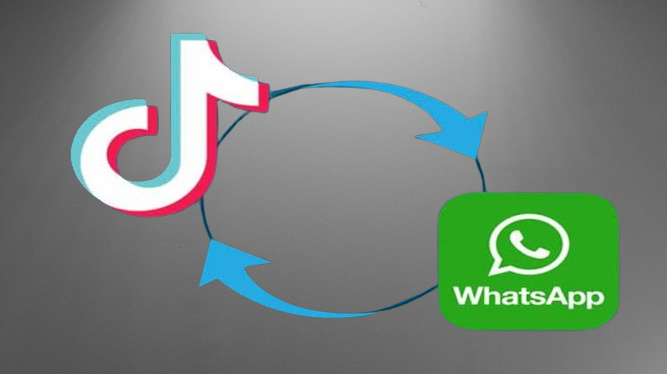How to transfer whatsapp data from android to iphone
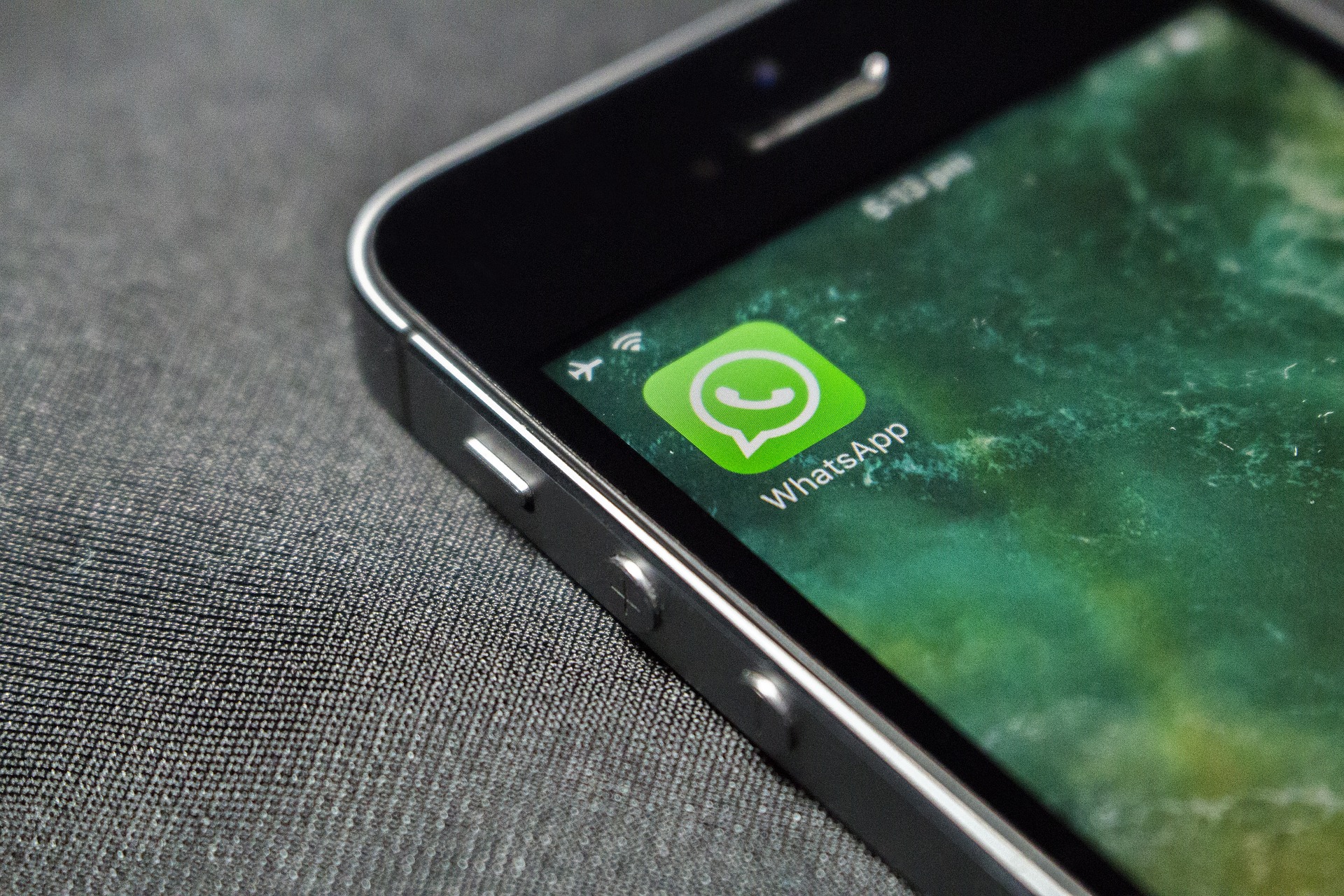
Transferring WhatsApp data from an Android device to an iPhone can be a bit tricky, but it is not impossible. In this article, we will provide a step-by-step guide on how to transfer WhatsApp data from Android to iPhone.
How to transfer whatsapp data from android to iphone
Step 1: Backup your WhatsApp Data on Android The first step to transfer WhatsApp data is to create a backup of your WhatsApp data on your Android device. To do this, follow the steps below:
- Open WhatsApp on your Android device and go to Settings.
- Tap on “Chats” and then “Chat backup.”
- Click on “Back Up Now” and wait for the backup process to complete.
Step 2: Transfer WhatsApp Data from Android to iPhone After creating a backup of your WhatsApp data on your Android device, you need to transfer it to your iPhone. To do this, follow the steps below:
- Download and install the latest version of WhatsApp on your iPhone.
- Once you have installed WhatsApp on your iPhone, open it and sign in to your WhatsApp account.
- During the setup process, you will be prompted to restore your WhatsApp chat history from a backup. Tap on “Restore Chat History.“
- Connect your Android device to your computer and navigate to the WhatsApp folder in your device’s storage.
- Copy the WhatsApp folder to your computer.
- Connect your iPhone to your computer and open iTunes.
- Select your iPhone in iTunes and go to the “Apps” tab.
- Scroll down to the “File Sharing” section and select WhatsApp.
- Drag and drop the WhatsApp folder from your computer to the WhatsApp Documents section in iTunes.
- Once the transfer is complete, disconnect your iPhone from your computer.
Step 3: Verify and Restore WhatsApp Data on iPhone After transferring your WhatsApp data to your iPhone, you need to verify and restore it. To do this, follow the steps below:
- Open WhatsApp on your iPhone and verify your phone number.
- Tap on “Restore Chat History” when prompted.
- Wait for the restore process to complete, and then you should be able to see all your WhatsApp messages, media, and other data on your iPhone.
Will I Lose my WhatsApp Conversations if I Change Phones?
No, you will not lose your WhatsApp conversations if you change phones, as long as you follow the appropriate steps to transfer your data. WhatsApp provides built-in options for backing up and restoring your chat history, which allows you to transfer your conversations from one device to another. Here’s how you can ensure that your WhatsApp conversations are preserved:
1. Backup your chats
On your current phone, open WhatsApp and go to the settings menu. Look for the “Chats” or “Chat Settings” option, then select “Chat Backup” or “Backup.” Follow the instructions to create a backup of your chat history. You can choose to back up to your device’s internal storage or to a cloud storage service like Google Drive or iCloud.
2. Verify backup settings
Confirm that your backup settings are properly configured. Ensure that the backup frequency is set to your desired preference, such as daily, weekly, or monthly. Also, ensure that the backup is being saved to a location you can access later.
3. Change phones
Set up your new phone and install WhatsApp from the app store. Proceed with the initial setup process, including verifying your phone number.
4. Restore your chats
During the WhatsApp setup on your new phone, you will be prompted to restore your chat history from the backup you created earlier. Follow the instructions provided, and if you backed up your chats to a cloud storage service, make sure you’re logged into the same account.
Transfer WhatsApp from Android to iPhone 14 without PC
Transferring WhatsApp data from an Android device to an iPhone without using a computer can be challenging because WhatsApp does not provide a built-in solution for this specific transfer scenario. However, you can try the following methods, although they might not transfer all of your data:
Method 1: Using WhatsApp’s built-in feature (Android to iOS)
- Make sure you have WhatsApp installed and set up on your Android device.
- On your Android device, open WhatsApp and go to “Settings.”
- Select “Chats” and then choose “Chat backup.”
- Tap on “Back Up” to create a backup of your WhatsApp data on Google Drive.
- On your iPhone, download and install WhatsApp from the App Store.
- Open WhatsApp on your iPhone and follow the initial setup process.
- When prompted, provide the same phone number you used on your Android device.
- WhatsApp will detect the backup on Google Drive and offer to restore it. Tap “Restore” to begin the process.
- Wait for the restore process to complete, and your chats should appear on your iPhone.
Method 2: Using third-party apps (Android to iOS)
There are third-party applications available on both the Google Play Store and the App Store that claim to transfer WhatsApp data between Android and iOS devices. One such app is “WazzapMigrator,” which can be used to transfer chats, media, and other WhatsApp data. Follow the steps below:
- On your Android device, open Google Play Store and download the “WazzapMigrator” app.
- Open WhatsApp on your Android device and go to “Settings” > “Chats” > “Chat backup” to create a local backup (not on Google Drive).
- Connect your Android device to your iPhone using a Lightning to USB OTG adapter.
- On your iPhone, open the App Store and download the “WazzapMigrator” app.
Open the app and follow the on-screen instructions to transfer your WhatsApp data from the Android device to the iPhone.
Remember that these methods might not transfer all data, and there may be limitations depending on the apps used. It’s always recommended to use official methods or consult official support channels for accurate and up-to-date information regarding WhatsApp data transfers.
Can We Transfer WhatsApp from Android to iPhone 14 via Google Drive Backup?
No, it is not possible to transfer WhatsApp data directly from an Android device to an iPhone using Google Drive backup. Google Drive backup is used for Android devices, while iCloud is used for iPhones.
When you switch from an Android device to an iPhone, you can transfer your WhatsApp chats and media using a different method called “Move to iOS.” This process allows you to transfer various data, including contacts, messages, photos, and videos, from your Android device to your new iPhone.