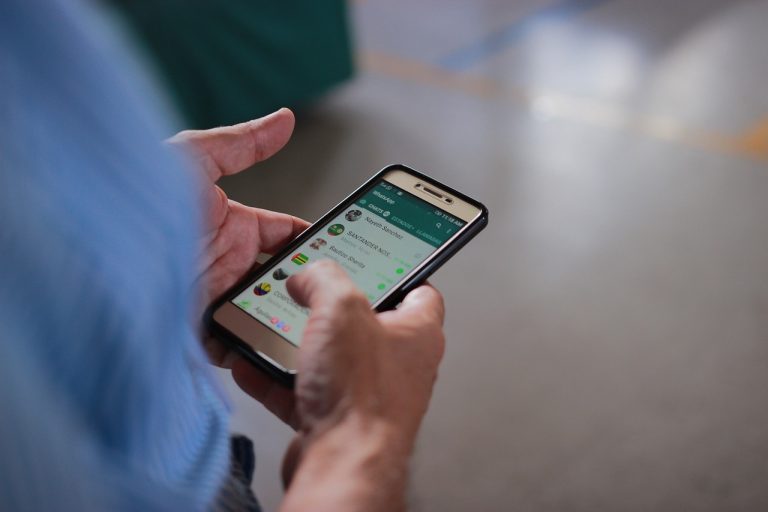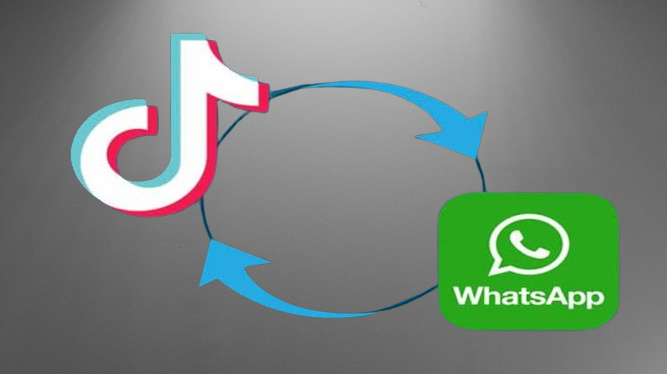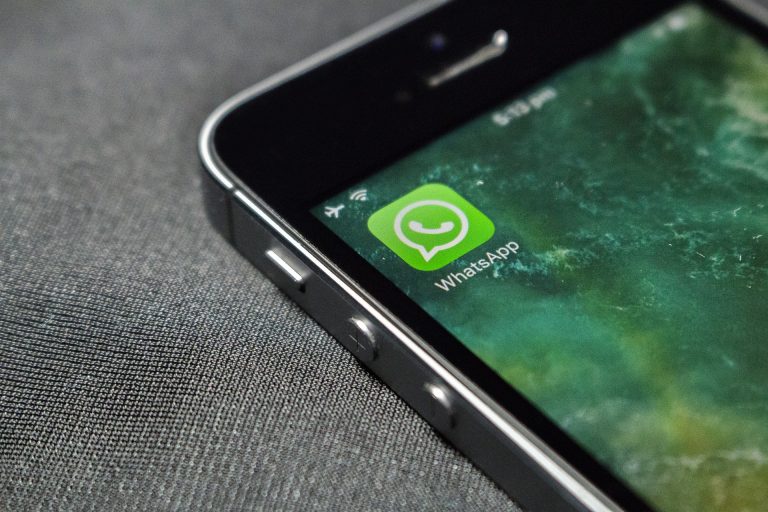How To Add a 1-Minute Video in WhatsApp Status: A Step-by-Step Guide
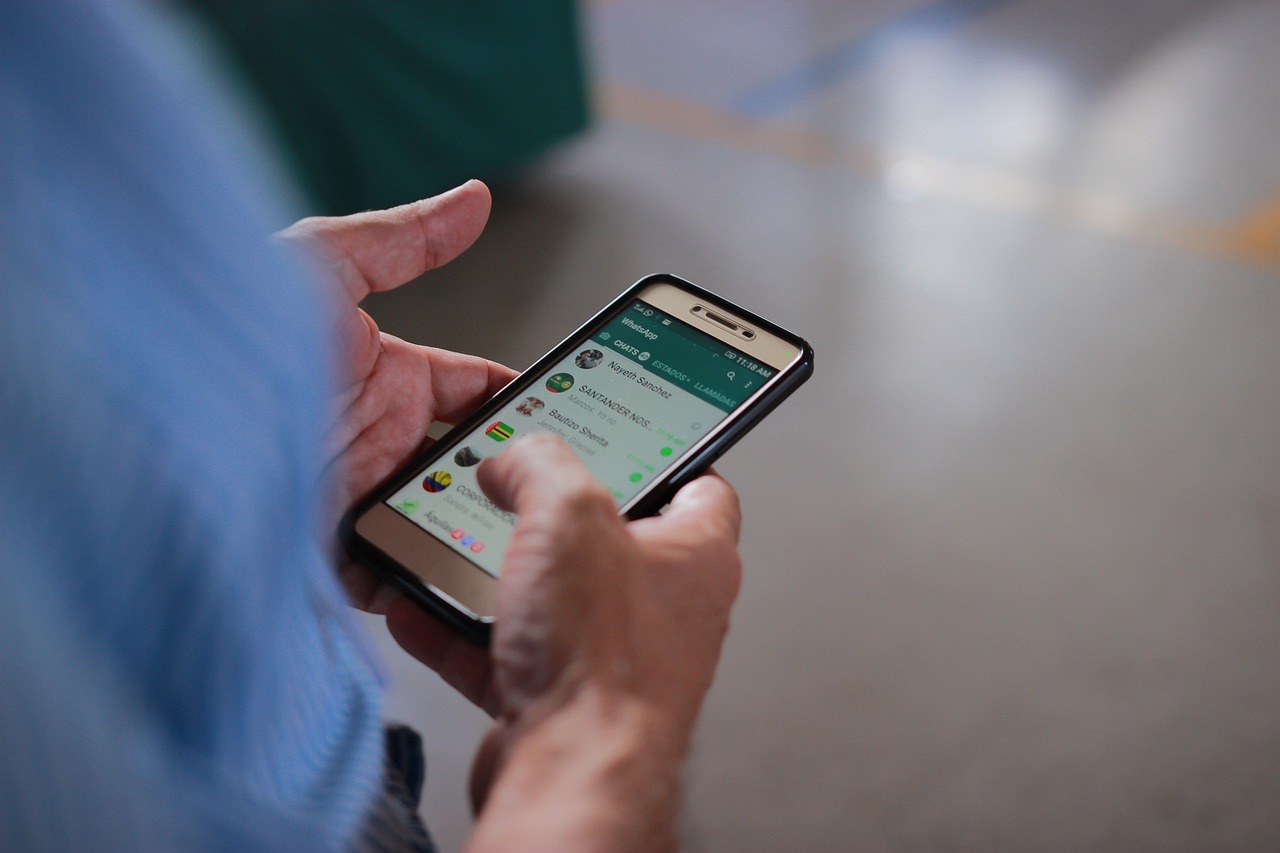
In this step-by-step guide, we will walk you through the process of adding a 1-minute video to your WhatsApp status. Remember, for a 1-minute video, your status will consist of four clips: the first three will contain 30 seconds each of the video in continuation, and the last will have the remaining 10 seconds of the video.
Step 1: Preparing Your Video
Before you start, ensure that your video is already recorded and saved on your device. WhatsApp status videos need to be in your phone’s gallery for you to share them.
Step 2: Open WhatsApp and Access Status
Launch your WhatsApp application and tap on the “Status” tab, usually located at the bottom of the screen. This will take you to the status section where you can view existing status updates.
Step 3: Add to My Status
Now, tap the “My Status” option, which allows you to add a new status to your profile. This is where you’ll upload your 1-minute video.
Step 4: Select Your Video Clips
WhatsApp allows you to upload multiple 30-second video clips. Select the first clip from your gallery and tap the green checkmark to confirm.
Step 5: Editing Your Video
You’ll notice a bar at the top of your selected clip; this indicates your progress in creating your status. To add more clips, simply tap the “+ Add” option and select the next 30-second segment. Repeat this process until you have added all four clips of your 1-minute video.
Step 6: Add a Caption (Optional)
If you wish to add a caption to your status, you can do so by tapping the text icon and typing your message. This step is optional but can enhance your status.
Step 7: Share Your Status
Once you’ve added all the clips and, if desired, a caption, hit the “Send” button to share your 1-minute video status with your WhatsApp contacts.
Using Third-Party Apps
If you have a longer video that needs to be trimmed to meet WhatsApp’s specifications, you can utilize third-party apps for video editing. Some popular options include InShot, VideoShow, and FilmoraGo. These apps allow you to cut and edit your video to fit within the 1-minute limit.
Conclusion
Now you know how to add a 1-minute video to your WhatsApp status, creating an engaging and dynamic way to share your experiences with your contacts. By following these simple steps, you can keep your status updated with the latest and most exciting moments of your life.
Frequently Asked Questions (FAQs)
- Can I upload a video longer than 1 minute on WhatsApp status?
- No, WhatsApp status videos are limited to 1 minute in duration.
- Can I add music to my status video?
- Yes, you can add background music to your status video using third-party apps before uploading it.
- Can I use WhatsApp Web to upload status videos?
- No, WhatsApp Web is primarily for text-based messaging and doesn’t support uploading status videos.
- How can I view who has seen my status?
- You can see who has viewed your status by tapping on the eye icon below your status in the “My Status” section.
- Is there a limit to how many status updates I can post in a day?
- WhatsApp allows you to post multiple status updates in a day, and they disappear after 24 hours.
Now you’re ready to share your 1-minute video moments on WhatsApp with your friends and family. Enjoy!