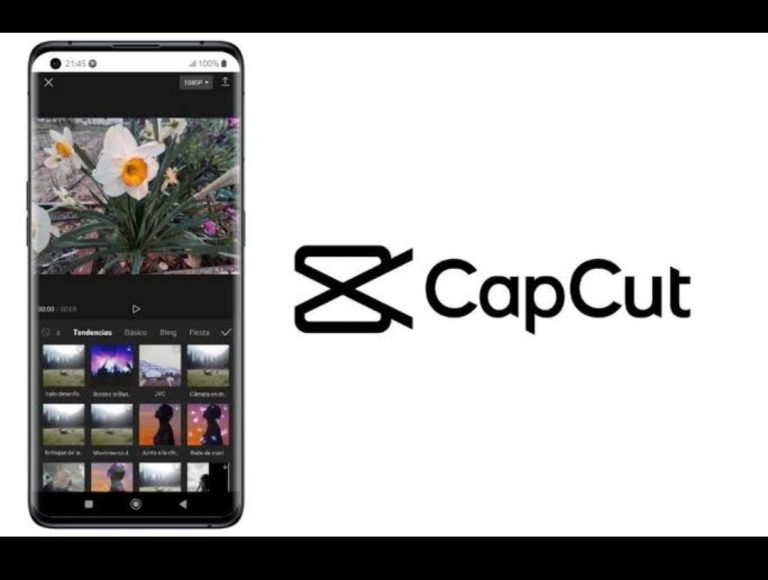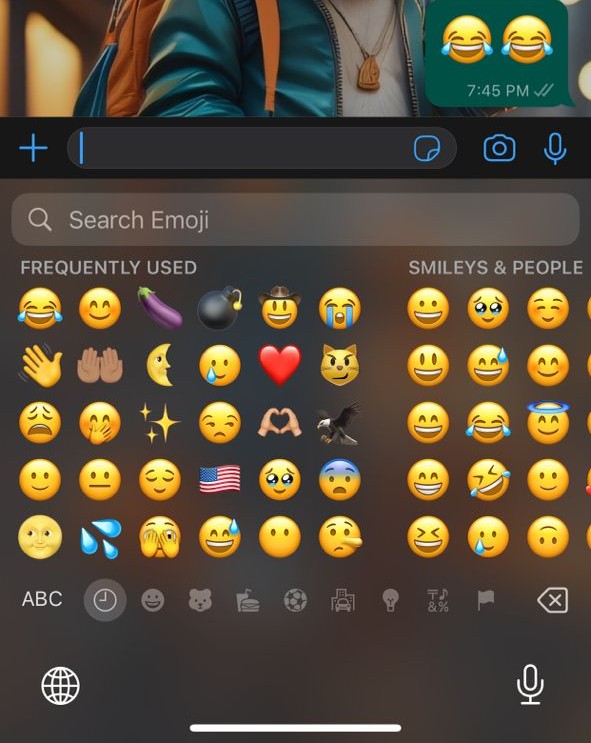How to Change your Phone Number on Amazon
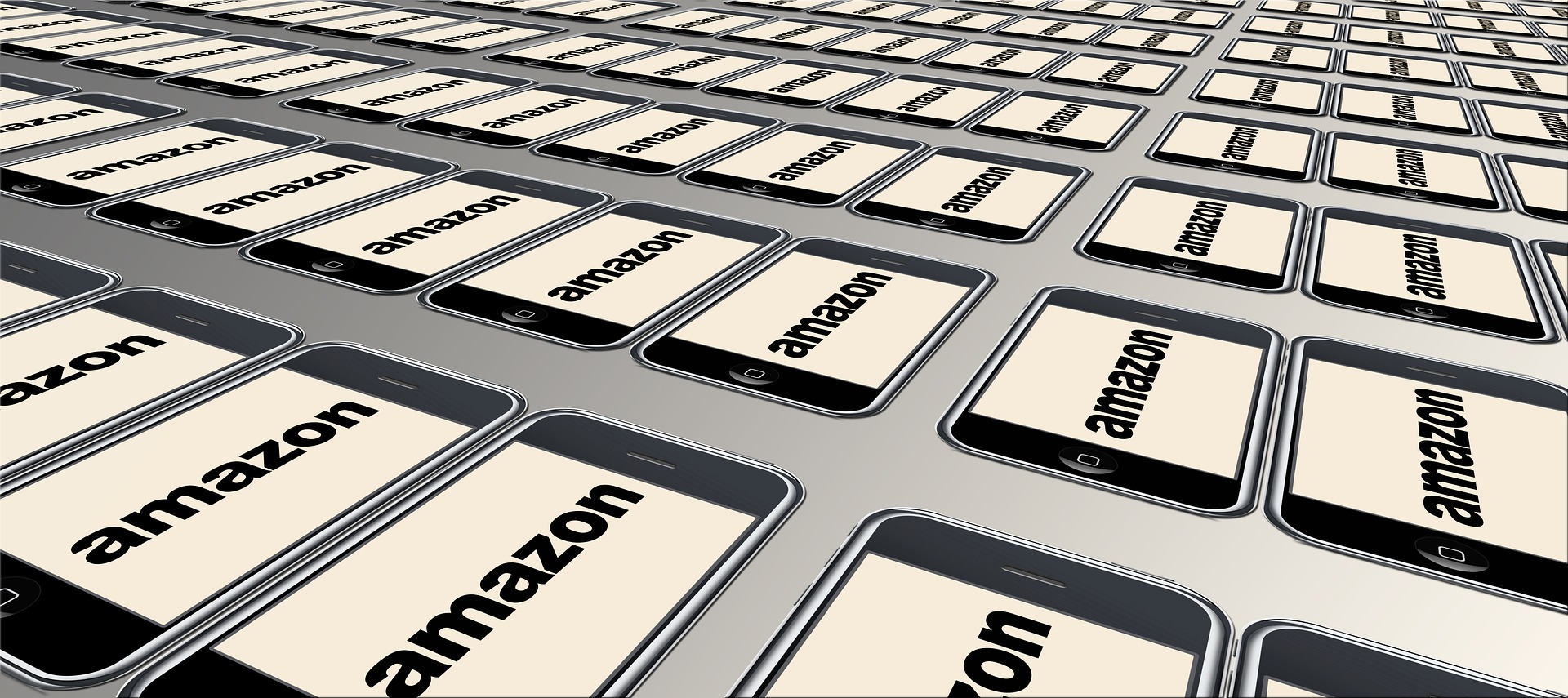
Step 1: Log in to Your Amazon Account Go to Amazon.com and log in to your account using your email address and password. If you’re already logged in, skip this step.
Step 2: Go to Your Account Settings Once you’re logged in, click on the “Accounts & Lists” dropdown menu in the top right corner of the screen. From there, select “Your Account.”
Step 3: Access Your Personal Information On your account page, scroll down until you see the “Ordering and shopping preferences” section. Under this section, click on the “Login & security” option.
Step 4: Edit Your Phone Number Under the “Login & security” section, you’ll see a section labeled “Contact information.” Click on the “Edit” button next to the phone number field.
Step 5: Update Your Phone Number In the phone number field, enter your new phone number. Be sure to include your country code and area code if applicable.
Step 6: Verify Your New Phone Number After you’ve entered your new phone number, Amazon will send a verification code to your new phone number via SMS. Enter the verification code in the space provided on the screen.
Step 7: Save Your Changes Once you’ve entered the verification code, click on the “Save changes” button at the bottom of the page.
How to Change Phone Number on Amazon on the iPhone App
If you’re using the Amazon app on your iPhone and need to change your phone number, you can follow these steps:
Step 1: Open the Amazon App Launch the Amazon app on your iPhone and sign in to your account if prompted.
Step 2: Go to Your Account Settings In the bottom right corner of the app, tap on the “More” option (represented by three horizontal lines). From the dropdown menu, select “Settings.”
Step 3: Access Your Account Information On the Settings page, scroll down until you see the “Account Settings” section. From here, select “Login & security.”
Step 4: Edit Your Phone Number Under the “Login & security” section, tap on the “Edit” button next to the phone number field.
Step 5: Update Your Phone Number In the phone number field, enter your new phone number, including the country code and area code if applicable.
Step 6: Verify Your New Phone Number After entering your new phone number, Amazon will send a verification code to your new phone number via SMS. Enter the verification code in the space provided on the screen.
Step 7: Save Your Changes Once you’ve entered the verification code, tap on the “Save changes” button at the bottom of the screen.
That’s it! Your phone number on Amazon has been updated on your iPhone app.
How do I change my email address on my Amazon account?
Changing your email address on Amazon is a simple process that can be done in just a few steps.
Here’s a step-by-step guide on how to change your email address on Amazon:
Step 1: Log in to Your Amazon Account Go to Amazon.com and log in to your account using your current email address and password. If you’re already logged in, skip this step.
Step 2: Go to Your Account Settings Once you’re logged in, click on the “Accounts & Lists” dropdown menu in the top right corner of the screen. From there, select “Your Account.”
Step 3: Access Your Personal Information On your account page, scroll down until you see the “Ordering and shopping preferences” section. Under this section, click on the “Login & security” option.
Step 4: Edit Your Email Address Under the “Login & security” section, you’ll see a section labeled “Contact information.” Click on the “Edit” button next to the email address field.
Step 5: Update Your Email Address In the email address field, enter your new email address.
Step 6: Verify Your New Email Address After entering your new email address, Amazon will send a verification code to your new email address. Check your email inbox for the verification code, then enter the code in the space provided on the screen.
Step 7: Save Your Changes Once you’ve entered the verification code, click on the “Save changes” button at the bottom of the page.
Can I update my payment details on Amazon?
Yes, you can update your payment details on Amazon. It’s important to keep your payment information up to date to ensure that your orders are processed correctly and to avoid any potential issues with your account.
Here’s how you can update your payment details on Amazon:
Step 1: Log in to Your Amazon Account Go to Amazon.com and log in to your account using your email address and password.
Step 2: Go to Your Account Settings Once you’re logged in, click on the “Accounts & Lists” dropdown menu in the top right corner of the screen. From there, select “Your Account.”
Step 3: Access Your Payment Options On your account page, scroll down until you see the “Ordering and shopping preferences” section. Under this section, click on the “Payment options” option.
Step 4: Edit Your Payment Details Under the “Payment options” section, you’ll see a list of your saved payment methods. Click on the “Edit” button next to the payment method you want to update.
Step 5: Update Your Payment Details In the payment details screen, you can update your payment information, such as your credit card number, expiration date, or billing address.
Step 6: Save Your Changes Once you’ve updated your payment details, click on the “Save” button at the bottom of the screen.
If you encounter any issues during this process, such as an error when trying to save your changes or an issue with your payment method, you can contact Amazon’s customer service for assistance.
Why can’t i change my amazon email address
There could be several reasons why you’re having trouble changing your Amazon email address. Here are a few potential issues and how to resolve them:
Your account is locked or suspended
If your account is locked or suspended, you may not be able to change your email address until the issue is resolved. Contact Amazon’s customer service for assistance.
You’ve reached the maximum number of email address changes
Amazon limits the number of times you can change your email address. If you’ve reached the maximum number of changes, you may need to contact Amazon’s customer service for assistance.
You’re entering the wrong information
Make sure you’re entering the correct information when trying to change your email address. Double-check your new email address and ensure that you’re entering it correctly.
You’re not receiving the verification code
If you’re not receiving the verification code to your new email address, check your spam or junk mail folder. If you still don’t see the verification code, contact Amazon’s customer service for assistance.
Your email address is already associated with another Amazon account
If your new email address is already associated with another Amazon account, you won’t be able to use it for your current account. Try using a different email address or contact Amazon’s customer service for assistance.
By keeping your contact information up to date, you can receive important updates, order notifications, and securely manage your Amazon account.
How to change your phone number on amazon prime video
To change your phone number on Amazon Prime Video, you’ll need to update your account settings on Amazon’s main website. Here’s a step-by-step guide:
- Open a web browser and go to the Amazon website (www.amazon.com).
- Log in to your Amazon account using your existing credentials.
- Once logged in, hover over the “Account & Lists” option located at the top-right corner of the page. A dropdown menu will appear.
- From the dropdown menu, click on “Your Account.” This will take you to your Amazon account settings page.
- On the account settings page, scroll down until you find the “Login & security” section. Click on the “Login & security” option.
- You may be prompted to re-enter your Amazon account password for security purposes. Enter your password when requested.
- In the “Login & security” section, you should see your current phone number listed under “Mobile phone number.” Click on the “Edit” or “Update” button next to it.
- A new page will open, allowing you to update your phone number. Enter your new phone number in the provided field, ensuring that you include the correct country code.
- Once you’ve entered your new phone number, click on the “Save changes” or similar button to update your information.
- Amazon may require you to verify your new phone number. Follow the instructions provided to complete the verification process, which may involve receiving a verification code via SMS or phone call.
- After successfully verifying your new phone number, it will be updated in your Amazon account, including your Amazon Prime Video settings.
Remember that changing your phone number on Amazon will affect all services and accounts associated with your Amazon account, including Amazon Prime Video.