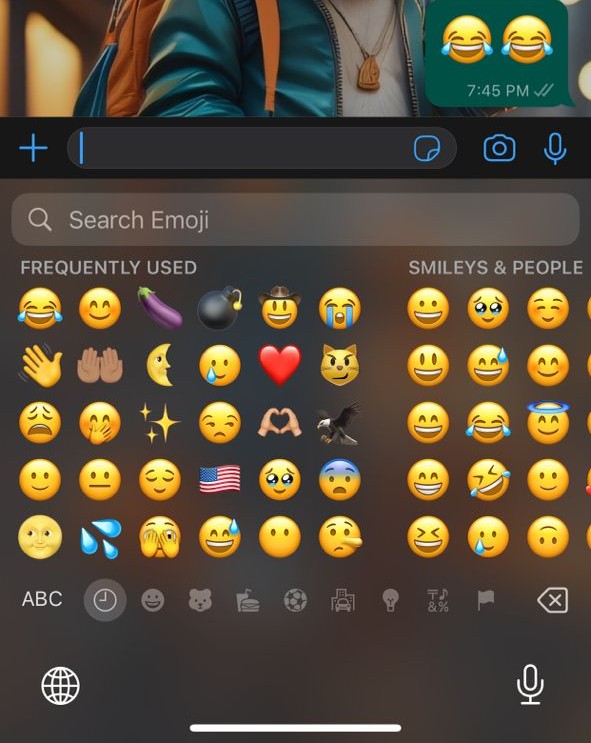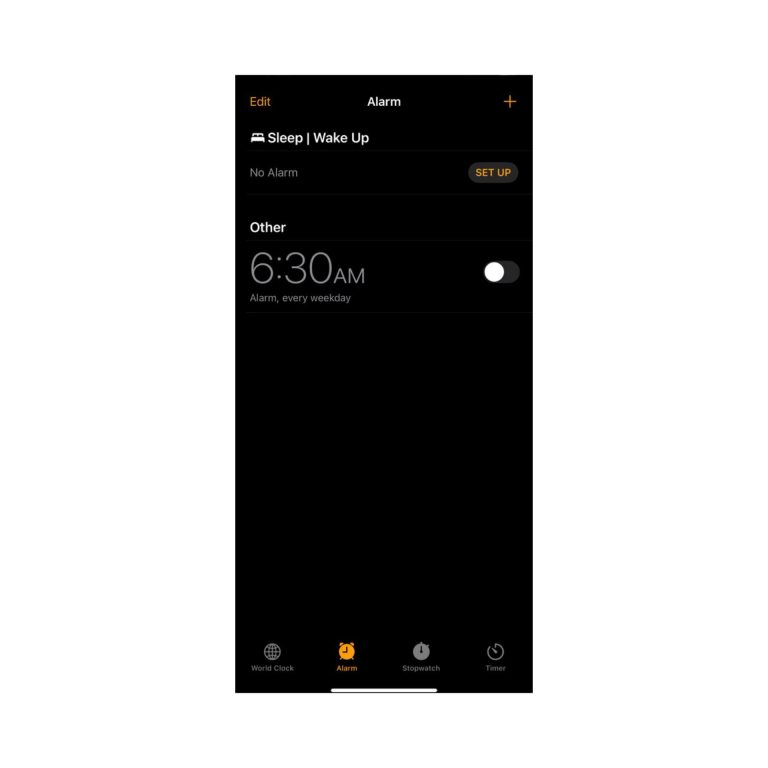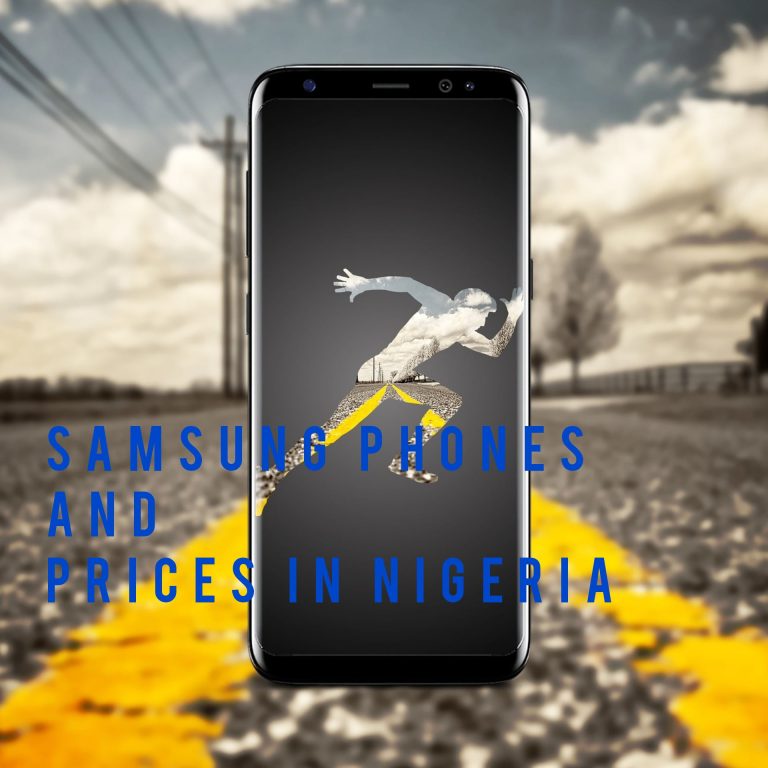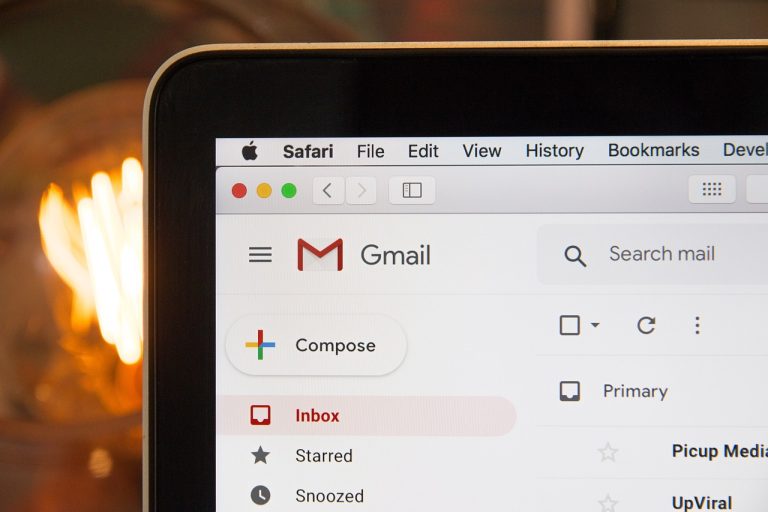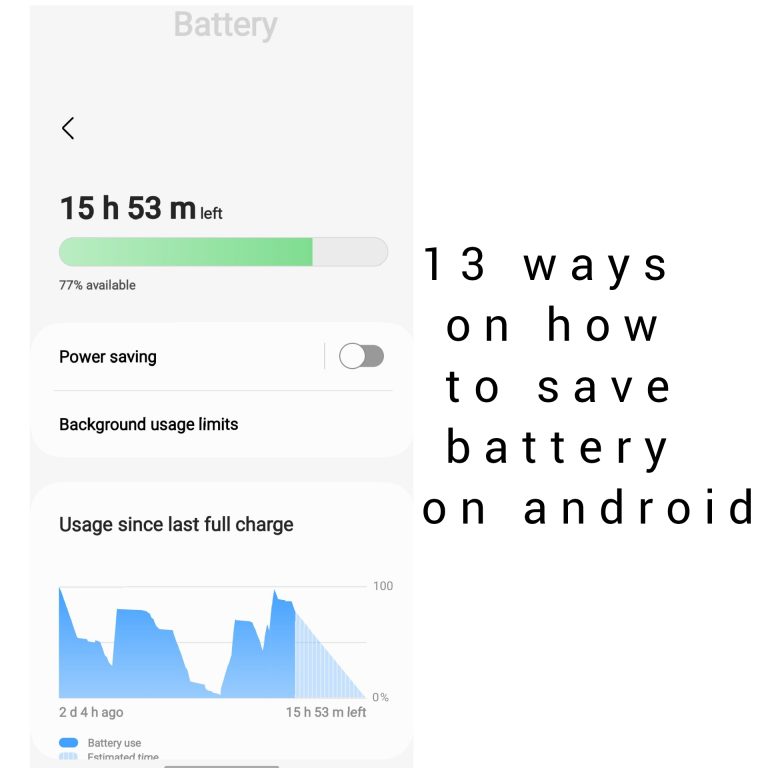How to Remove the Floating Home Button on iPhone
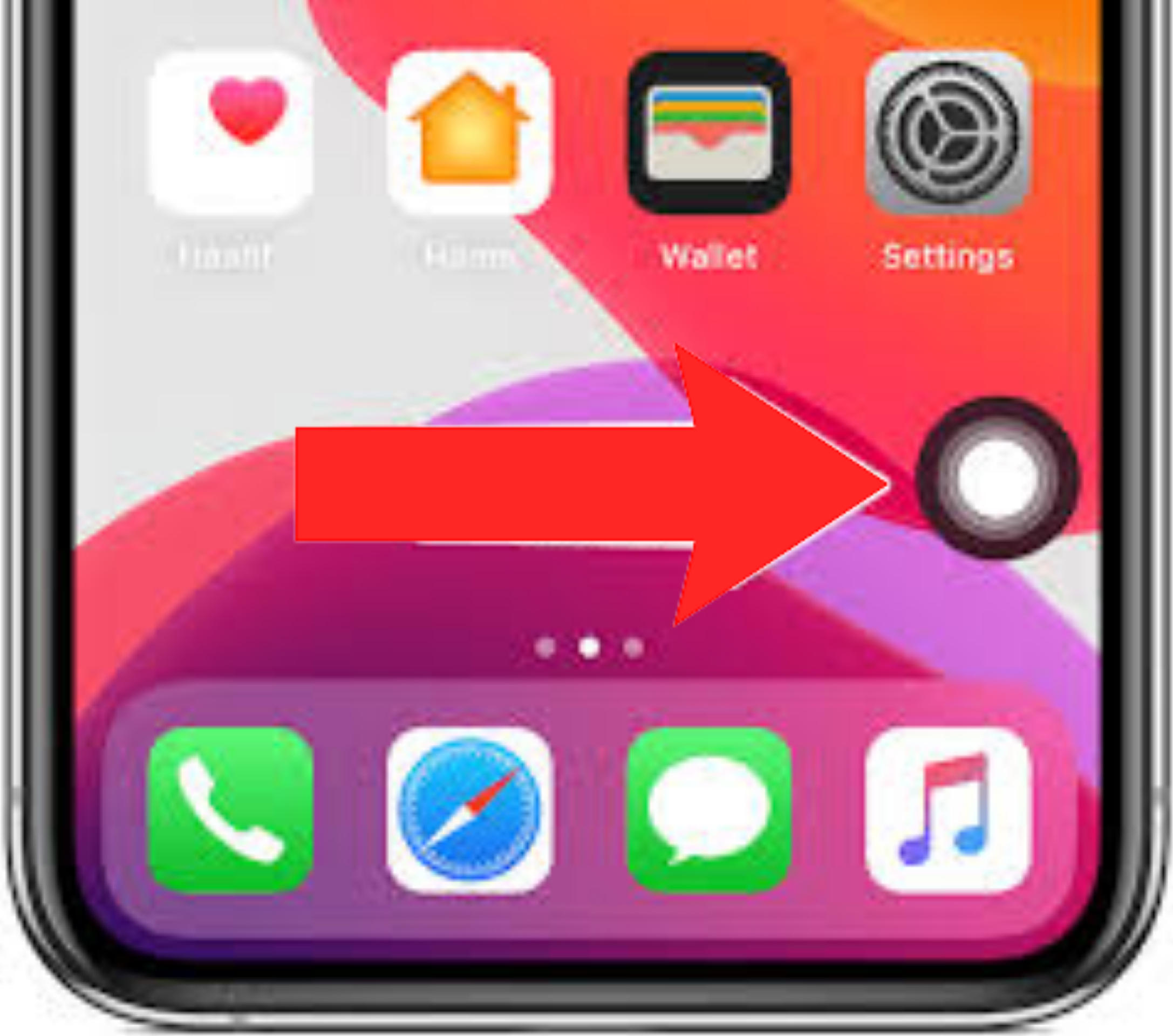
How to Remove the Floating Home Button on iPhone
Our iPhones have become an extension of ourselves. They are powerful devices that offer an incredible range of features, but sometimes, they can leave us puzzled with unexpected changes. One such change is the floating home button, which can be a bit perplexing. But fear not, as we’ll guide you through the process of removing it.
Understanding the Floating Home Button
Before we dive into the removal process, let’s understand what the floating home button is and why it might appear on your iPhone. The floating home button is a feature designed for accessibility. It’s intended to make navigating the iPhone more comfortable for individuals with certain disabilities, allowing them to perform essential functions with ease.
Step 1: Access Your Settings
To remove the floating home button, you’ll need to access your iPhone’s settings. This is where you’ll find the option to disable it. Follow these steps:
- Open the “Settings” app on your iPhone.
Step 2: Navigate to “Accessibility”
In the settings menu, scroll down until you find the “Accessibility” option. Tap on it to access a wide range of accessibility features.
- Tap on “Accessibility.”
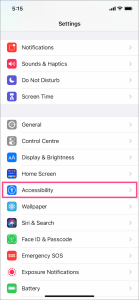
Step 3: Find “Touch”
Within the “Accessibility” settings, locate the “Touch” option. This is where you’ll manage various touch-related features on your iPhone.
- Tap on “Touch.”
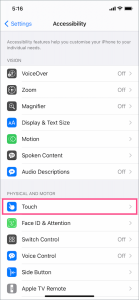
Step 4: Turn Off “AssistiveTouch”
Under the “Touch” settings, you’ll find “AssistiveTouch.” This feature is responsible for the floating home button. To remove it, simply turn it off.
- Toggle the switch next to “AssistiveTouch” to the “Off” position.
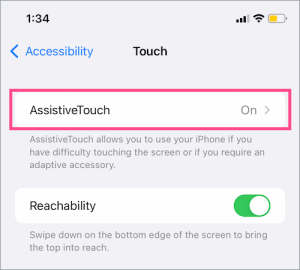
Step 5: Confirm Removal
Once you’ve turned off “AssistiveTouch,” the floating home button will disappear from your screen. A confirmation dialog will appear. Tap “Turn Off” to confirm the removal.
- Confirm the removal of the floating home button.
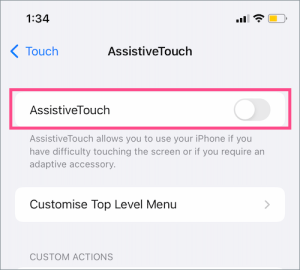
Step 6: Enjoy Your Clean Screen
Congratulations! You’ve successfully removed the floating home button from your iPhone. Your screen is now free from any distractions, providing a clean and unobstructed view.
- Enjoy your clean iPhone screen!
Another method is using siri
Siri, Apple’s virtual assistant, can indeed assist with various tasks on your iPhone, including accessibility features. If you’re looking to disable the floating home button using Siri, you can try the following method:
- Activate Siri by saying “Hey Siri” or holding down the Home button (if you have an older iPhone with a physical Home button).
- Ask Siri to “Turn off AssistiveTouch.”
Siri should then disable the AssistiveTouch feature, which is responsible for the floating home button. However, it’s important to note that this method may not work on all iPhone models or in all situations. Using the Settings app, as outlined in the previous article, is typically the most reliable and recommended method to remove the floating home button.
FAQs
Q1: Why did the floating home button appear on my iPhone? A1: The floating home button is an accessibility feature designed to assist individuals with disabilities. It can be activated accidentally or intentionally in your settings.
Q2: Can I re-enable the floating home button if I need it later? A2: Yes, you can easily re-enable the floating home button by following the same steps in your settings and turning on “AssistiveTouch.”
Q3: Is there any other way to remove the floating home button on an iPhone? A3: The method described in this article is the most straightforward way to remove the floating home button. There are no additional methods within the iPhone settings.
Q4: Will removing the floating home button affect my iPhone’s functionality? A4: No, removing the floating home button will not affect your iPhone’s core functionality. It’s an accessibility feature that doesn’t impact standard operations.
Q5: Can I customize the floating home button’s appearance and behavior? A5: Yes, you can customize the floating home button’s appearance and functions in the “AssistiveTouch” settings.
In conclusion, removing the floating home button on your iPhone is a straightforward process. By following the steps outlined in this guide, you can enjoy a cleaner screen while maintaining the full functionality of your device. If you ever need to re-enable it for accessibility reasons, you can do so with equal ease. Your iPhone, your way!