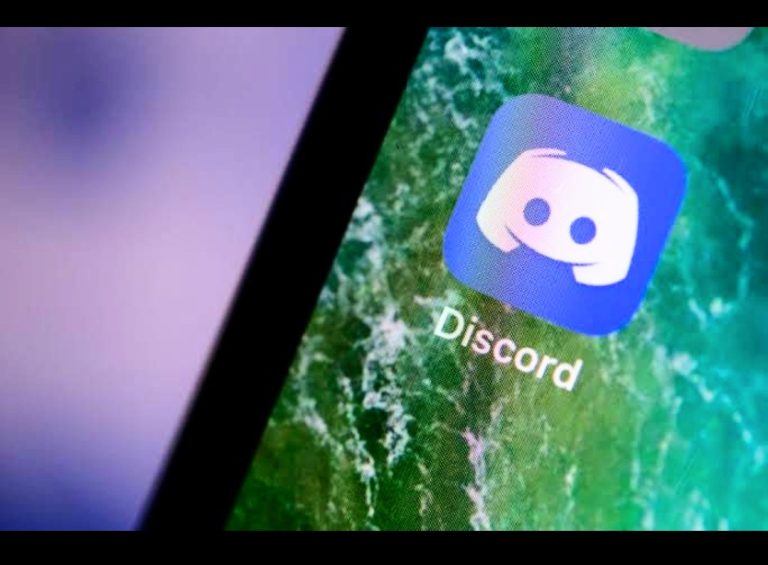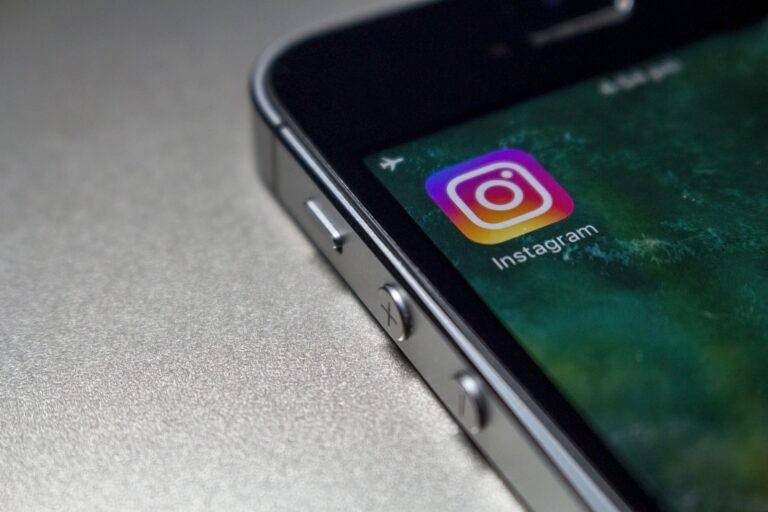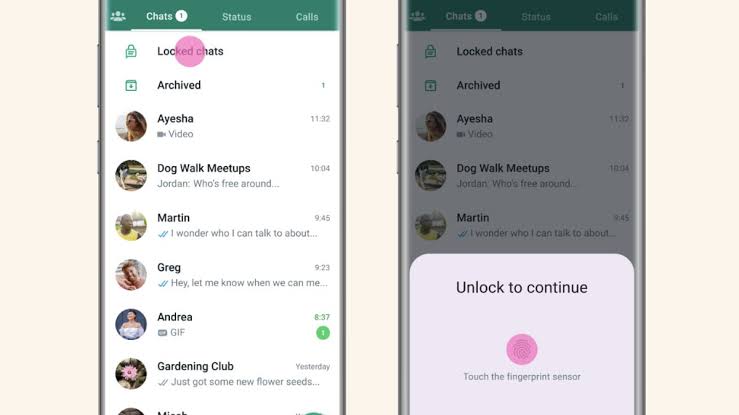How to Un-Repost on TikTok? Easy-steps

With its vast user base, it’s not uncommon to come across videos that catch your attention and make you want to repost them. However, there might be instances where you regret reposting a video and wish to undo the action. In this article, we will explore how to un-repost on TikTok, providing you with step-by-step instructions to remove a reposted video from your profile.
Understanding TikTok Reposts
Before we dive into the process of un-reposting, let’s briefly discuss what reposts mean on TikTok. Reposting refers to sharing someone else’s video on your own TikTok profile. It allows you to share content that you find interesting or enjoyable with your followers and the wider TikTok community. When you repost a video, it appears on your profile as if you had created it yourself, but the original creator is attributed.
Why Would You Want to Un-Repost on TikTok?
There could be various reasons why you might want to un-repost a video on TikTok. Perhaps you posted a video without realizing it violated TikTok’s community guidelines, or maybe you changed your mind about sharing someone else’s content. Whatever the reason may be, the good news is that TikTok provides options to remove a reposted video from your profile.
How to Un-Repost on TikTok: Step-by-Step Guide
Here, we will outline two methods you can use to un-repost a video on TikTok. Choose the method that suits your situation best.
Method 1: Deleting the Reposted Video
- Open the TikTok app on your mobile device and log in to your account.
- Navigate to your profile page by tapping on the “Me” icon at the bottom right corner of the screen.
- Scroll through your profile until you find the video you want to un-repost.
- Tap on the video to open it.
- Look for the three dots (…) icon at the right side of the screen and tap on it.
- From the options that appear, select “Delete” or “Remove.”
- TikTok will ask for confirmation before deleting the video. Confirm the action, and the video will be removed from your profile.
Method 2: Removing the Reposted Video from Your Profile
- Launch the TikTok app and log in to your account.
- Go to your profile page by tapping on the “Me” icon.
- Find the reposted video you want to un-repost.
- Tap and hold the video until a pop-up menu appears.
- From the options that appear, select “Unshare.”
- TikTok will prompt you for confirmation. Confirm the action, and the video will be removed from your profile.
Additional Tips for Managing Reposts on TikTok
While un-reposting a video is a straightforward process, it’s essential to be mindful of the content you share on TikTok. Here are a few additional tips for managing reposts effectively:
1. Respect creators’ rights: Always give credit to the original creators when reposting their content. Tag them in the caption or use the “Duet” feature to collaborate directly.
2. Review community guidelines: Familiarize yourself with TikTok’s community guidelines to avoid reposting content that violates their rules. This helps maintain a positive and respectful environment on the platform.
3. Be selective in reposting: Instead of reposting every video you come across, choose content that aligns with your style and interests. This way, you can maintain authenticity and engage with your followers effectively.
Conclusion
Reposting videos on TikTok can be an enjoyable way to share content with your followers. However, if you ever find the need to un-repost a video, you now have the knowledge and steps to do so. By following the methods outlined in this article, you can easily remove a reposted video from your TikTok profile. Remember to be considerate of the original creators and respect TikTok’s community guidelines when engaging with content on the platform.
FAQs
1. Can I un-repost someone else’s video on TikTok?
No, you can only un-repost videos that you have reposted on your own profile. If you want someone else’s video to be removed, it’s best to reach out to them directly or report the video to TikTok.
2. What happens to the likes and comments on a video I un-repost?
When you un-repost a video on TikTok, the likes and comments associated with that video will also be removed from your profile.
3. Can I re-post a video after un-reposting it on TikTok?
Yes, if you decide to re-post a video that you previously un-reposted, you can do so by following the standard process of sharing content on TikTok.
4. Is there a time limit to un-repost a video on TikTok?
No, there is no time limit to un-repost a video on TikTok. You can remove a reposted video from your profile at any time.
5. Can I un-repost multiple videos at once on TikTok?
Unfortunately, TikTok does not provide an option to un-repost multiple videos simultaneously. You will need to follow the un-reposting process for each video individually.
6. What happens to the original video when I un-repost on TikTok?
When you un-repost a video on TikTok, the original video remains unaffected. It will still be available on the original creator’s profile and can be viewed by others.
7. Can I un-repost a video if it has gone viral on TikTok?
Yes, you can un-repost a video regardless of its popularity on TikTok. The un-reposting process will remove the video from your profile, but it will still be accessible on the original creator’s profile and may continue to gain views and engagement.
8. Will un-reposting a video affect my TikTok account’s visibility or reach?
Un-reposting a video will not directly impact your account’s visibility or reach. However, consistently sharing original and engaging content can contribute to the growth of your TikTok account and increase your visibility among the TikTok community.
9. Is there a way to undo the un-reposting action on TikTok?
Once you have un-reposted a video on TikTok, there is no built-in option to reverse the action. However, you can always re-upload or share the video again if desired.
10. Can I edit a reposted video on TikTok without un-reposting it?
No, editing a reposted video directly on TikTok is not possible. If you want to make changes to a reposted video, you will need to un-repost it first, make the necessary edits, and then re-upload or share the edited version.