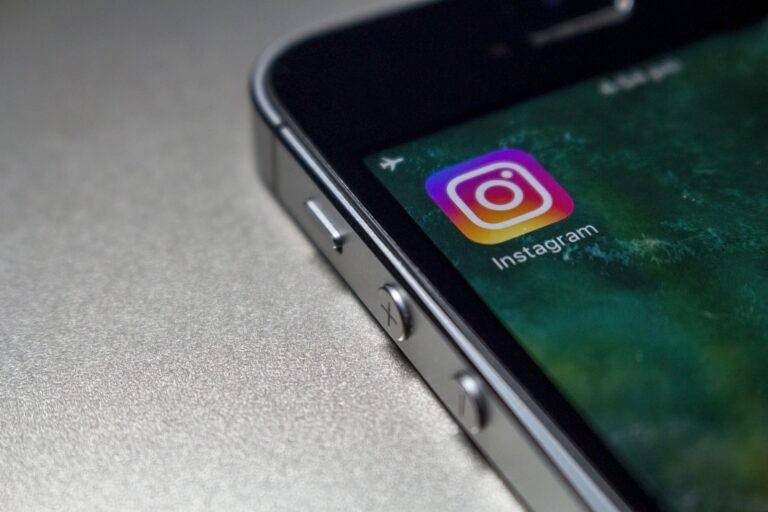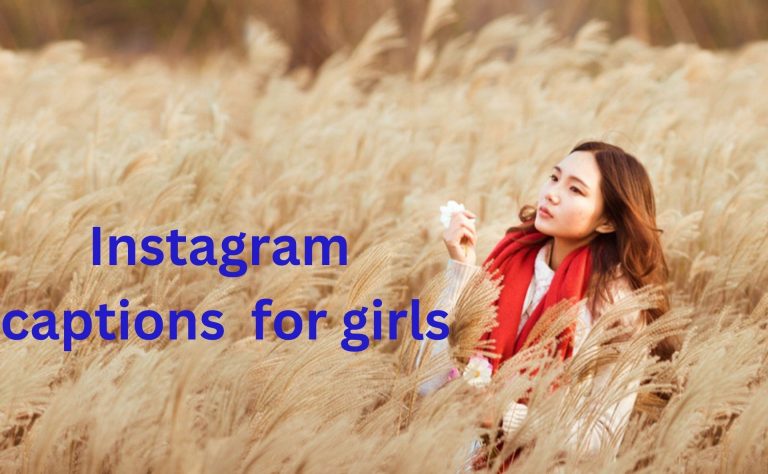How To Use Single Name On Facebook
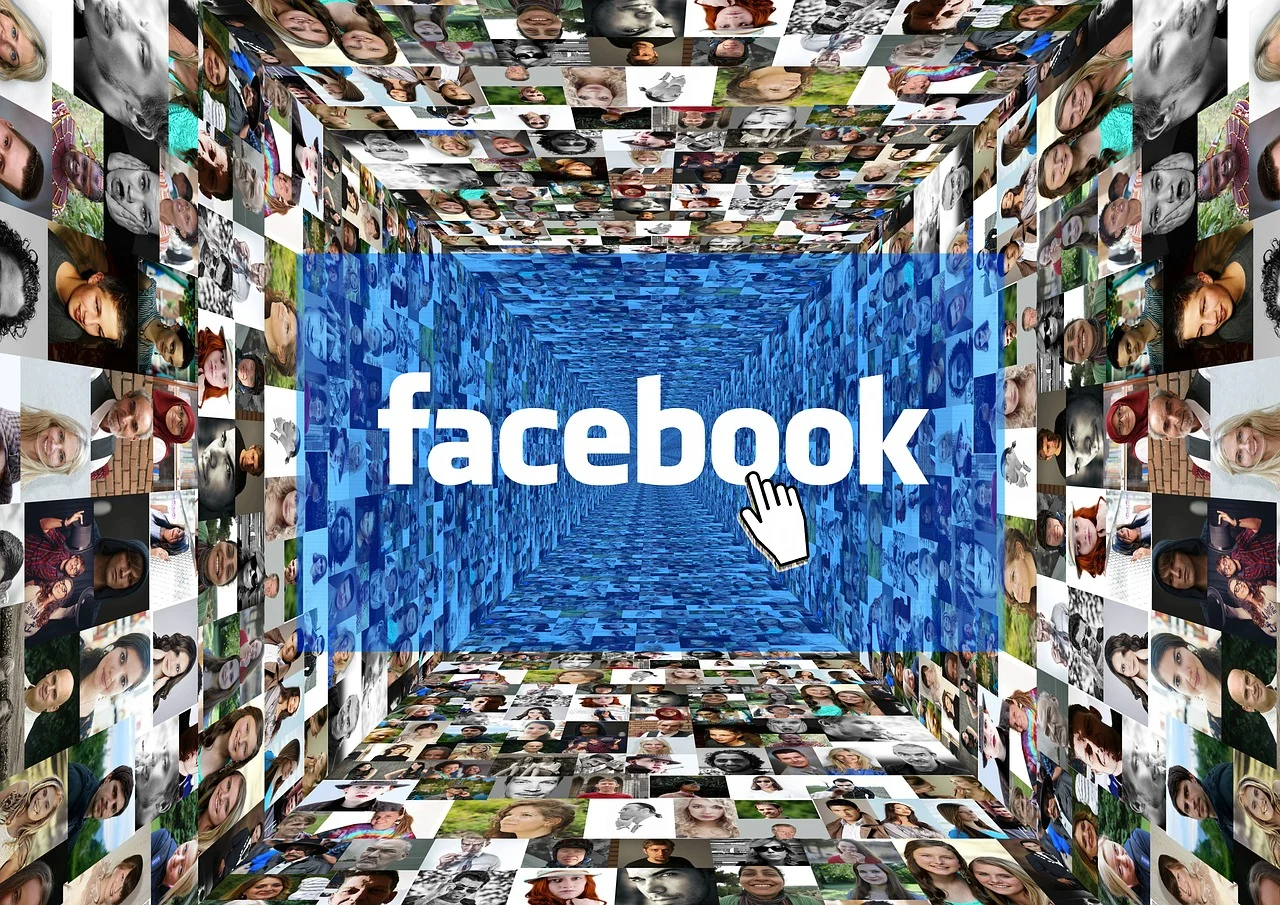
If you’ve ever tried to use only your First or Last Name on Facebook, you’ll know that it’s not possible. But what if we told you that you could easily utilise a single name on Facebook?
A single First Name can set you out from the crowd and make you look cool. It’s an excellent method to wow a Facebook buddy.
While Facebook does not enable you to use only your first or last name, there are various ways you may use to make it happen.
We’ll show you how to use a VPN to disguise your location and have a single First Name on your Facebook account.
Overall, this essay will go over the advantages and disadvantages of choosing a single name, as well as the hazards.
Reasons to Use a Single Facebook Name
A single name is a name that consists of only one word. For example, the names “Cher” and “Victor” are both single names. People use single names on Facebook for a variety of reasons. Some people use single names because they prefer to keep their personal lives private. Others use single names because they feel that they are more creative or unique. Still others use single names because they are celebrities or public figures who want to be easily recognizable.
Indonesian naming customs. The majority of Indonesians do not have family names. Both men and women often have a given name and then use their father’s surname as a last name.
As a result, having a single First Name is the standard. That is why Facebook permits people to use only one name in Indonesia, and we are taking advantage of the same loophole by using VPN.
What is this VPN
A VPN, or virtual private network, is a service that encrypts your internet traffic and routes it through a server in another location. This makes it appear as if you are connecting to the internet from that location, rather than from your actual location.
VPNs can be used for a variety of purposes.
Risk of using single names on Facebook
There are a few drawbacks and risks involved in using a single name on Facebook.
• It can make it difficult to identify you:
If you only use your first name on Facebook, it can be difficult for people to find you, especially if they don’t know your last name. This can be a problem if you’re trying to connect with old friends or colleagues, or if you’re running a business and want people to be able to find you easily.
• It can make you more vulnerable to scams and phishing attacks:
Scammers and phishers often use fake profiles with single names to target people. If you have a single-named profile, you’re more likely to be tricked into clicking on a malicious link or giving out personal information.
• It can make you seem less credible:
In some cases, using a single name on Facebook can make you seem less credible. This is especially true if you’re using it for professional purposes. Employers and clients may be more likely to trust someone with a full name on their profile.
Ultimately, whether or not you use a single name on Facebook is a personal decision. However, it’s important to be aware of the potential drawbacks and risks before you make a dec
How to Use a Single Facebook Name
You must update your location to Indonesia in order to use a Single name on Facebook. As a result, you can use a VPN app on your smartphone or a VPN extension on your computer.
We’ll walk you through the steps of utilising a single name on Facebook or Facebook lite from a PC or smartphone.
Use a PC to access Single Name on Facebook.
To use a single name when accessing your Facebook account from a PC or laptop, you must install a VPN plugin on your browser.
So, using your PC (Windows or Mac), follow the methods below to utilise a single name on your Facebook account.
1. First, install a VPN on your browser (Chrome, Firefox, Opera, and so on).
If you don’t want to jeopardise your security, we recommend using VPNs such as Nord VPN, Express VPN, and others.
You can get a free one by using Hola VPN (for Chrome browser). It can provide you with a free Indonesian server.
2. After you’ve selected your VPN, connect to the Indonesian server by selecting Indonesia from the country drop-down menu.
3. Once connected, open your desktop computer browser and navigate to Facebook.com. Log in to your account using your credentials.
4. Next, click the Profile button at the top and enter your Username to access your Facebook profile.
Then, from the navigation bar, pick “About” and then “Places lived” from the left panel. You must now set your location to Jakarta, Indonesia.
You can either add a new location (if you haven’t already) or edit an existing one by clicking the three dots next to it.
5. Go to your Facebook Settings page after changing the location to Jakarta, Indonesia.
You can change your settings by clicking the Profile symbol in the upper right corner and selecting the “Settings” option under “Settings & Privacy.”
6. On the General Account Settings tab, click the “Edit” button next to your name.
Remove your account’s surname or last name and click “Review change.” Finally, enter your current password for verification and click the button.
As your Facebook name, you will now have a single First Name. After you finish this process, disconnect your VPN.
Using the Facebook App, display a single name
You can also use your Android or iOS (iPhone or iPad) smartphone to convert your Facebook name to a single name.
If you wish to alter it to a single name using your phone rather than your computer, follow the steps below.
1. First, get a VPN that allows you to connect to an Indonesian server. VPNs such as Nord VPN, Express VPN, and others can be used for added security. It may, however, come at a cost.
If you want to use a free VPN, we recommend VPN Indonesian, Indonesia VPN – for OpenVPN, and so on.
2. After installing the necessary VPN software on your device, change your location to Indonesia by selecting it from the list of available countries.
3. Next, launch your Facebook app and sign in to your account. Select the “Settings & Privacy” option from the hamburger menu at the top.
4. Go to “Settings” and then to “Personal and account information.” Then, hit “Name” to change your Facebook name.
5. Remove any middle and surnames from the boxes in the following step. Now, at the bottom, select “Review Change” and enter your password for verification.
Finally, after clicking the “Save Changes” button, your Facebook account will only have one name.