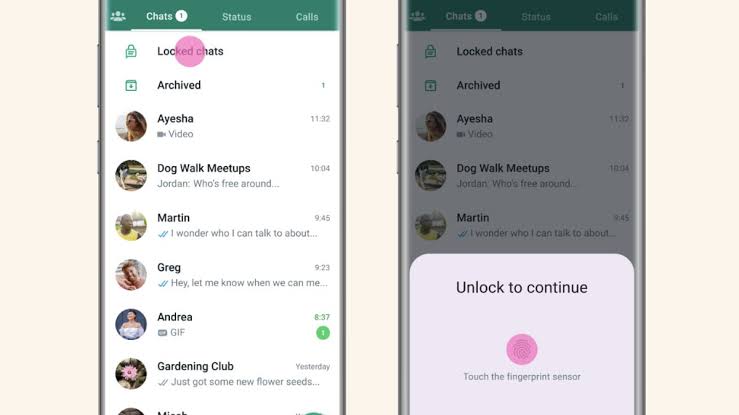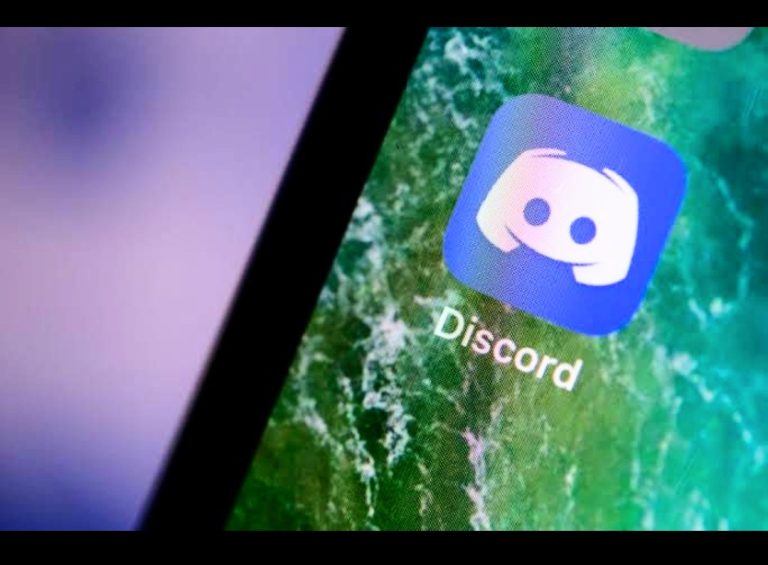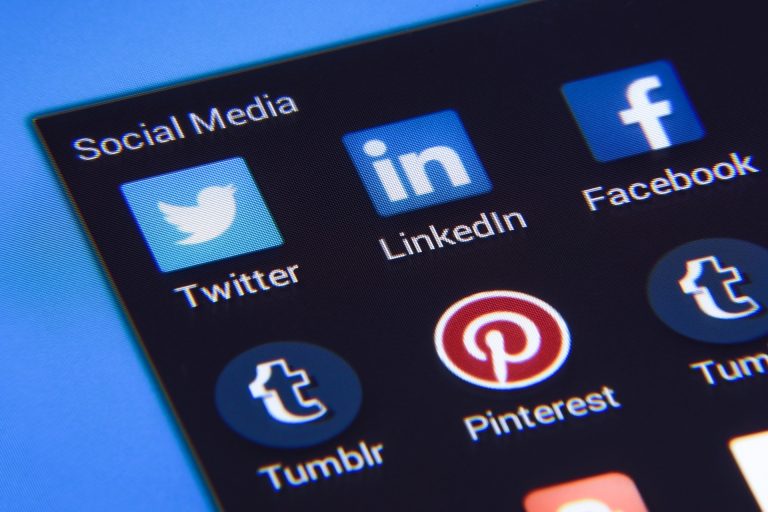How To Add Grammarly to WhatsApp? Simple Guide

It’s crucial to maintain clear and error-free communication. Grammarly, a popular writing assistant, can help you achieve just that. In this article, we will guide you on how to add Grammarly to WhatsApp, both on desktop and mobile devices, enabling you to enhance your writing skills effortlessly.
Understanding Grammarly
let’s understand what Grammarly is and why it is beneficial for improving your writing. Grammarly is an advanced AI-powered writing assistant that helps users enhance their writing skills, correct grammar and punctuation mistakes, improve vocabulary usage, and even detect plagiarism. It offers a range of features, including contextual spelling checks, grammar suggestions, style enhancements, and vocabulary suggestions, making it a valuable tool for anyone who wants to communicate effectively.
Using Grammarly on Desktop
To add Grammarly to WhatsApp on your desktop, you need to install Grammarly as a browser extension. Follow the step-by-step instructions below:
Step 1: Install the Grammarly Browser Extension
- Open your preferred web browser (Chrome, Firefox, Safari, etc.).
- Visit the official Grammarly website.
- Click on the “Apps” section and choose the browser extension suitable for your browser.
- Click on the “Add to [Browser Name]” button.
- Follow the on-screen instructions to complete the installation.
Step 2: Configuring Grammarly
- After the installation, you will see the Grammarly icon in your browser’s toolbar.
- Click on the icon and sign in to your Grammarly account or create a new one.
- Customize the settings according to your preferences.
Step 3: Using Grammarly on WhatsApp
- Open WhatsApp Web in your browser.
- Compose a message as you would normally do.
- Grammarly will automatically start working, highlighting any grammatical or spelling mistakes.
- Click on the suggestions provided by Grammarly to make corrections.
Using Grammarly on Mobile Devices
Adding Grammarly to WhatsApp on mobile devices is equally straightforward. Here’s how you can do it on Android and iOS devices:
Android Devices:
Step 1: Install the Grammarly Keyboard
- Open the Google Play Store on your Android device.
- Search for “Grammarly Keyboard” and install the app.
- Open the app and follow the on-screen instructions to set it as your default keyboard.
Step 2: Enable Grammarly on WhatsApp
- Open WhatsApp on your Android device.
- Open a chat window and tap on the text input field.
- The Grammarly Keyboard should automatically appear.
- Start typing, and Grammarly will provide real-time suggestions and corrections.
iOS Devices:
Step 1: Install the Grammarly Keyboard
- Open the App Store on your iOS device.
- Search for “Grammarly Keyboard” and install the app.
- Open the app and follow the on-screen instructions to set it as your default keyboard.
Step 2: Enable Grammarly on WhatsApp
- Open WhatsApp on your iOS device.
- Open a chat window and tap on the text input field.
- The Globe icon should appear next to the space bar.
- Tap on the Globe icon to switch to the Grammarly Keyboard.
- Start typing, and Grammarly will provide real-time suggestions and corrections.
Integrating Grammarly with WhatsApp
While it is not possible to integrate Grammarly directly with WhatsApp, you can still make use of third-party keyboard apps that support Grammarly integration. These keyboard apps can be used across various applications, including WhatsApp, providing you with grammar and spelling checks in real-time.
Third-party keyboard apps like Gboard, SwiftKey, and Fleksy offer Grammarly integration, allowing you to benefit from Grammarly’s suggestions and corrections while using WhatsApp. To add a third-party keyboard app and enable Grammarly on WhatsApp, follow these steps:
Step 1: Install a Third-Party Keyboard App
- Open the respective app store for your device (Google Play Store or App Store).
- Search for a keyboard app that supports Grammarly integration (e.g., Gboard, SwiftKey).
- Install the app and follow the on-screen instructions to set it as your default keyboard.
Step 2: Enable Grammarly on WhatsApp
- Open WhatsApp on your device.
- Open a chat window and tap on the text input field.
- The Globe or Keyboard icon should appear next to the space bar.
- Tap on the icon to switch to the third-party keyboard app.
- Start typing, and Grammarly, integrated with the keyboard app, will provide suggestions and corrections in real-time.
Benefits of Adding Grammarly to WhatsApp
Adding Grammarly to WhatsApp offers several benefits for improving your written communication skillson the platform. Here are some key advantages:
1. Enhanced Writing Quality
Grammarly helps you identify and correct grammatical errors, spelling mistakes, and punctuation issues, resulting in clearer and more professional messages on WhatsApp.
2. Real-Time Suggestions
With Grammarly integrated into WhatsApp, you receive real-time suggestions and corrections as you type, ensuring that your messages are error-free before sending them.
3. Expanded Vocabulary
Grammarly offers vocabulary suggestions to enhance your word choice and make your messages more impactful. It suggests synonyms and alternative words to help you express yourself better.
4. Improved Clarity and Coherence
Grammarly’s style enhancements help you improve the flow and readability of your messages. It suggests changes to sentence structure, tone, and word order to make your messages more coherent and engaging.
5. Consistency
Grammarly helps maintain consistency in your writing style, ensuring that you follow grammar rules and punctuation conventions consistently across your messages on WhatsApp.
Keyword Intent: How to Use Grammarly with WhatsApp Effectively
To make the most out of Grammarly on WhatsApp, it’s essential to utilize its features effectively. Here are some tips to help you maximize the benefits:
1. Review Suggestions Carefully
When Grammarly provides suggestions, take the time to review them. Understand why the suggestion is being made and consider whether it improves the clarity or effectiveness of your message.
2. Context Matters
Grammarly considers context while making suggestions. However, it’s crucial to remember that it may not always capture the intended meaning. Ensure that the suggested changes align with your original message and make sense in the given context.
3. Proofread Manually
While Grammarly is a powerful tool, it’s not infallible. Always proofread your messages manually before sending them. Pay attention to grammar, tone, and overall coherence to ensure your message is accurately conveyed.
4. Learn from Grammarly’s Suggestions
Over time, you can learn from the suggestions Grammarly provides. Pay attention to recurring errors or patterns in your writing and strive to improve upon them.
5. Balance Precision and Efficiency
Grammarly aims to provide precise suggestions, but it’s essential to find a balance between making corrections and maintaining the efficiency of your conversation. Avoid excessive editing that may disrupt the natural flow of your messages.
FAQs
1. Can I use Grammarly on WhatsApp for free?
Yes, Grammarly offers a free version that provides basic grammar and spelling checks. However, to access advanced features such as style enhancements and vocabulary suggestions, you may need to subscribe to Grammarly Premium.
2. Does Grammarly work in languages other than English?
Yes, Grammarly supports multiple languages, including Spanish, French, German, Italian, and more. However, the availability of advanced features and the accuracy of suggestions may vary depending on the language.
3. Can I customize Grammarly’s suggestions on WhatsApp?
While Grammarly provides suggestions based on established grammar rules, you cannot customize its suggestions on WhatsApp. However, you can choose to accept or ignore the suggestions based on your preference.
4. Will Grammarly work on WhatsApp Web?
Yes, if you have Grammarly installed as a browser extension, it will work on WhatsApp Web. Grammarly will provide suggestions and corrections as you type messages in the web version of WhatsApp.
5. How accurate is Grammarly in detecting grammar mistakes on WhatsApp?
Grammarly has been developed using advanced AI algorithms and has been trained on a vast corpus of text. While it is highly accurate in detecting grammar mistakes, it’s always recommended to review suggestions manually and consider the context of your message to ensure accuracy.